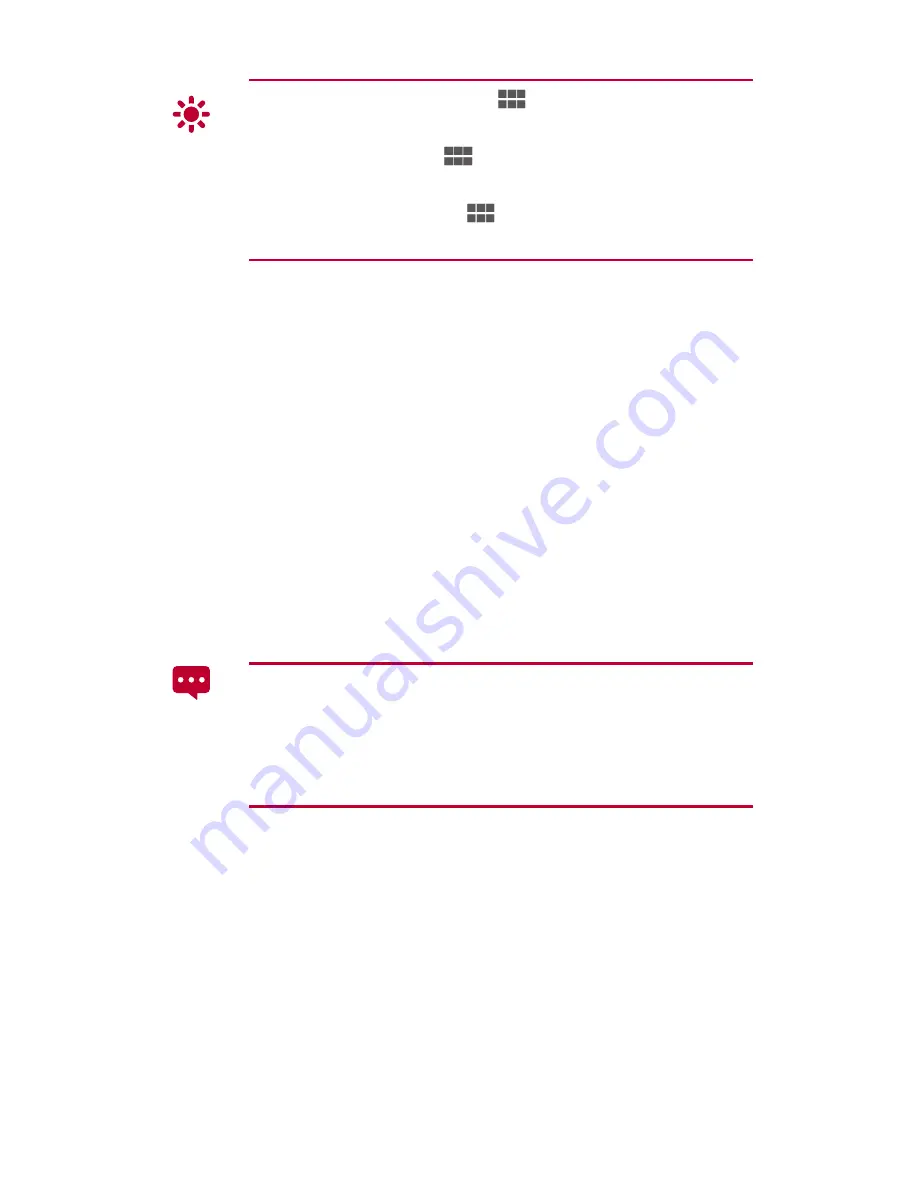
13
Date and time settings: Touch
>
Settings
>
Date & time
.
Screen settings: Touch
>
Settings
>
Display
.
Language settings: Touch
>
Settings
>
Language &
input
>
Language
.
1.13
Connecting Your Tablet to a PC
You can connect your HUAWEI MediaPad 7 Lite to a PC to share resources
between the devices. To set up a USB connection between your HUAWEI
MediaPad 7 Lite and PC:
1.
Connect your HUAWEI MediaPad 7 Lite to a PC using the USB
cable that comes with the HUAWEI MediaPad 7 Lite.
2.
When connected to a PC for the first time, your HUAWEI
MediaPad 7 Lite displays a
Connect as
screen. Choose
HiSuite
. A driver installation wizard is then displayed. Follow
the onscreen instructions to install the driver. After the
installation is complete, reconnect the HUAWEI MediaPad 7
Lite to the PC.
If the installation wizard does not run automatically when you
connect your HUAWEI MediaPad 7 Lite to the PC, your
HUAWEI MediaPad 7 Lite will appear as an additional drive on
your PC. Double-click the corresponding drive to launch the
installation wizard.
3.
Select the HUAWEI MediaPad 7 Lite's file transfer mode:
After connecting to the PC, your HUAWEI MediaPad 7 Lite
displays a
Connect as
screen. Choose
Media device (MTP)
to
view or copy files using the following methods:
−
Use Windows Explorer to browse files on HUAWEI
MediaPad 7 Lite.
−
Use Windows Media Player (Version 11 or later) to transfer
media files between your PC and HUAWEI MediaPad 7
Lite.






























