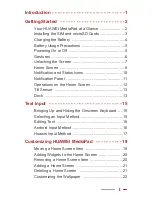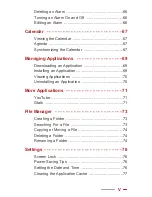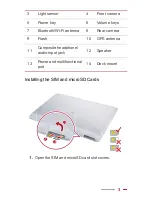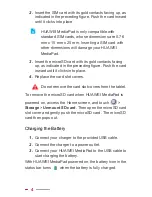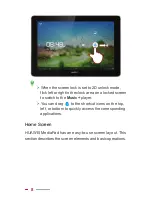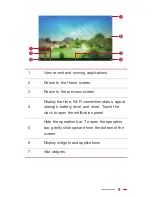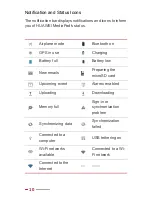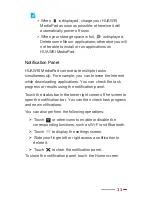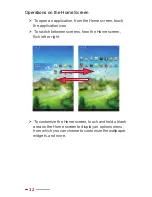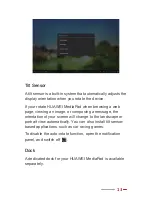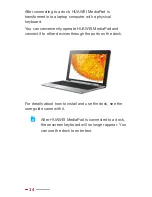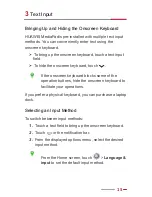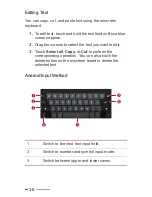1
1
Introduction
Welcome to the bright new world of HUAWEI MediaPad 10
FHD (HUAWEI MediaPad for short).
With HUAWEI MediaPad, you can:
>
Surf the Internet at lightening-fast speeds.
>
Take photos and record videos anytime anywhere.
>
Enjoy the latest and hottest movies.
>
Immerse yourself in an extraordinary audio experience.
>
Lots more
HUAWEI MediaPad lets your imagination and creativity run
free. Start using it now to discover all the pleasant surprises
that await you.
All pictures and illustrations in this document are
for your reference only. The actual product may
vary.