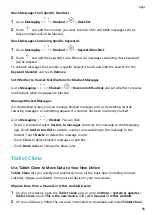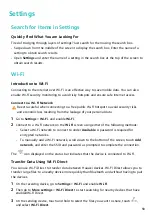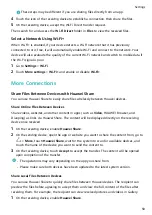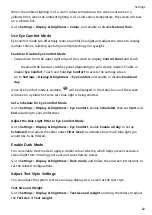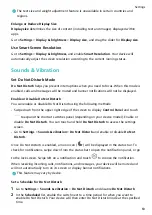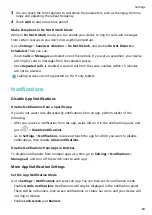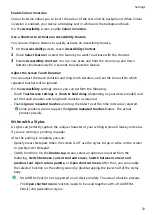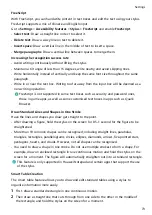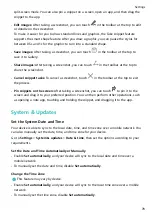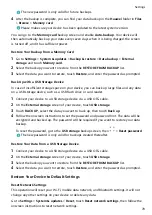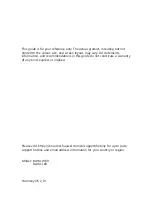Enable App Lock
Go to Settings > Security > App Lock > Enable, follow the onscreen instructions to set an
App Lock password, and select an app to be locked.
If you have enabled face or fingerprint unlock, you can link App Lock with a face ID or
fingerprint ID as prompted.
Change the App Lock Password or Security Questions
Enter the App Lock settings screen, go to Password settings > Password type, and select
Lock screen password or Custom PIN as the App Lock password.
If you select Custom PIN, you can go on to set a new password and security questions.
Cancel or Disable App Lock
On the App Lock settings screen, you can perform the following:
•
Cancel App Lock: On the list of locked apps, toggle off the switches besides the apps for
which you want to cancel App Lock.
•
Disable App Lock: Disable App Lock and follow the onscreen instructions to touch
DISABLE. This will cancel all locks and clear all app lock settings.
Set a SIM PIN Lock
A PIN is the identity code of a SIM card, and can be set as the SIM card lock. After you set it
up, you will be required to enter the correct PIN to unlock the SIM card every time you power
on your device or switch to a new device to prevent unauthorised access.
If you have entered a wrong PIN and exceeded the maximum number of attempts allowed to
unlock the PIN, you will need to enter the PIN Unlocking Key (PUK) then reset the PIN. If you
exceed the maximum number of attempts allowed to unlock the PUK, your SIM card will be
permanently blocked.
The PIN and PUK of your SIM card are provided by your network provider. The number of
digits and maximum number of attempts allowed to unlock your PIN and PUK are subject to
your network provider.
1
Go to Settings > Security > More settings to enter the SIM lock settings screen.
2
Enable Lock SIM card, enter the PIN, then touch OK.
To change the PIN, touch Change SIM PIN, and follow the onscreen instructions.
This feature is not supported on Wi-Fi only tablets.
Privacy
Manage App Access Permissions
Apps may require certain permissions, such as the Location permissions, in order to provide
you with corresponding services.
Settings
70
Summary of Contents for MatePad BAH4-L09
Page 1: ...MatePad User Guide ...