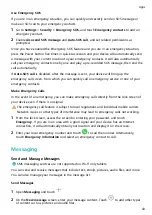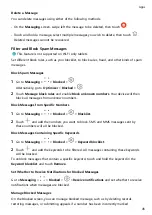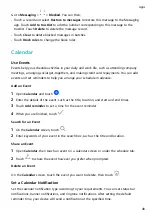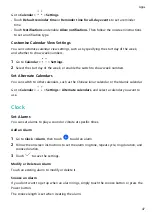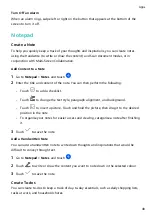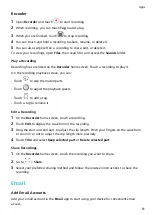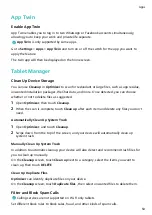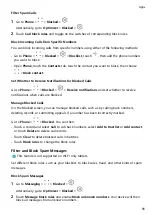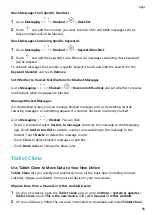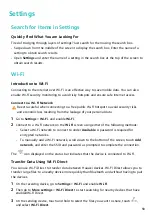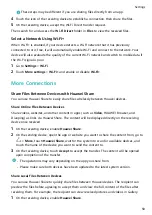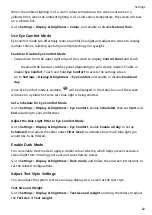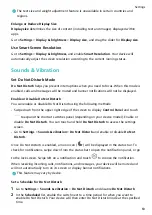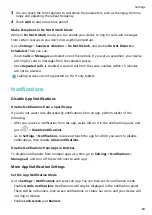If you are notified about an important event in an email, go to
> Add to calendar to
import the event into your calendar.
3
Swipe left or right on the email screen to view the previous or next email.
Sync Emails Automatically
After automatic email syncing is enabled, the emails on your device will be automatically
synced with those on the email server.
1
From the Inbox screen, go to
> Settings.
2
Touch the account you wish to sync emails for, then turn on the Sync Email switch.
3
Touch Sync frequency to set the automatic syncing period.
Search for Emails
On the Inbox screen, touch the search box, then enter keywords such as the subject or
content of the email.
Delete Emails
On the Inbox screen, touch and hold the email you want to delete, touch any other emails
you want to delete as well, then touch
.
Manage Multiple Email Accounts
You can add and manage multiple email accounts.
Add Multiple Email Accounts
1
Go to Email >
> Settings > Add account.
2
Select an existing email service provider or enter a new email address and password to
add an email account.
Switch Between Email Accounts
On the Inbox screen, touch Inbox and select the email account you wish to use.
Change Account Name and Signature
On the Inbox screen, go to
> Settings, select an account, and set the corresponding
Account name, Signature, and Default account.
Log Out of an Email Account
On the Inbox screen, go to
> Settings, select an account, and touch Remove account.
Apps
53
Summary of Contents for MatePad BAH4-L09
Page 1: ...MatePad User Guide ...