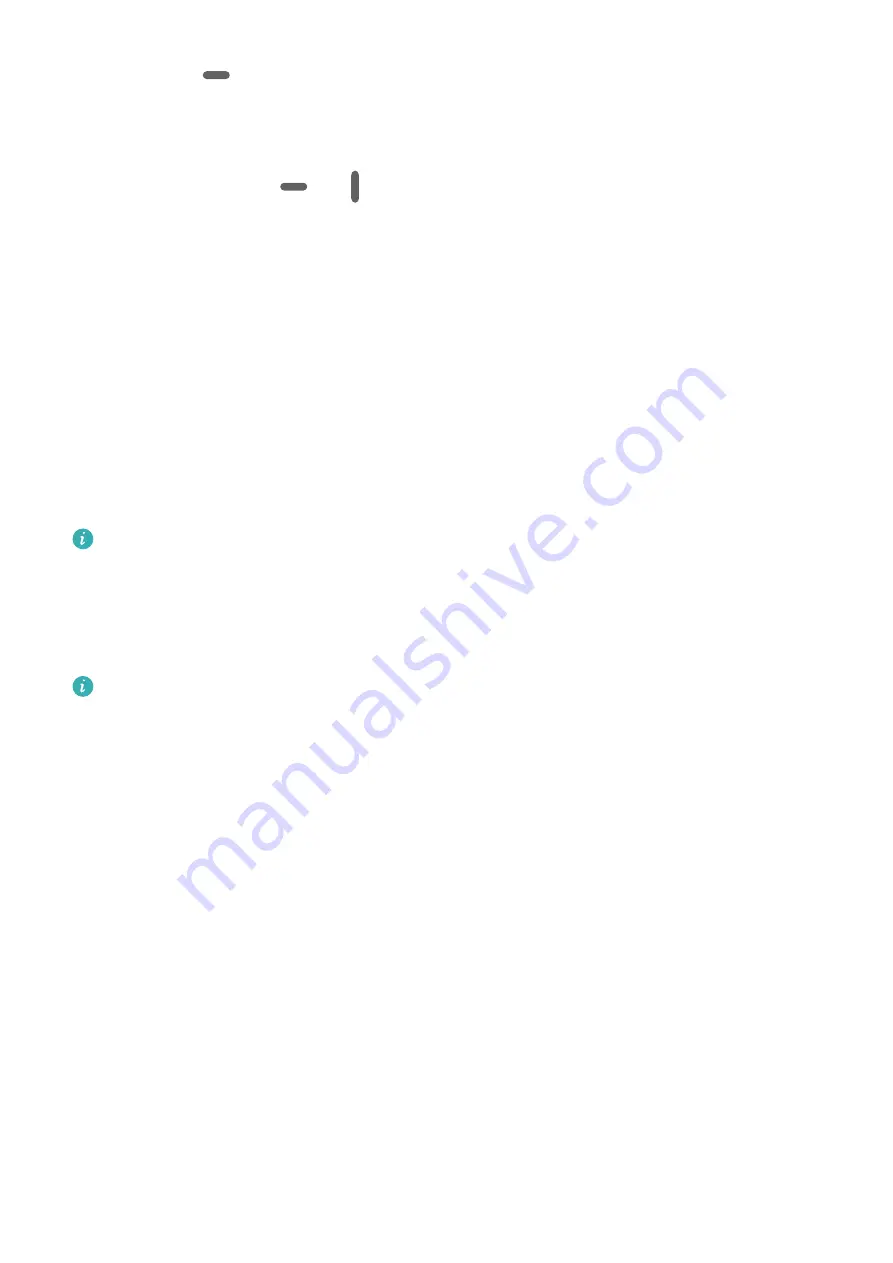
Touch and hold
at the top of a split-screen pane until the pane shrinks, then drag the
pane to the other side of the screen and release, to switch panes.
To exit split-screen mode:
Touch and hold down on
or
in the middle of the split screen line, and drag it to the
edge, until you see the other pane disappear.
Drag and Drop Between Apps with Multi-Window
Use the Multi-Window feature to easily drag and drop images, text, and documents between
apps.
•
Drag and drop an image: When taking notes with Notepad, open Files, select the photo
you want to add, and drag it into the Notepad editor.
•
Drag and drop text: When sending an SMS message, open Notepad, touch and hold the
text you want to send, and drag it into the message text input box.
•
Drag and drop a document: When writing an email, open Files, select the document you
want to attach, and drag it into the email editor.
Not all apps fully support drag-and-drop with Multi-Window.
Multi-Window View for a Single App
You can create two task windows for the same app (such as Email and Notepad), and drag
images, text, or documents between the windows.
This feature is unavailable in some apps.
To enable multi-window view for a single app:
1
On the home screen, open Email.
2
Swipe inward from the left or right edge of your phone and hold, to bring up the Multi-
Window dock.
3
Hold down on the Email app icon in the dock, and drag it on to the screen and release, to
open two windows within the app.
To drag images, text, or documents between a single app's split-screen windows:
•
Drag an image: Select an image from one of the Email app's split-screen windows, and
drag it to the other window.
•
Drag text: Touch and hold down on the text and select the desired portion, from one of the
Email app's split-screen windows, then touch and hold down on the text once again, and
drag it to the other window.
•
Drag a document: Select a document from one of the Email app's split-screen windows,
and drag it to the other window.
Essentials
19
Summary of Contents for Mate Xs 2
Page 1: ...User Guide ...
















































