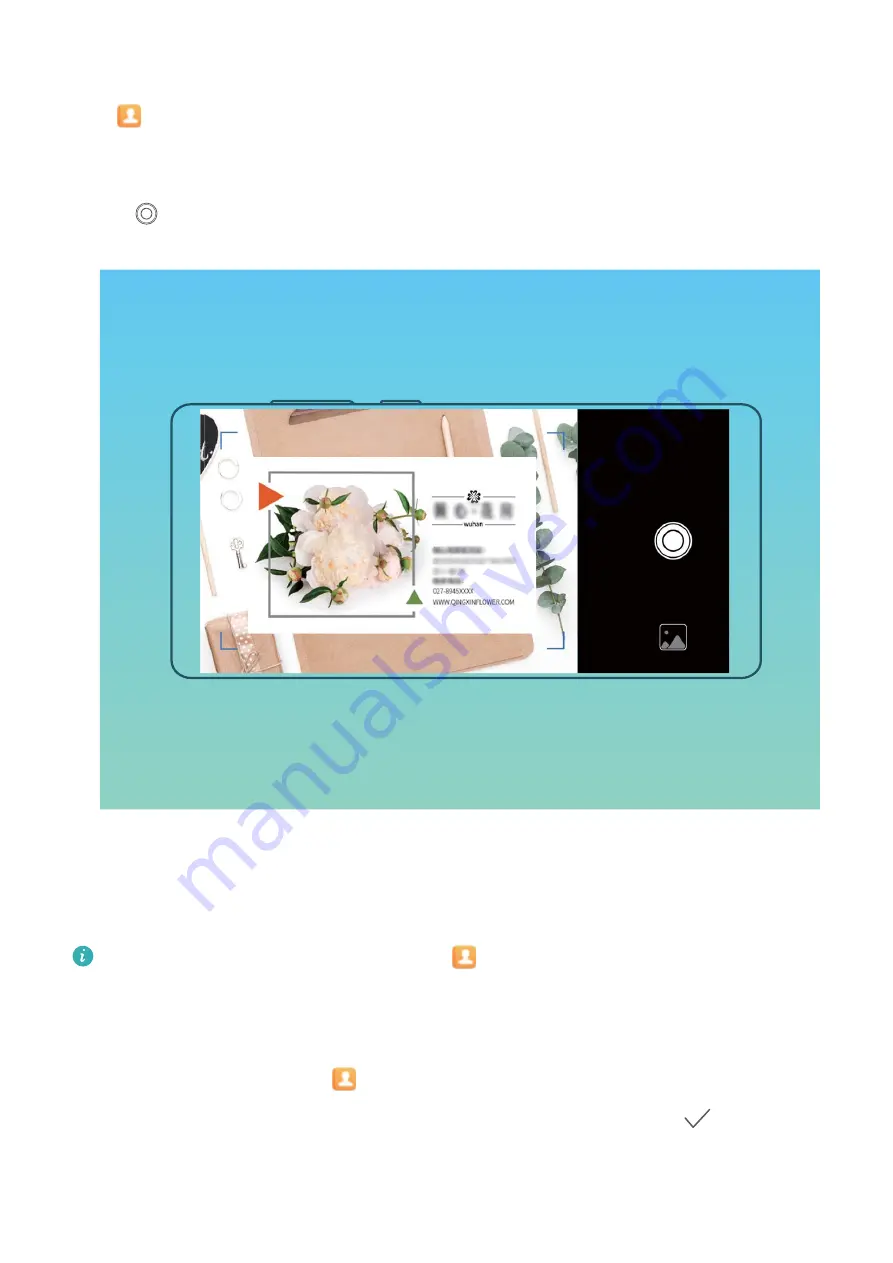
Scan Business Cards to Add Them to Contacts
Open
Contacts, go to Scan, and you can:
l
Scan a single business card: Place the business card on a flat surface and adjust the camera's
focus frame so that the contents on the business card are clearly displayed in the viewfinder, then
touch
.
l
Scan multiple business cards: Switch to Burst mode and follow the onscreen instructions to
capture multiple business cards.
The information on the business cards will be automatically converted into contact information and
saved in Business cards in your Phone.
To view a business card you have saved, open
Contacts, select scanned contacts, then go to
Details > View business card.
Share Contacts Using Electronic Business Cards
Share your business card: Open
Contacts and touch Me to set your profile picture and enter
your name, work address, telephone number, and other information. Then touch
and your device
will automatically generate your QR code business card. You can share your business card directly
Contacts
30
Summary of Contents for Mate 20 lite
Page 1: ...User Guide ...
Page 12: ...Exciting Features 8 ...






























