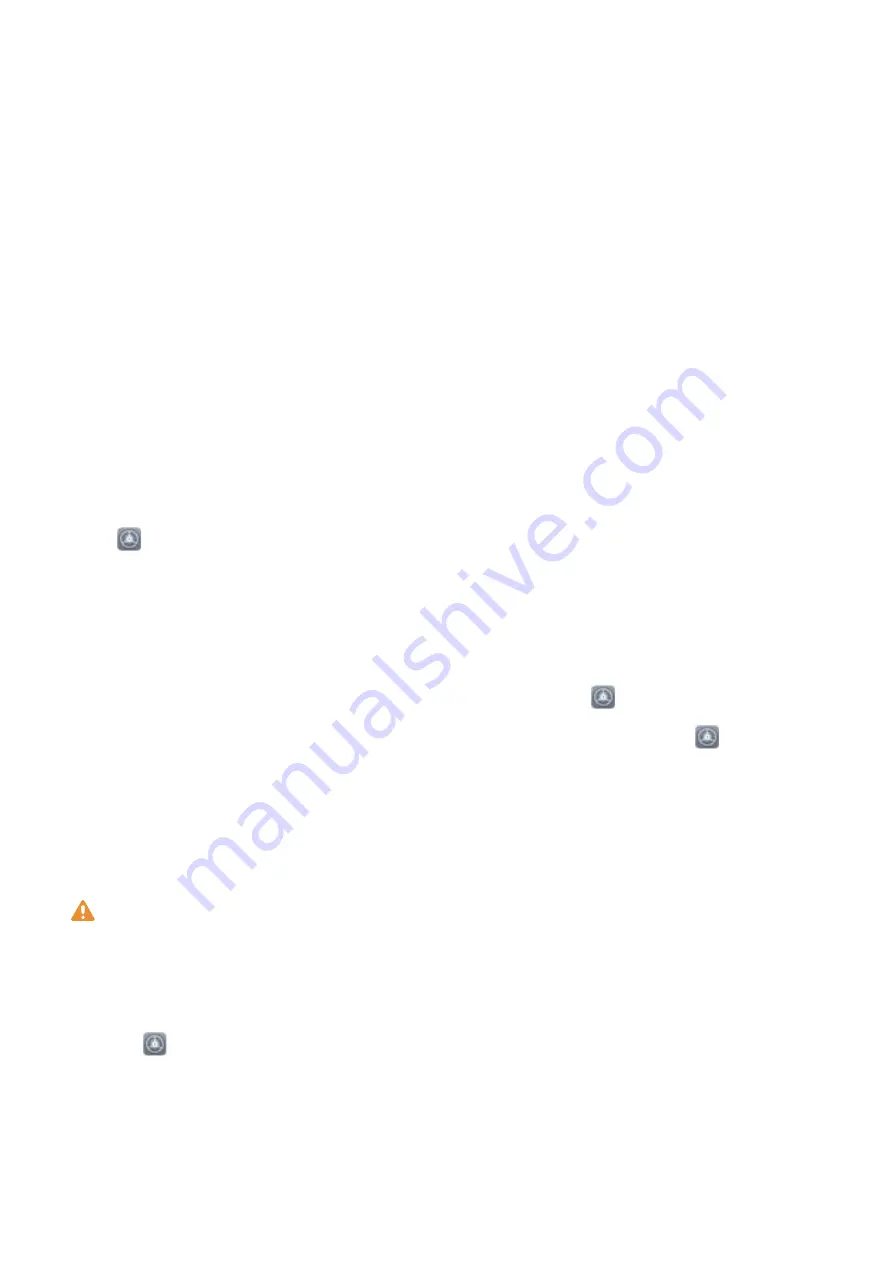
2
If you have selected Enable Pick up to wake device to enhance the Face unlock experience,
your Phone will turn the screen on and recognize your face to unlock the screen automatically
after you pick up your Phone and hold it to your face. If you do not wish to use this feature,
deselect this option. Touch Continue and follow the onscreen instructions to enroll your facial
information.
3
There are three ways to unlock the screen using this feature:
l
Direct unlock: Turn on the screen. Your Phone will recognize your facial features and unlock
the screen after they are matched.
l
Swipe to unlock: Turn on the screen. After your Phone has recognized your facial
information, swipe your finger on the lockscreen to unlock your device.
l
Smart lock screen notification display: If you have enabled Slide to unlock and Smart
lock screen notifications, notification details will not display on the lockscreen until your
Phone recognizes your facial features.
l
Access app lock: If you enable Access app lock, the face unlock function can be used to
access apps and locked apps.
Pick Up to Lock
Open
Settings, go to Security & privacy > Face unlock. When enrolling the face data, select
Enable Pick up to wake device to enhance the Face unlock experience, and set the Face unlock
method to Direct unlock. Once the setup is complete, you can simply raise your Phone to unlock the
screen, without a password or fingerprint.
If you haven't selected Enable Pick up to wake device to enhance the Face unlock experience
when enrolling the face data, you can set up this feature later: Open
Settings, go to Security &
privacy > Face unlock, set the Face unlock method to Direct unlock. Then open
Settings, go
to Smart assistance > Motion control > Pick up, and select Wake up device.
Enroll a Fingerprint
You can enroll a fingerprint on your Phone and then use your fingerprint to unlock your screen or
access your Safe or App Lock without a password.
l
Fingerprint unlocking is only available when your unlock method is set to Pattern, PIN or
Password. You will be required to unlock your Phone using the screen unlock password after
the device is restarted or if your fingerprint is not recognized.
l
Before enrolling a fingerprint, make sure your finger is clean and dry.
1
Open
Settings.
2
Go to Security & privacy > Fingerprint ID > Fingerprint management > Change unlock
method, select Pattern, 4-digit PIN, Custom PIN or Password, and then follow the onscreen
instructions to set an unlock password.
3
Once you have set an unlock password, touch New fingerprint to enroll a fingerprint.
New Device
10
Summary of Contents for Mate 20 lite
Page 1: ...User Guide ...
Page 12: ...Exciting Features 8 ...















































