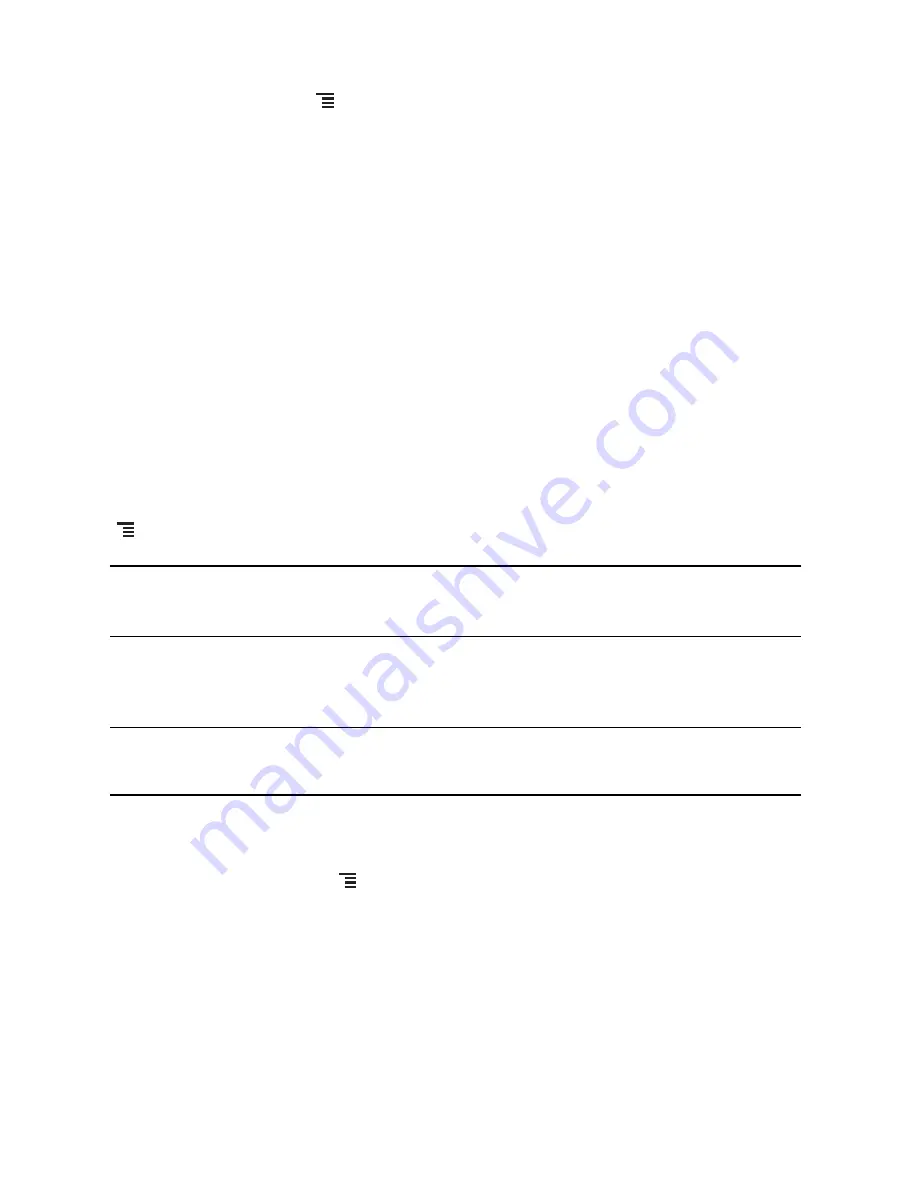
32
9.3.2 Adding a Friend
1. In the friends list, touch
, and then touch
Add friend
.
2. Enter
the
Talk
instant messaging ID or Google email address of the friend you want to add.
3. Touch
Send invitation
.
9.3.3 Accepting an Invitation
1. If you have invited anyone to chat or if someone else has invited you to chat, this information
will appear in the friends list.
2. Touch a pending invitation, and then touch
Accept
or
Cancel
.
9.3.4 Starting a Chat
1. In the friends list, touch a friend's name in the friends list.
2. Use the onscreen keyboard to enter text and chat with your friend.
3. After entering your message, touch
Send
.
9.3.5 Setting Notifications for New Instant Messages
Whenever you receive an instant message, your mobile phone can play a sound, vibrate, or
display an icon. To set up one of these handy notifications, start in the friends list, and then touch
. Then touch
Settings
. Now choose from one of the following:
9.3.6 Signing Out of Talk
In the friends list screen, touch
, and then touch
Sign out
to quit
Talk
.
9.4 Using Maps
Maps
lets you find your current location, view real-time traffic conditions (depending on availability
in your locale), and get detailed directions to various destinations on a satellite, traffic, or other kind
of map.
9.4.1 Enabling Location Source
Before you open
Maps
to find your location or search for places of interest, you must enable
"location source".
IM
notifications
Select the check box to receive a notification on the notification bar when
you receive an instant message.
Select
ringtone
Touch to choose the ringtone used for a new instant message. You will
hear a short sample of the ringtone when you select it. To turn the ringtone
off, select
Silent
.
Vibrate
Select the check box to make your mobile phone vibrate when you receive
a new instant message.
















































