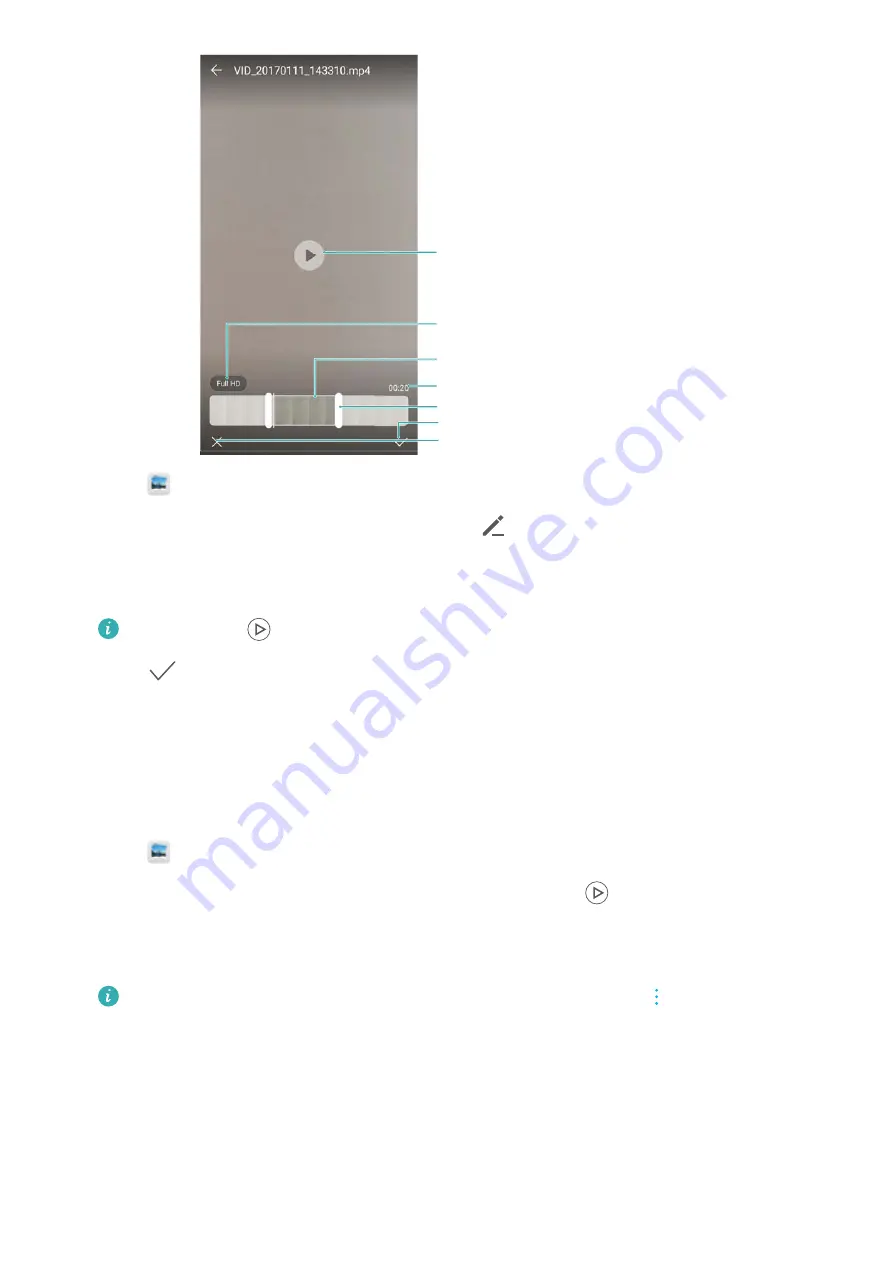
Length of trimmed video
Abandon changes
Save changes
Play/pause key
Resolution settings
Trimmed video
Video trim slider
1
Open
Gallery
.
2
Select the video that you want to edit and touch
.
3
On the video editing screen, drag the sliders to select the portion of the video that you want to
keep.
You can touch
to preview the video.
4
Touch
to crop and save the video.
To change the resolution, select a resolution on the video editing screen. Videos with higher
resolution occupy more space of your device.
Cropping slow-motion videos
Use the video editing tool in Gallery to crop slow-motion videos.
1
Open
Gallery
.
2
Touch the slow-motion video that you want to edit, and touch
to start playback.
3
Touch the screen to display the slow-motion editing interface. Drag the sliders to select the
portion you want to view in slow motion.
To save the edited slow-motion video as a separate video, touch
>
Save slow-mo
file
on the editing interface.
Configuring Gallery
Displaying the capture time and location
You can see the capture time and location when viewing the photos.
Camera and Gallery
73
Summary of Contents for Honor 9
Page 1: ...User Guide ...






























