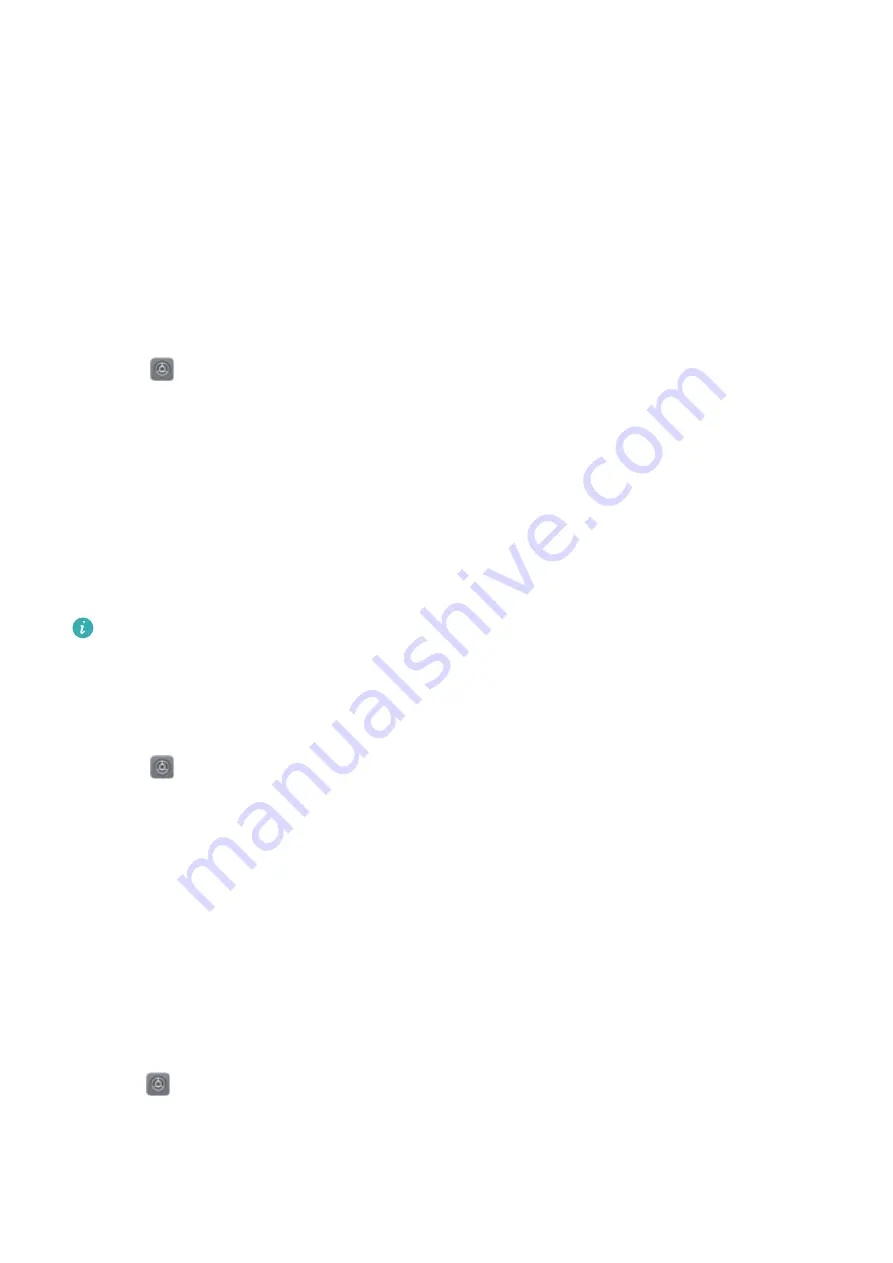
Security and Backup
Fingerprint recognition
Adding a fingerprint for the first time
You can use a fingerprint to unlock your screen, access locked apps and the safe, and make
secure payments.
To better protect your privacy, you can only use the fingerprint screen unlock feature when the
unlock method is set to
PIN
or
Password
.
1
Touch
Settings
.
2
Touch
Fingerprint ID
>
PIN
or
Password
, and set an unlock password by following the on-
screen instructions.
3
Once you have set a password, touch
New fingerprint
to add your fingerprint.
4
Place your fingertip on the fingerprint sensor. Press down lightly on the sensor until your
device vibrates. Repeat this step using different parts of your fingertip.
5
Touch
OK
.
To unlock the screen, place your fingertip on the fingerprint sensor.
You will be asked to enter your backup PIN or password when you restart your device or if
fingerprint recognition fails.
Adding, deleting, or renaming a fingerprint
You can add five fingerprints. You can also delete or rename fingerprints.
1
Touch
Settings
.
2
Touch
Fingerprint ID
.
3
Enter the screen lock password and touch
Next
.
4
In the
Fingerprint list
section, you can:
l
Touch
New fingerprint
to add other fingerprints.
l
Touch a previously added fingerprint to rename or delete it.
l
Touch
Fingerprint recognition
to identify and highlight registered fingerprints.
Accessing Safe with your fingerprint
Use your fingerprint to access your Safe without entering the password.
1
Open
Settings
.
2
Touch
Fingerprint ID
.
3
Enter the screen lock password and touch
Next
.
52
Summary of Contents for Honor 9
Page 1: ...User Guide ...






























