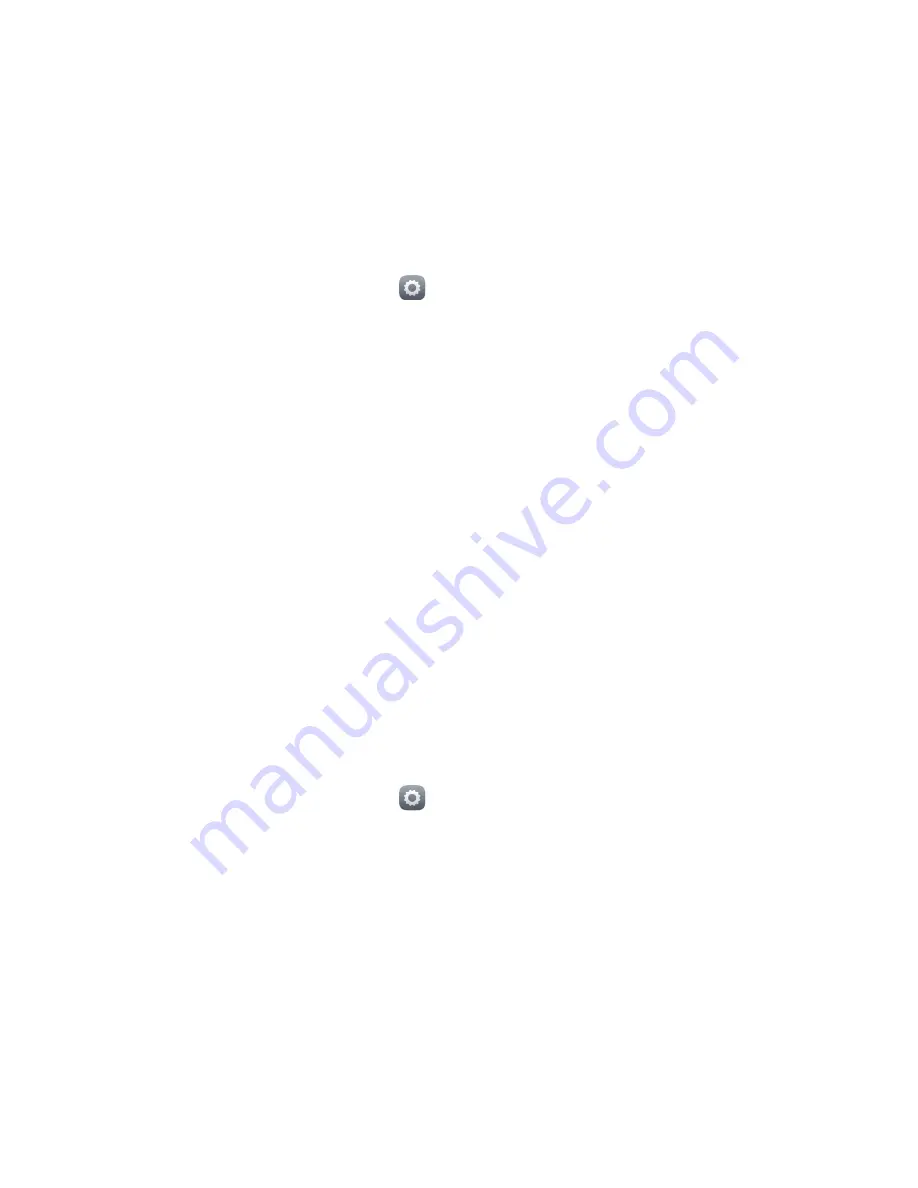
Internet connection
42
Controlling your data usage
Your phone's data usage control function lets you check and control your
data usage. Set a data usage cycle and a mobile data limit for this period and
you will be notified when data usage reaches this limit.
Setting your mobile data usage limits
1.
On the home screen, touch
then the
All
tab.
2.
Under
WIRELESS & NETWORKS
, touch
More…
.
3.
Touch
Data usage
.
4.
Select the
Set mobile data limit
check box.
5.
Set the data usage limits as follows:
•
Drag the limit line up or down to adjust the mobile data usage limit.
•
Drag the warning line up or down to adjust the mobile data usage
warning value. When your data usage reaches the warning line, you will
be notified.
•
Drag the date lines left or right to check the data usage during a specific
period of time.
•
Touch
Data usage cycle
to set the statistical cycle for data usage.
Viewing the data usage of an application
1.
On the home screen, touch
then the
All
tab.
2.
Under
WIRELESS & NETWORKS
, touch
More…
.
3.
Touch
Data usage
.
4.
Flick down to view the data usage of all applications.
5.
Touch an application for more details.
Summary of Contents for Honor 3C H30-U10
Page 1: ...Honor 3C User Guide ...






























