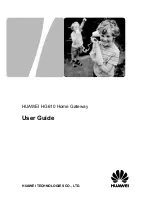4
8.
Select a dialing method, and then click
Submit
.
Step 4
Set LAN parameters.
1.
In the navigation tree, choose
Basic
>
LAN
.
2.
Set the
IP address
and
subnet mask
of the LAN connection.
3.
Select
Enable
for
DHCP serve
r, and then set the corresponding
parameters.
4.
Click
Submit
.
After you complete the preceding settings, you can surf the Internet.
You need to perform the preceding operations on a computer once only. The next time
when you power on your computer, you can surf the Internet without any configuration.
3.2
Using the PPP Dial-Up Software on Your
Computer
If you select this method for accessing the network, you need to install and configure
the dial-up software on your computer. In addition, you need to perform dial-up
operations on your computer upon each startup.
The PPP dial-up software is pre-installed on certain computer operating systems. To
create a dial-up connection, do as follows (taking the Windows XP operating system as
an example):
Step 1
Choose
Start
>
All Programs
>
Accessories
>
Communications
>
Network Connections
.
Step 2
Click
Create a new connection in Network Tasks
to display the
New
Connection Wizard window
, and then click
Next
.
Step 3
Select
Connect to the Internet
, and then click
Next
.
Step 4
Select
Set up my connection manually
, and then click
Next
.
Step 5
Select
Connect using a broadband connection that requires a user name
and password
, and then click
Next
.
Step 6
Enter the name (as desired) of the dial-up connection in
ISP Name
, and then
click
Next
.
Step 7
Select
Anyone's use
or
My use only
, and then click
Nex
t.
Step 8
Enter the user name and password provided by the network operator and used
for the dial-up connection, and then click
Next
.
Step 9
Select
Add a shortcut to this connection to my desktop
, and then click
Finish
.
An icon for the dial-up connection is displayed on the desktop of your computer.