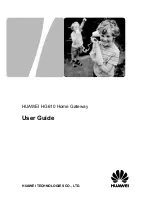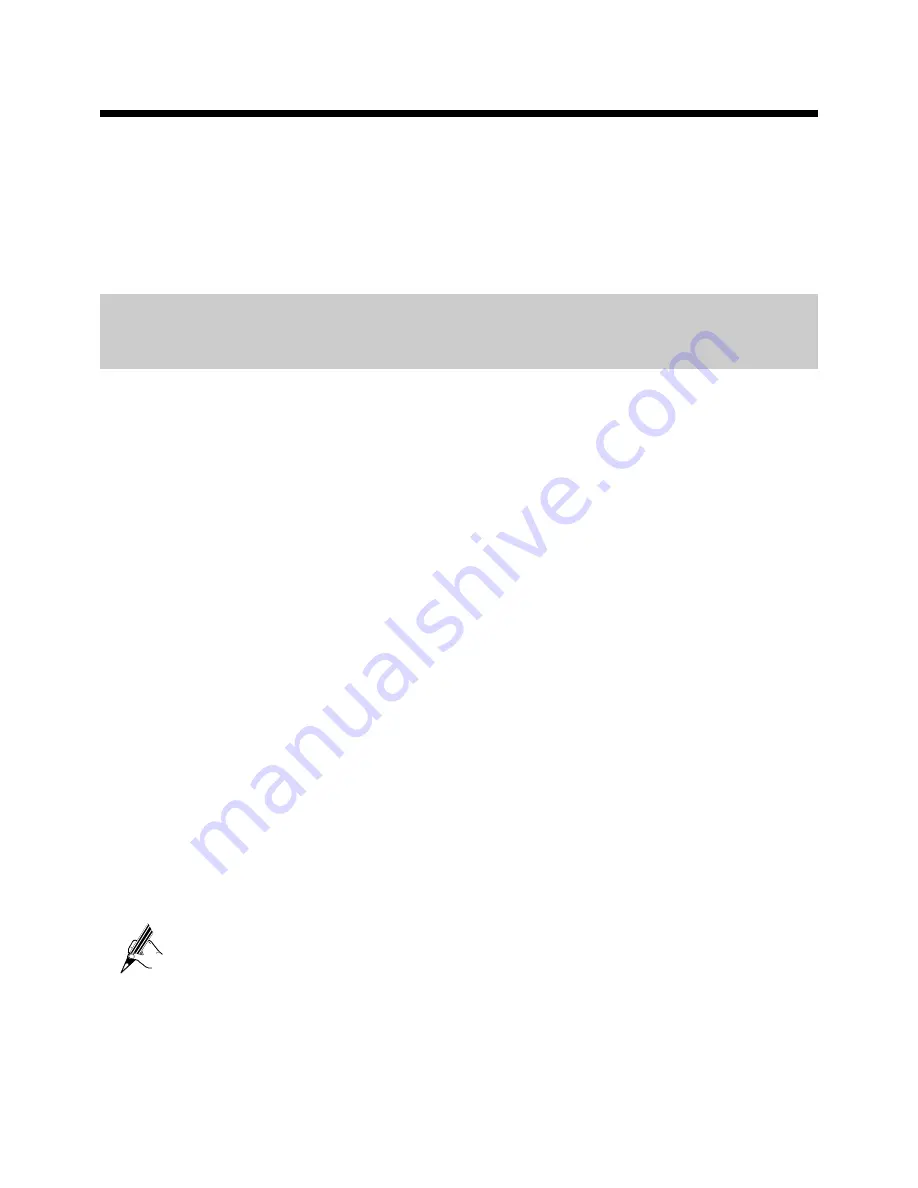
3
3
Setting the Network-Access Parameters
By configuring the HG610 and your computer, you can choose any of the following
methods to surf the Internet:
z
Using the Embedded PPP Dial-Up Software on the HG610
z
Using the PPP Dial-Up Software on Your Computer
3.1
Using the Embedded PPP Dial-Up Software on
the HG610
If you select this method for accessing the network, the HG610 starts to set up a dial-up
connection automatically after the startup. You can access the network after you power
on your computer. You do not need to install any special dial-up software on your
computer or perform dial-up operations on your computer. To configure the HG610 and
your computer for the network access, do as follows:
Step 1
Log in to the Web-based configuration utility of the HG610.
1.
Launch the Internet Explorer on your computer. Enter
http://192.168.1.1
in the address bar, and then press
Enter
.
2.
In the displayed dialog box, enter the user name and the password, and
then click
Log
In
.
By default, both the user name and the password are
admin
. After the user name and
the password are verified, you can access the Web-based configuration utility.
Step 2
Configure the ATM PVC.
1.
In the navigation tree, choose
Basic
>
ATM
.
2.
Enter
VPI/VCI
provided by the network operator.
3.
Set
DSL link type
to
EoA
.
4.
Click
Submit
.
Step 3
Set WAN parameters.
1.
In the navigation tree, choose
Basic
>
WAN
.
2.
Select a PVC from the
Layer2 interface
drop-down list box.
z
The name of this PVC should begin with
atm
.
z
The DSL link type of this ATM PVC should be
EoA
.
3.
Select
Enable
for
WAN connection
.
4.
Select a service from the
Service list
drop-down list box.
5.
Select
Route
from the
Connection mode
drop-down list box.
6.
Set
Connection type
to
PPPoE
.
7.
Enter the user name and password provided by the network operator.