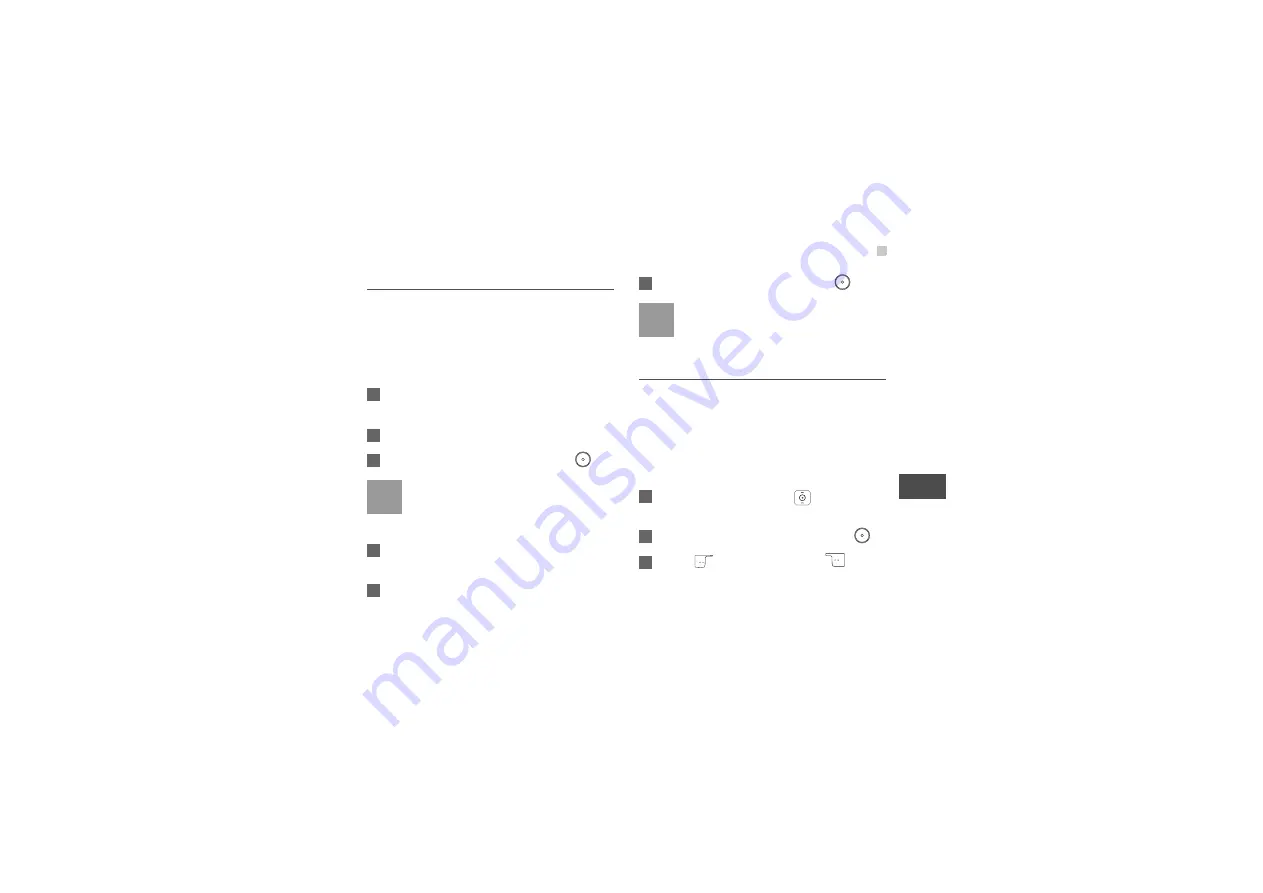
MMS
85
7
Messaging
Folders
In MMS, there are seven additional folders besides
four main folders (Inbox, Drafts, Sent, Templates).
You can rename the additional folders and move
MMS messages to them.
ƹ
Renaming additional folders
1
In
Inbox/Drafts/Sent/Templates
, select
Options
>
Folder
.
2
Select
Options
>
Rename
.
3
Enter the folder's name, and then press
.
Note
You cannot rename the main folders.
ƹ
Moving MMS messages between folders
1
Access any folders of
Inbox/Drafts/Sent/
Templates
.
2
Select the MMS to move to an additional folder,
and then select
Options
>
Move to folder
.
3
Select an additional folder and press
.
Note
You can also move MMS messages from an
additional folders to another one. The
operation are the same as that in Step 2.
Deleting MMS messages
You can delete MMS messages or MMS prompt
messages. When you receiving an MMS prompt
message, you can delete the MMS message without
receiving it.
ƹ
Deleting an MMS, MMS Prompt, or MMS tem-
plate
1
In any folder of
MMS
, press
to select a
message.
2
Select
Options
>
Delete
, and then press
.
3
Press
to select
Yes
or press
to
select
No
.
















































