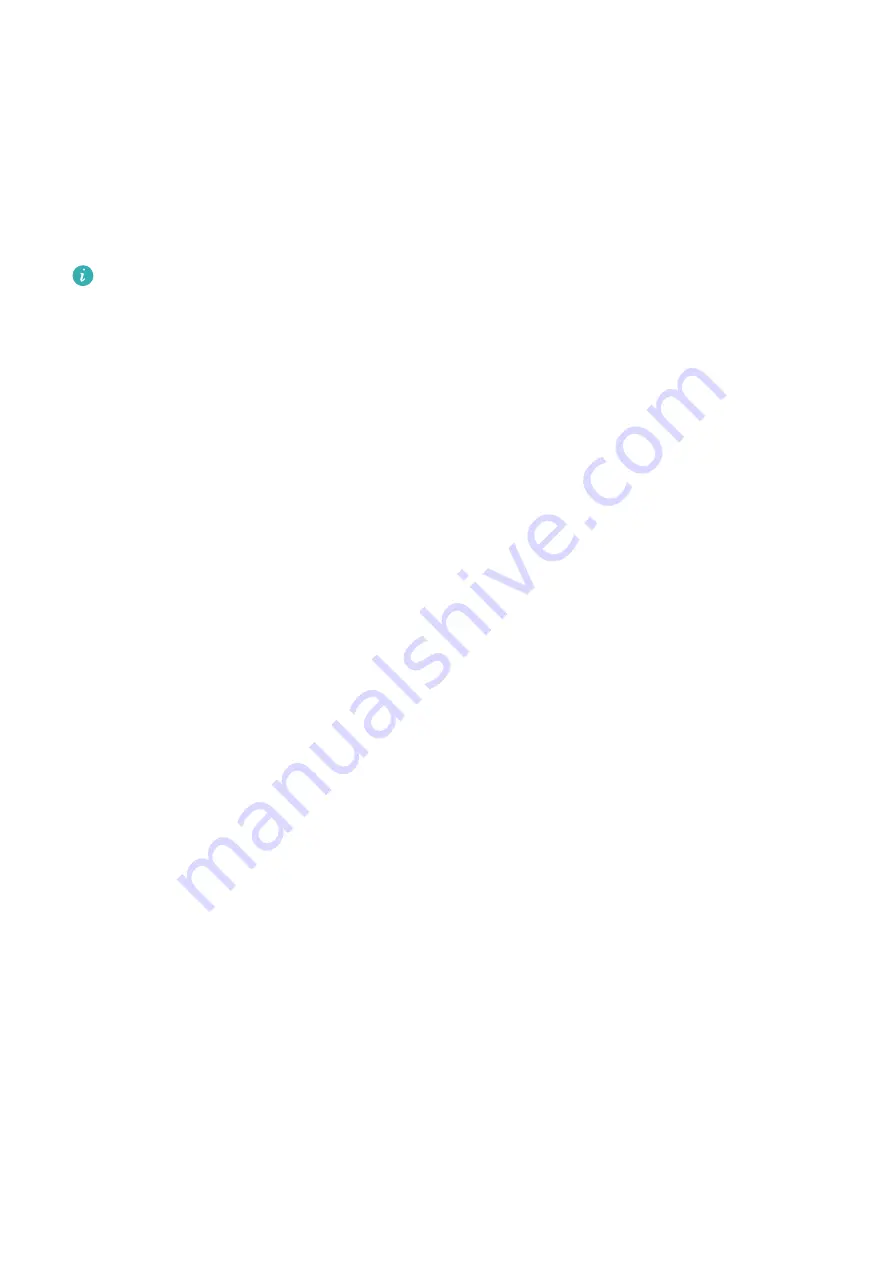
3
Go to Updates > Update to update apps to the latest version for a better experience.
Uninstalling apps
1
Open the Huawei Health app and touch Apps on the device details screen.
2
Touch Manager to view the apps to be updated and the list of installed apps.
3
Go to Installation manager > Uninstall to uninstall apps. After the app is uninstalled, it
will also be deleted from your watch.
If you touch Disable AppGallery service and DISABLE, this feature will be disabled. If
you want to use this feature again, touch Apps and follow the onscreen instructions to
complete the authorization and enable Apps.
Receiving notifications, and viewing and deleting
messages
Once the notifications feature is enabled, the watch can sync notifications displayed on the
phone's notification panel. Notifications from the following phone apps can be synced to the
watch: Messaging, Email, Calendar, and certain third-party social media apps including
WeChat and QQ.
•
Notifications: Open the Huawei Health app, then touch Devices and your device name.
Touch Notifications and enable Notifications. Turn on the switch for apps that you want
to receive notifications from. If you are using an iOS phone, enable notifications for the
corresponding apps in your phone Settings.
•
Viewing unread notifications: Unread notifications will be available to view on your watch.
To view them, swipe up on the home screen or touch Notifications in the app list. A
maximum of 10 unread notifications can be saved on your watch. If there are more than 10
unread notifications, the older notifications will be overwritten. Each message will only be
displayed on one screen.
•
Deleting notifications: Swipe right on a notification to delete a single notification or touch
Clear at the bottom of the list to delete all unread notifications.
Convenient life
25






























