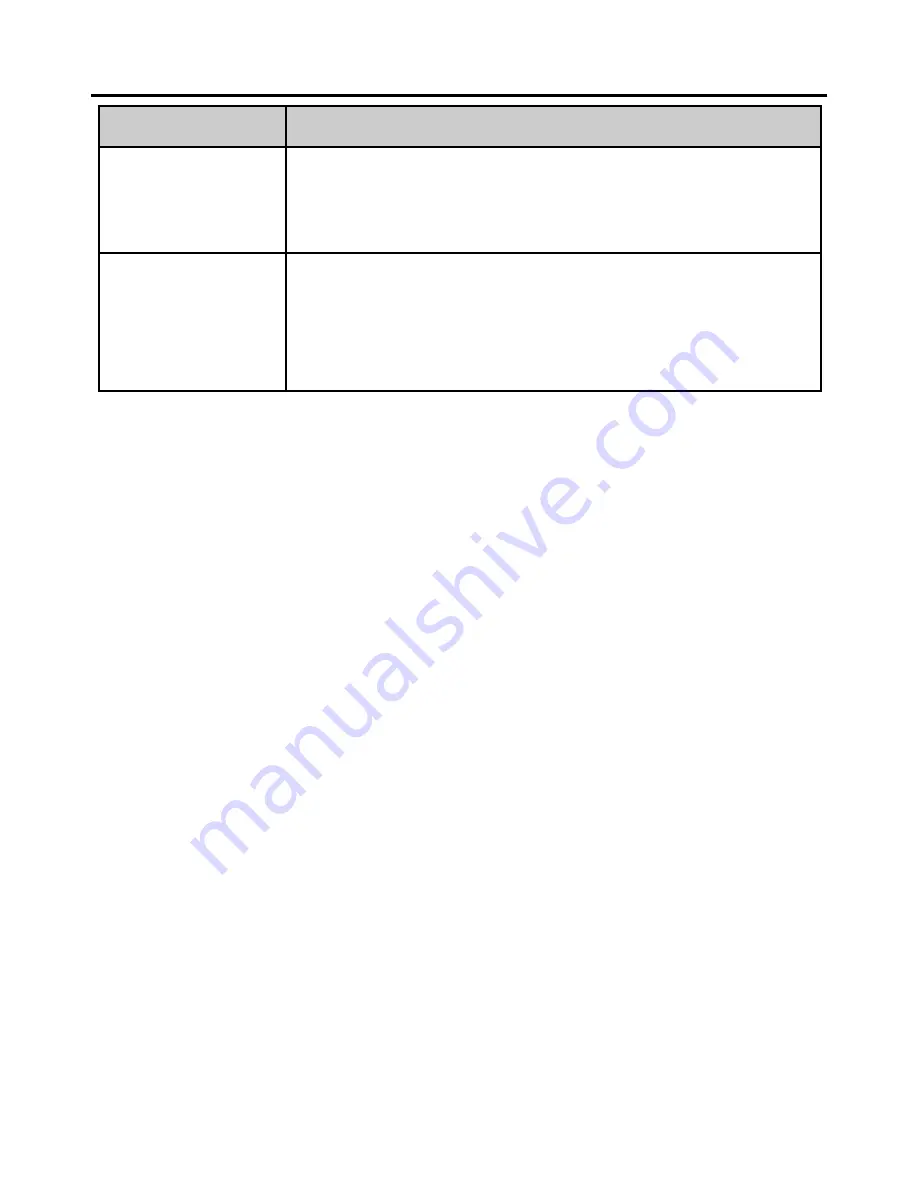
47
Question
Answer
Why cannot
the battery
be charged?
The charger has failed.
The battery is damaged.
Why cannot
my phone
detect the
SIM card?
The SIM card may be damaged.
Replace it with another SIM card that
works properly and check again.
19
Warnings and Precautions
This section contains important information pertaining
to the operating instructions of your device. It also
contains information about how to use the device safely.
Read this information carefully before using your device.
Electronic Device
Power off your device if using the device is prohibited.
Do not use the device when using the device causes
danger or interference with electronic devices.
Medical Device
Follow rules and regulations set forth by hospitals and
health care facilities. Do not use your device when
using the device is prohibited.
Pacemaker manufacturers recommend that a
minimum distance of 15 cm be maintained between a
device and a pacemaker to prevent potential










































