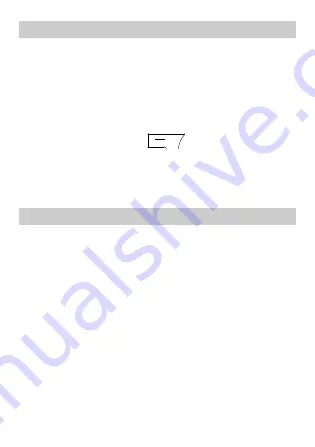
21
Using a Bluetooth Headset
No Bluetooth headset is delivered in the product
package. If a Bluetooth headset is required, you can buy
one.
1.
Select
Menu
>
Bluetooth
>
Power
. Then select
On
to enable the Bluetooth function.
2.
Select
Inquiry audio device
to search for the
Bluetooth headset.
3.
After searching, press
(
Connect
).
4.
Enter the password for pairing the Bluetooth headset.
After the phone sets up a connection with the headset,
the headset icon is displayed on the standby screen
and you can use the headset.
Transferring Data
1.
Select
Menu
>
Bluetooth
>
Power
. Then select
On
to enable the Bluetooth function.
2.
Select
My device
>
Inquiry new device
to search
for available Bluetooth devices and then pair the
phone with the desired device.
When a Bluetooth device sets up a connection with
the phone for the first time, a pairing password needs
to be entered for authentication.
3.
After pairing, you can transfer data between the
phone and the Bluetooth device.
11
Fun & Game













































