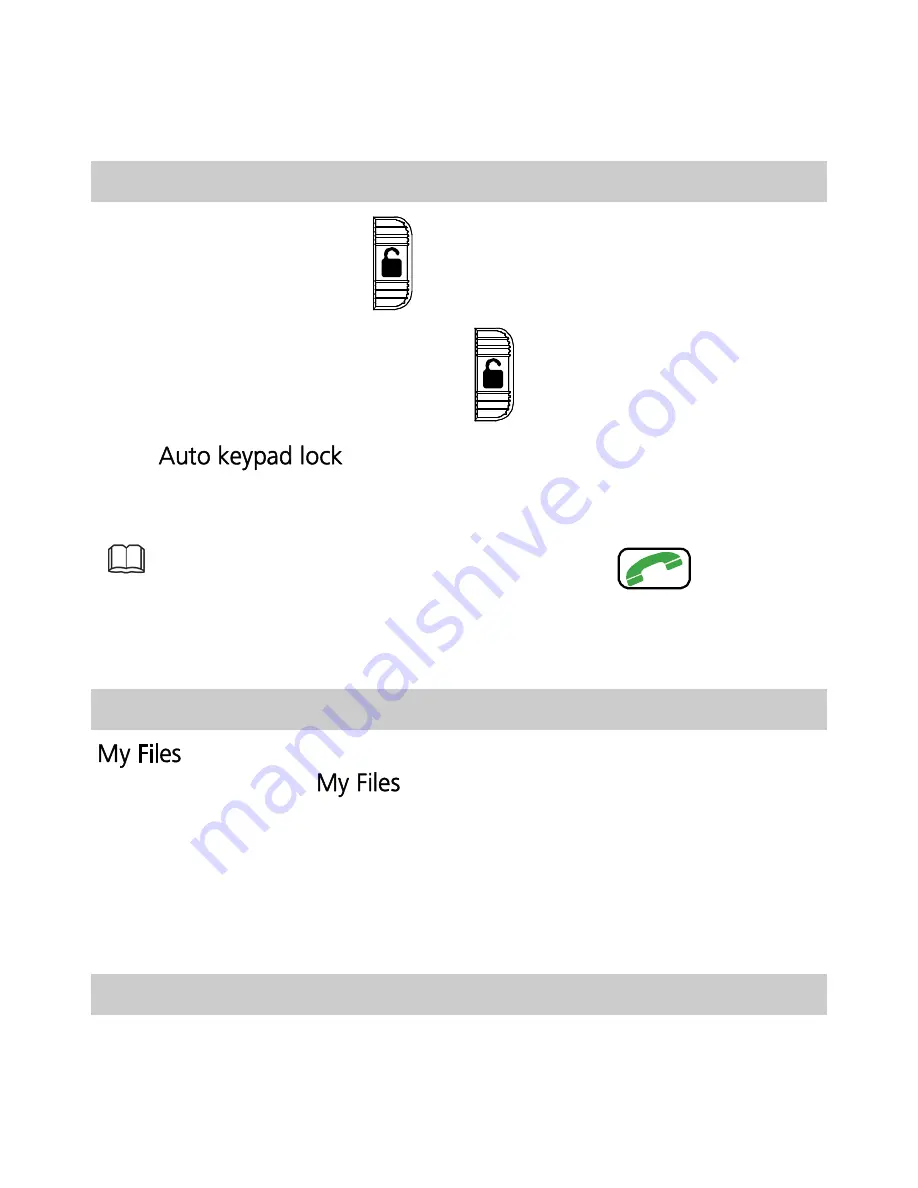
9
If you enter the incorrect PUK a specified number of times, the SIM
card will become permanently invalid. If this occurs, contact your
service provider for a new SIM card.
Locking and Unlocking the Keypad
To lock the keypad, slide
upwards or downwards in standby
mode. To unlock the keypad, slide
in the opposite direction.
If the
function is enabled and the phone is in
standby mode for a preset period, the phone automatically locks the
keypad.
When the keypad is locked, you can press
to answer
a call or make an emergency call.
My Files
manages multimedia files stored on the phone and its
microSD card. Using
, you can view the size and create date
of images or audio clips, and open multimedia files.
3
Voice Services
Dual-Card Management
Your phone supports dual-card dual-standby mode, but the two SIM
cards cannot be used simultaneously. When you are making a call or
using data services with one SIM card, the other SIM card becomes













































