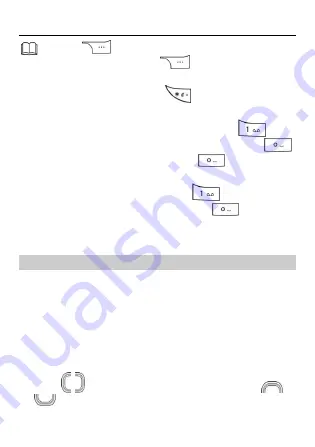
12
Press
(
Clear
) once to delete the last character
entered. Press and hold
(
Clear
) for about 3
seconds to delete all the characters.
In any input mode, press
to display the
commonly used symbol list.
In multi-tap input mode, repeatedly press
to
select and enter commonly used symbols, press
once to enter a space, and press
twice to enter
0
.
In predictive input mode, press
to display
commonly used symbols, and press
to enter a
space.
Entering a Letter
In multi-tap input mode, press the key labeled with the desired
letter once to enter the first letter on the key, twice to enter the
second letter, and so on.
In Predictive input mode:
1.
Press each key only once according to the spelling of the
desired word.
The phone displays candidate words.
2.
Press to scroll to the desired word, and press
to turn pages.
Summary of Contents for G3621
Page 1: ...G3621 GSM Mobile Phone User Guide ...
Page 40: ...35 Version 01 NO ...
Page 41: ...G3621L GSM Mobile Phone User Guide ...
Page 76: ...32 Version 01 NO ...
















































