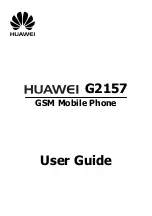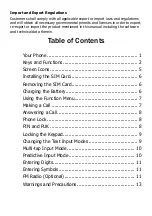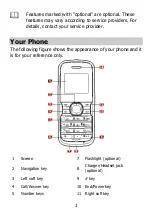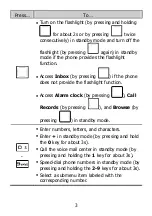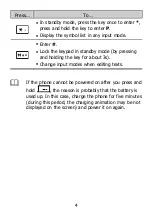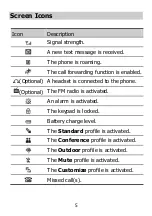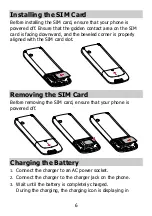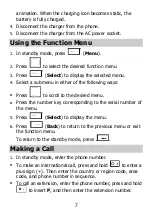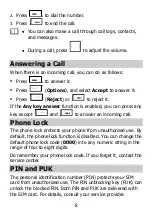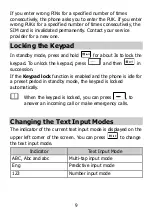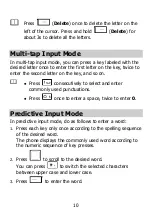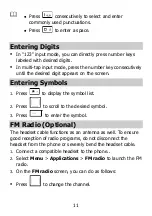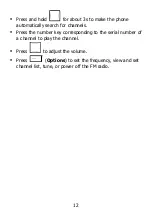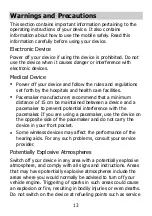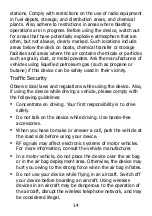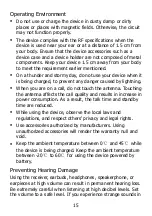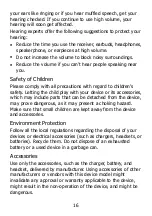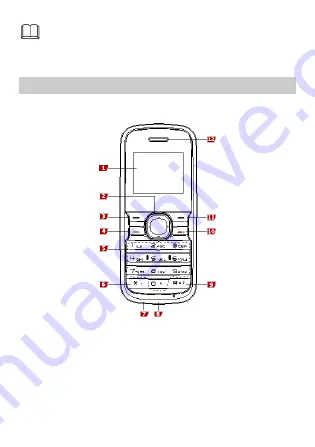
1
Features marked with "optional" are optional. These
features may vary according to service providers. For
details, contact your service provider.
Your Phone
The following figure shows the appearance of your phone and it
is for your reference only.
1
Screen
7
Flashlight (optional)
2
Navigation key
8
Charger/Headset jack
(optional)
3
Left soft key
9
# key
4
Call/Answer key
10 End/Power key
5
Number keys
11 Right soft key