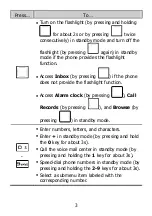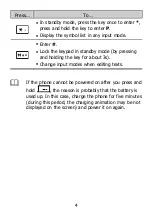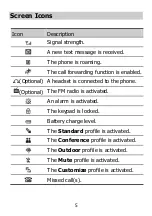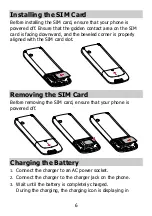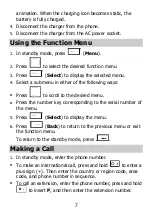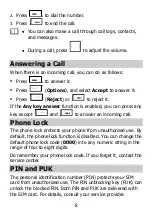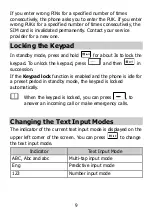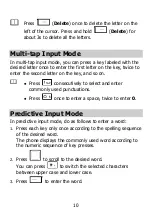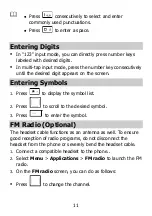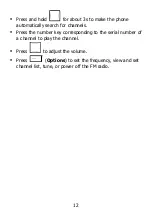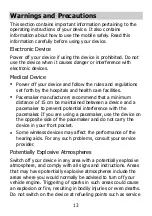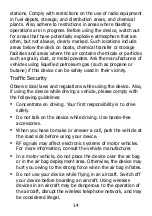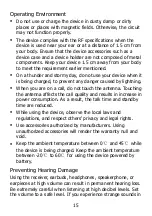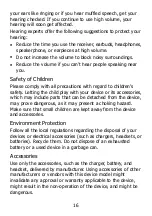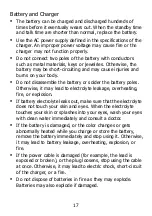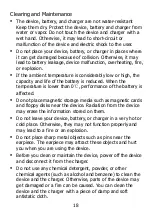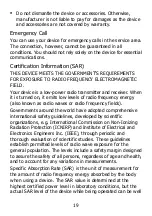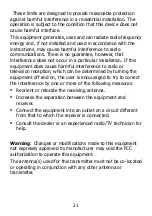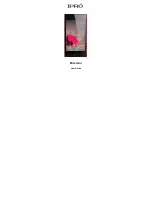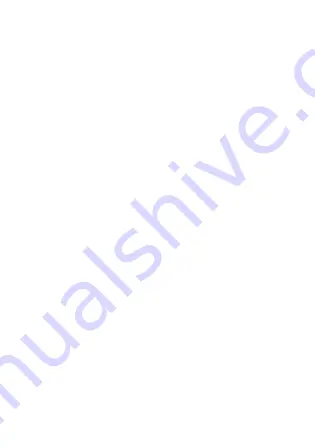
17
Battery and Charger
The battery can be charged and discharged hundreds of
times before it eventually wears out. When the standby time
and talk time are shorter than normal, replace the battery.
Use the AC power supply defined in the specifications of the
charger. An improper power voltage may cause fire or the
charger may not function properly.
Do not connect two poles of the battery with conductors
such as metal materials, keys or jewelries. Otherwise, the
battery may be short-circuiting and may cause injuries and
burns on your body.
Do not disassemble the battery or solder the battery poles.
Otherwise, it may lead to electrolyte leakage, overheating,
fire, or explosion.
If battery electrolyte leaks out, make sure that the electrolyte
does not touch your skin and eyes. When the electrolyte
touches your skin or splashes into your eyes, wash your eyes
with clean water immediately and consult a doctor.
If the battery is damaged, or the color changes or gets
abnormally heated while you charge or store the battery,
remove the battery immediately and stop using it. Otherwise,
it may lead to battery leakage, overheating, explosion, or
fire.
If the power cable is damaged (for example, the lead is
exposed or broken), or the plug loosens, stop using the cable
at once. Otherwise, it may lead to electric shock, short-circuit
of the charger, or a fire.
Do not dispose of batteries in fire as they may explode.
Batteries may also explode if damaged.