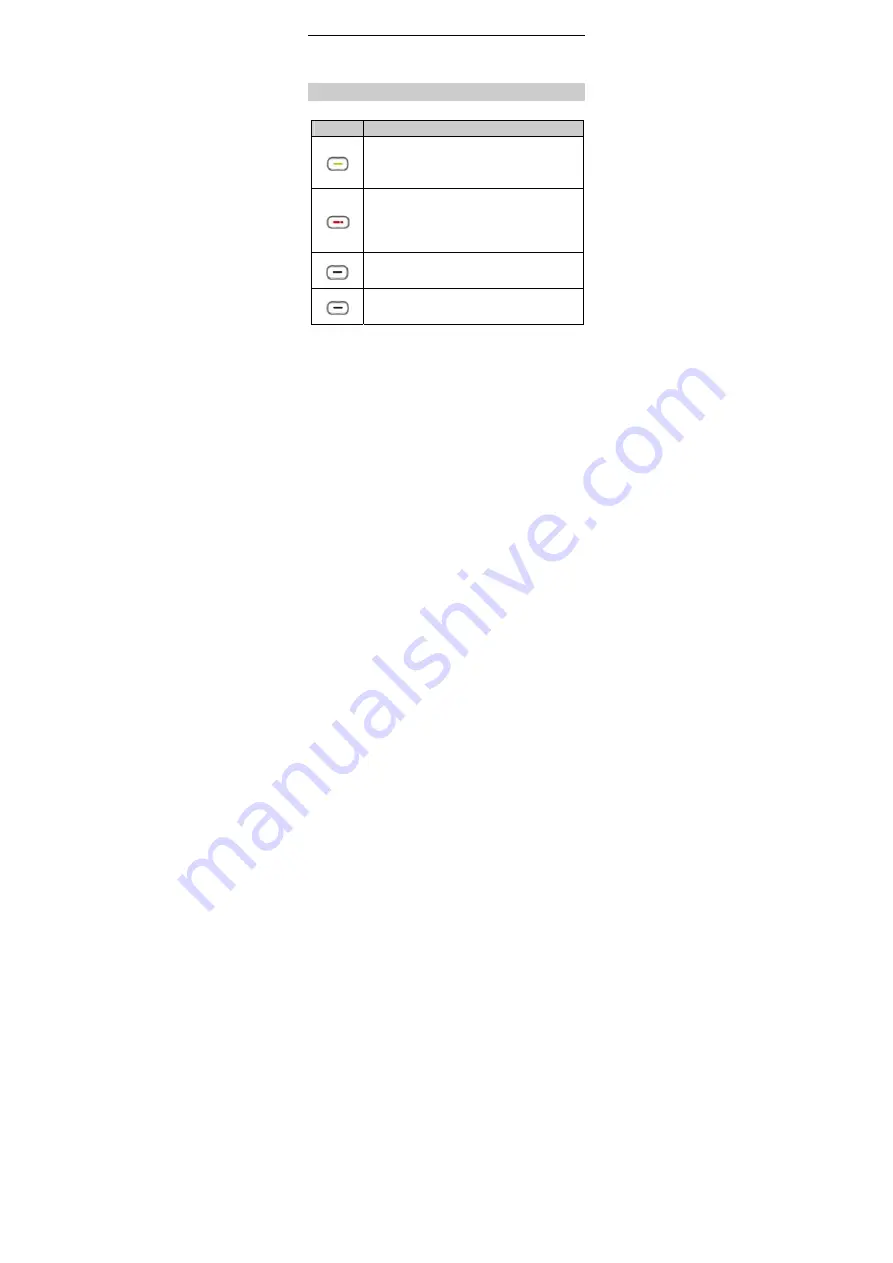
2
5
Call/Answer key
11 Right soft key
6
*
key 12 Charger
jack
Keys and Functions
Press…
To…
Make a call.
Answer a call.
Access
Dialed calls
in standby mode.
Power the phone on or off (by pressing and
holding the key for about 3s).
End or reject a call.
Return to the standby mode.
Access
Menu
in standby mode.
Select a highlighted item.
Access
Contacts
in standby mode.
Return to the previous menu.





































