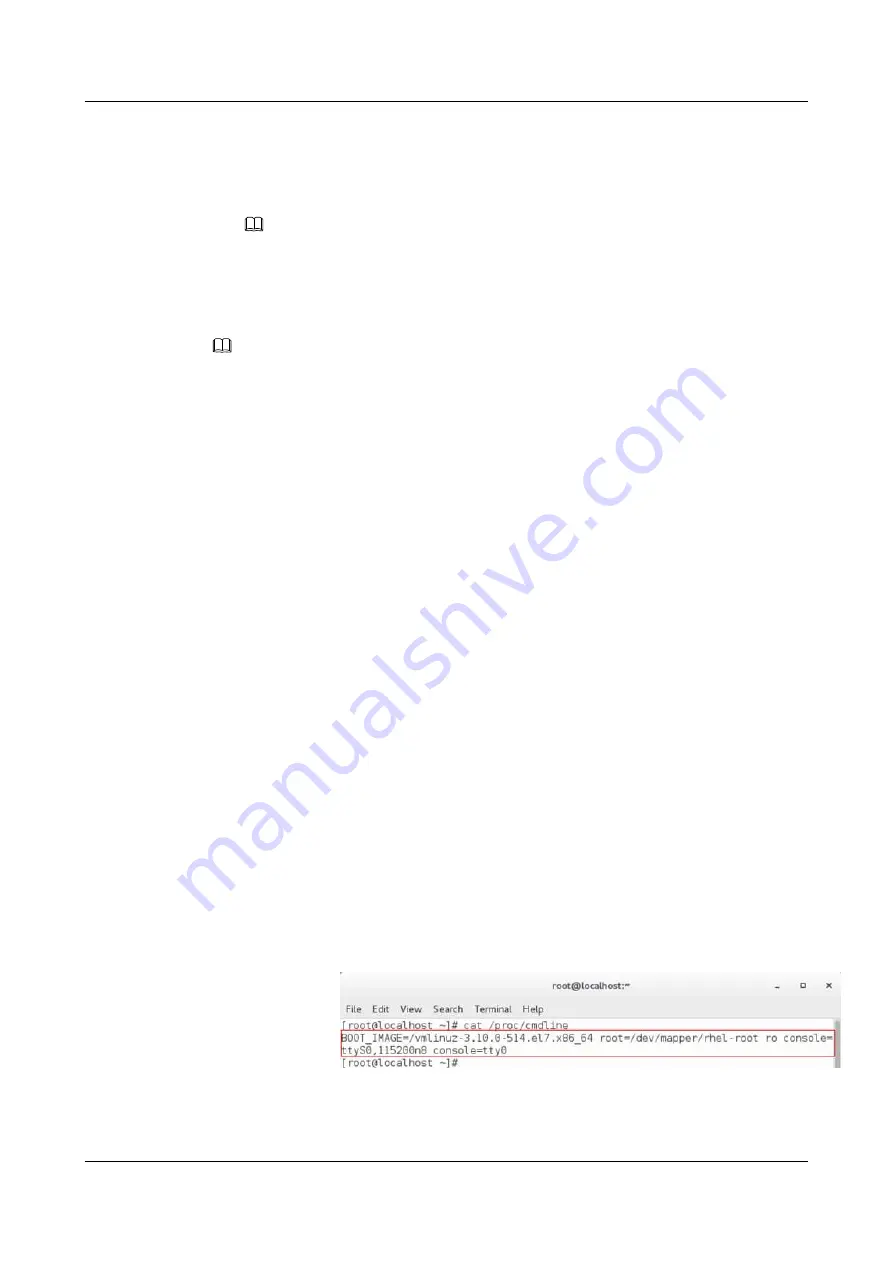
https://support.huawei.com/enterprise/en/servers/es3000-v5-
For details about how to install the driver, see
NOTE
–
It is recommended that you install the latest driver.
–
If Huawei NVMe driver is installed on a server using both Intel NVMe drives and Huawei
NVMe drives, the server cannot identify the Intel NVMe drives.
Step 5
Install NVMe drives.
NOTE
l
When replacing an NVMe drive, install a new NVMe drive 30 seconds after the old one is removed.
l
The NVMe drive power-on duration varies with the NVMe drives.
l
Intelligent Computing Compatibility Checker
to obtain information about the OSs
supported by the NVMe drives with VMD disabled.
l
Windows
a.
Slowly insert the NVMe drive into the slot.
For details, see
3.14 Installing a SAS/SATA Drive
b.
Observe the drive indicators. If the green indicator is steady on and the yellow
indicator is off, the NVMe drive is detected and working properly.
For details, see
c.
Check the status of the newly installed NVMe drive in the system.
n
If the drive status is normal, no further action is required.
n
If the newly installed NVMe drive cannot be identified, perform
to
d.
Go to Device Manager and scan for hardware changes.
e.
Check the NVMe drive status on the OS.
l
Linux
a.
Configure kernel parameters.
Log in to the OS, and open
/boot/efi/EFI/redhat/grub.cfg
(if the OS is installed in
UEFI mode) or
/boot/grub2/grub.cfg
(if the OS is installed in legacy mode).
n
If RHEL 7.3 is installed in UEFI mode:
1)
Run the
cat /proc/cmdline
command. If the command output does not
contain "pciehp.pciehp_force=1 pci=pcie_bus_perf", you need to
configure kernel parameters.
Figure 3-50
Opening the configuration file
2)
Run the
vi/boot/efi/EFI/redhat/grub.cfg
command. In the command
output, find the sentence that is displayed after the
cat/proc/cmdline
command is executed in
, and add a space and then
FusionServer Pro CH121 V5 Compute Node
Maintenance and Service Guide
3 Basic Operations
Issue 06 (2019-08-10)
Copyright © Huawei Technologies Co., Ltd.
48






























