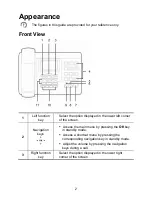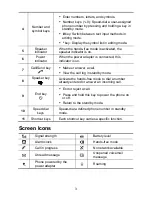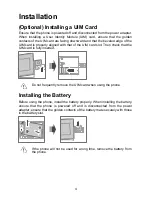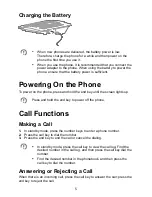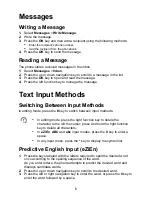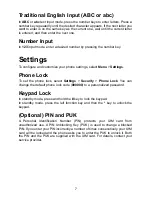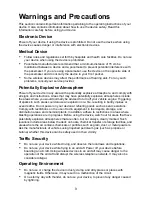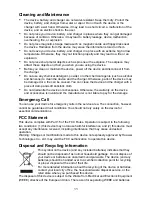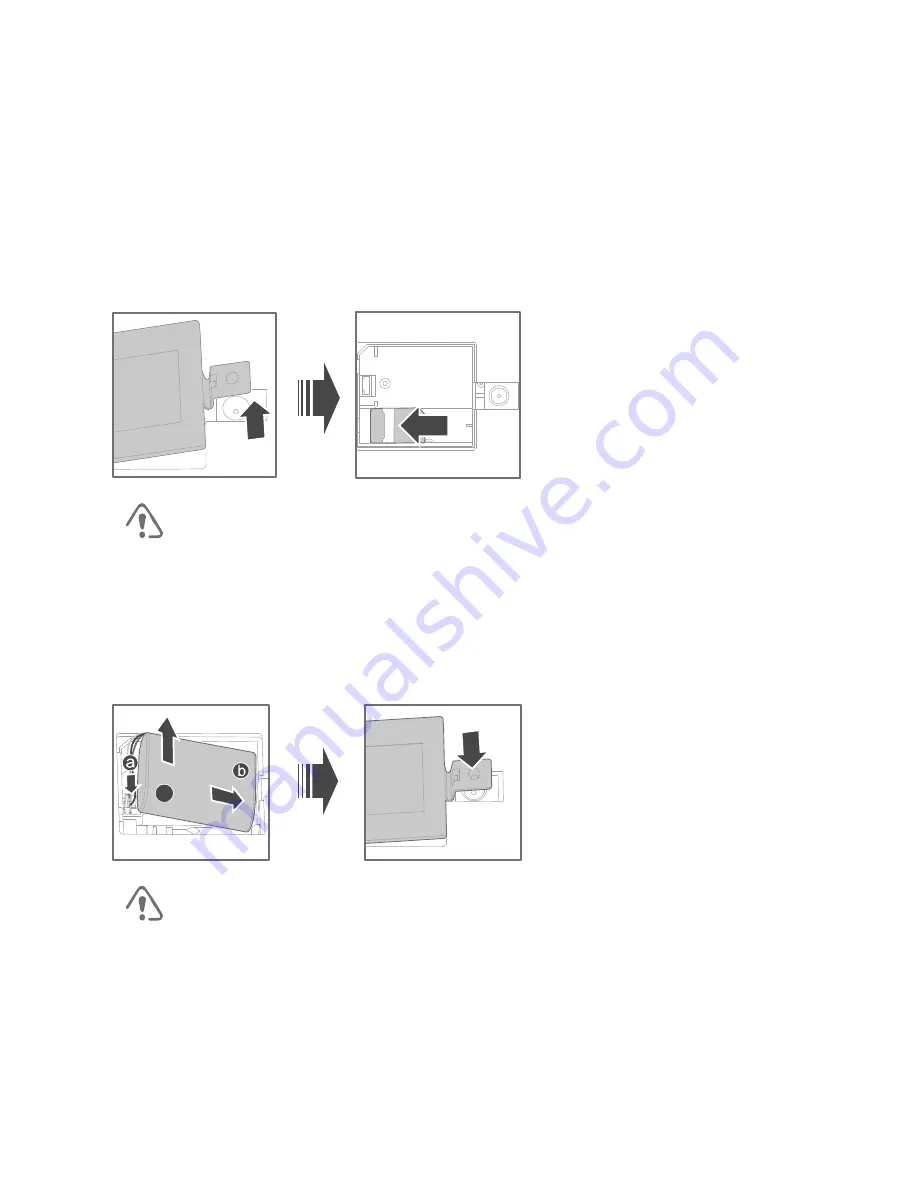
4
Installation
(Optional) Installing a UIM Card
Ensure that the phone is powered off and disconnected from the power adapter.
When installing a User Identity Module (UIM) card, ensure that the golden
contacts of the UIM card are facing downward and that the beveled edge of the
UIM card is properly aligned with that of the UIM card slot. Then check that the
UIM card is fully inserted.
Do not frequently remove the UIM card when using the phone.
Installing the Battery
Before using the phone, install the battery properly. When installing the battery,
ensure that the phone is powered off and is disconnected from the power
adapter; ensure that the golden contacts of the battery mate securely with those
in the battery slot.
c
If the phone will not be used for a long time, remove the battery from
the phone.