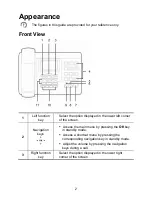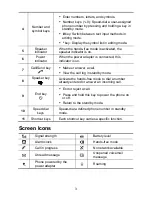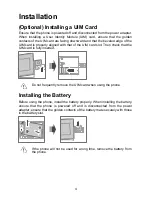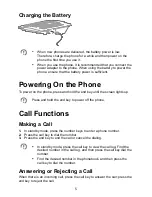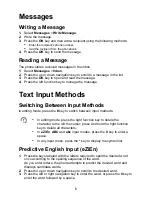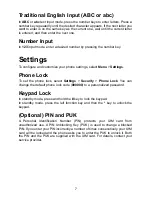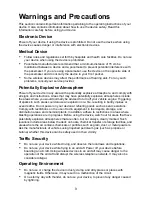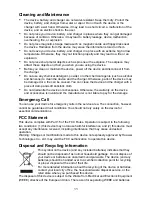9
Warnings and Precautions
This section contains important information pertaining to the operating instructions of your
device. It also contains information about how to use the device safely. Read this
information carefully before using your device.
Electronic Device
Power off your device if using the device is prohibited. Do not use the device when using
the device causes danger or interference with electronic devices.
Medical Device
Follow rules and regulations set forth by hospitals and health care facilities. Do not use
your device when using the device is prohibited.
Pacemaker manufacturers recommend that a minimum distance of 15 cm be
maintained between a device and a pacemaker to prevent potential interference with
the pacemaker. If you are using a pacemaker, use the device on the opposite side of
the pacemaker and do not carry the device in your front pocket.
Some wireless devices may affect the performance of hearing aids. For any such
problems, consult your service provider.
Potentially Explosive Atmosphere
Power off your device in any area with a potentially explosive atmosphere, and comply with
all signs and instructions. Areas that may have potentially explosive atmospheres include
the areas where you would normally be advised to turn off your vehicle engine. Triggering
of sparks in such areas could cause an explosion or a fire, resulting in bodily injuries or
even deaths. Do not power on your device at refueling points such as service stations.
Comply with restrictions on the use of radio equipment in fuel depots, storage, and
distribution areas, and chemical plants. In addition, adhere to restrictions in areas where
blasting operations are in progress. Before using the device, watch out for areas that have
potentially explosive atmospheres that are often, but not always, clearly marked. Such
locations include areas below the deck on boats, chemical transfer or storage facilities, and
areas where the air contains chemicals or particles such as grain, dust, or metal powders.
Ask the manufacturers of vehicles using liquefied petroleum gas (such as propane or
butane) whether this device can be safely used in their vicinity.
Traffic Security
Do not use your device while driving, and observe the local laws and regulations.
Do not use your device while flying in an aircraft. Power off your device before
boarding an aircraft. Using wireless devices in an aircraft may cause danger to the
operation of the aircraft and disrupt the wireless telephone network. It may also be
considered illegal.
Operating Environment
Do not use or charge the device in dusty, damp, and dirty places or places with
magnetic fields. Otherwise, it may result in a malfunction of the circuit.
On a stormy day with thunder, do not use your device, to prevent any danger caused
by lightning.