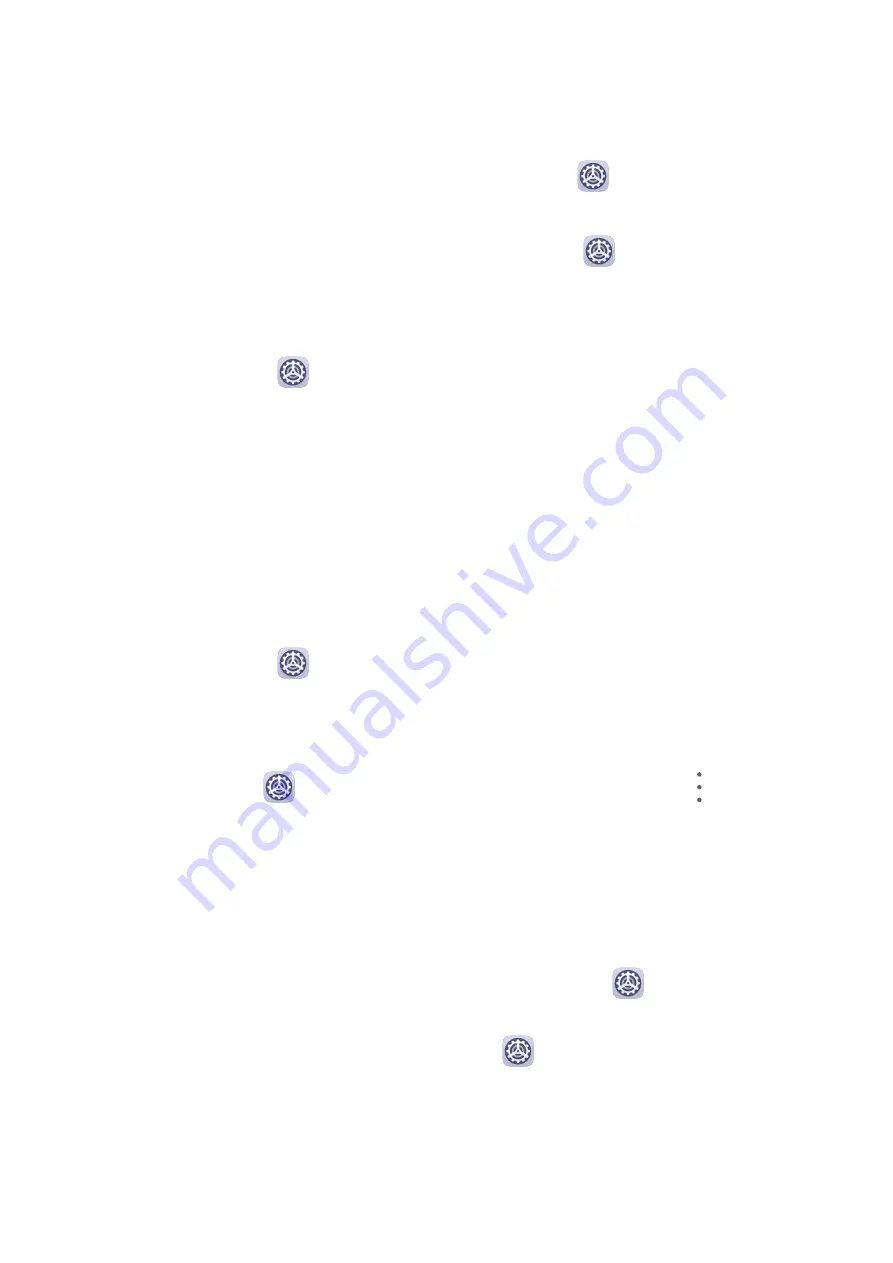
Hide or Unhide the Entrance to PrivateSpace
You can hide the entrance to PrivateSpace in the MainSpace settings, so that you can only
access PrivateSpace using the fingerprint or password set for the space.
•
To hide the entrance to PrivateSpace: In PrivateSpace, go to
Settings > Privacy >
PrivateSpace, and enable Hide PrivateSpace.
•
To unhide the entrance to PrivateSpace: In MainSpace, go to
Settings > Security >
More settings, then go to Show all settings > OK.
Transfer Files Between MainSpace and PrivateSpace
1
In PrivateSpace, go to
Settings > Privacy > PrivateSpace, and touch MainSpace to
PrivateSpace or PrivateSpace to MainSpace.
2
Select the files (such as photos, videos, and audio files) you want to transfer, touch Move,
and follow the onscreen instructions to transfer the files.
In the target space, go to Gallery > Albums > Others > SharedImages, or Gallery > Albums
> Others > SharedVideos to view photos and videos.
Reset Password for PrivateSpace
You can set a security question when creating the password for PrivateSpace, which will help
you to reset the password if you happen to forget it.
1
In PrivateSpace, go to
Settings > Privacy > PrivateSpace, then touch Password
protection.
2
Follow the onscreen instructions to complete the verification, select and answer the
security question, then touch Finish.
3
In MainSpace, go to
Settings > Privacy > PrivateSpace, then go to
> Reset
password, and follow the onscreen instructions to complete the verification and reset the
password.
Transfer Data in PrivateSpace to Your New Phone
You can quickly transfer your PrivateSpace data, such as contacts, photos, and files, from your
old phone to your new one.
1
On your new phone, create and enter your PrivateSpace, go to
Settings > Privacy >
PrivateSpace > Space Clone, and select This is the new phone.
2
In your old phone, enter your PrivateSpace, go to
Settings > Privacy > PrivateSpace >
Space Clone, and select This is the old phone.
3
Follow the onscreen instructions to scan the QR code or manually connect the old device
to the new one.
Settings
100
Summary of Contents for EVR-L29
Page 1: ...User Guide ...










































