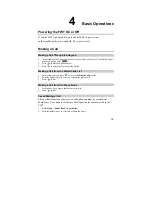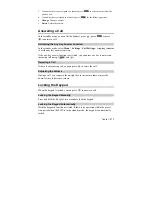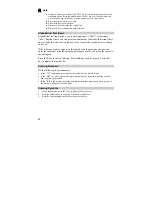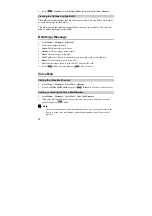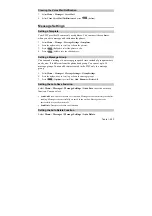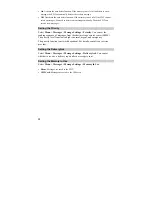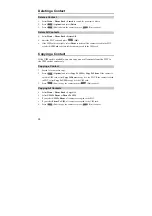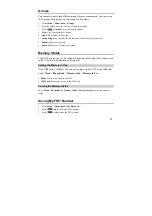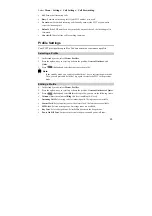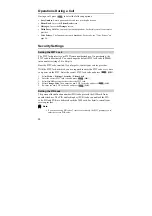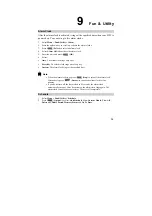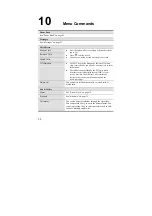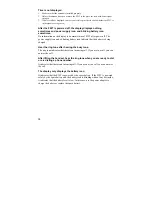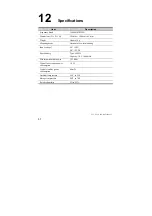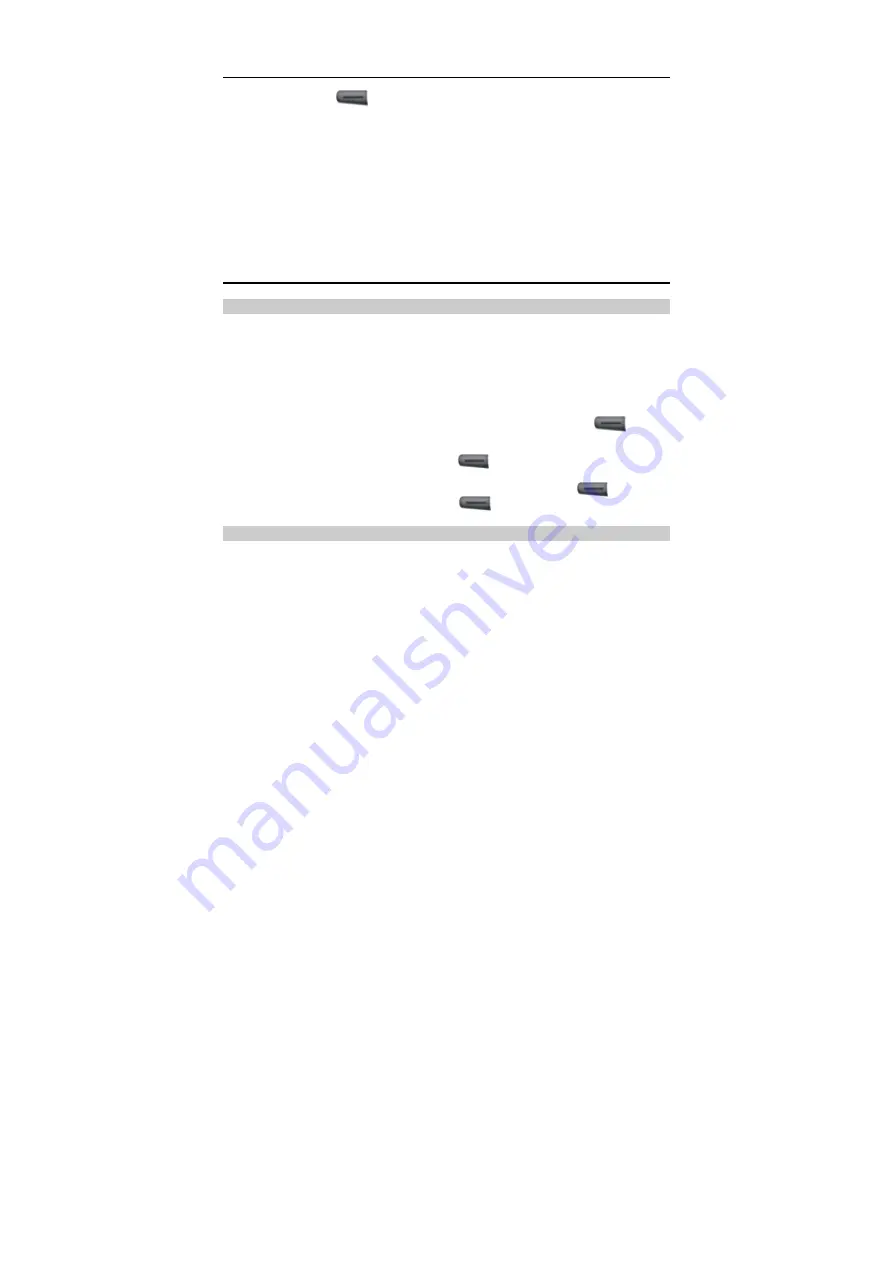
30
Operations During a Call
During a call, press
to select the following options:
y
Save Number
: Enter a phone number and save it to the phone book.
y
Phone Book
: Access the
Phone Book
screen.
y
Messages
: Access the
Messages
screen.
y
Third Party Call
: The function is network dependent. For details, consult your service
provider.
y
Voice Privacy
: The function is network dependent. For details, see "Voice Privacy" on
page 28.
Security Settings
Setting the FWT Lock
The FWT lock protects your FWT from unauthorized use. On purchasing, the
FWT code is deactivated. You can change the default FWT lock code (000000)
into a numeric string of 4 to 8 digits.
Bear the FWT code in mind. If you forget it, contact your service provider.
With the FWT lock activated, you are required to enter the FWT code every time
you power on the FWT. Enter the correct FWT lock code and press
(
OK
).
1.
Select
Menu > Settings >
Security
>
Phone Lock
.
2.
Enter the correct FWT lock code and press
(
OK
).
3.
Select
On/Off
to activate or deactivate the FWT lock.
4.
Select
Change Code
. Then enter the new FWT lock code and press
(
OK
).
5.
Re-enter the new FWT lock code and press
(
OK
).
Setting the PIN Lock
The personal identification number (PIN) code protects the UIM card from
unauthorized use. The PIN unblocking key (PUK) code can unblock the PIN
code. PIN and PUK are delivered with the UIM card. For details, consult your
service provider.
Note:
y
If you enter wrong PIN codes 3 times consecutively, the FWT prompts you to
enter the correct PUK code.