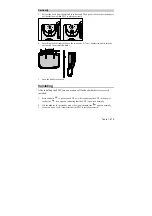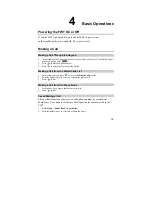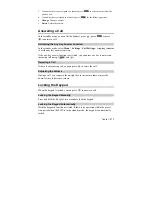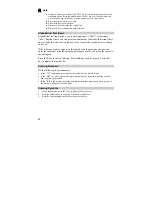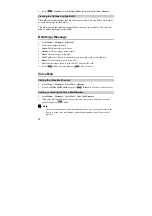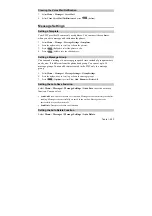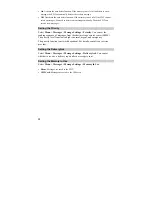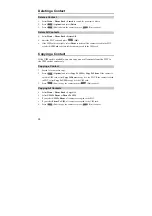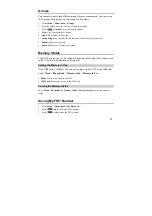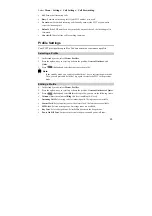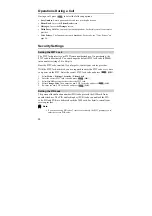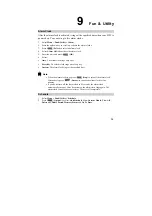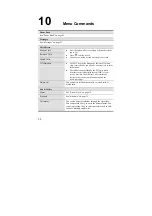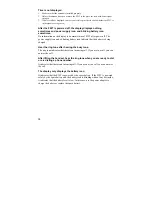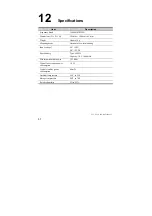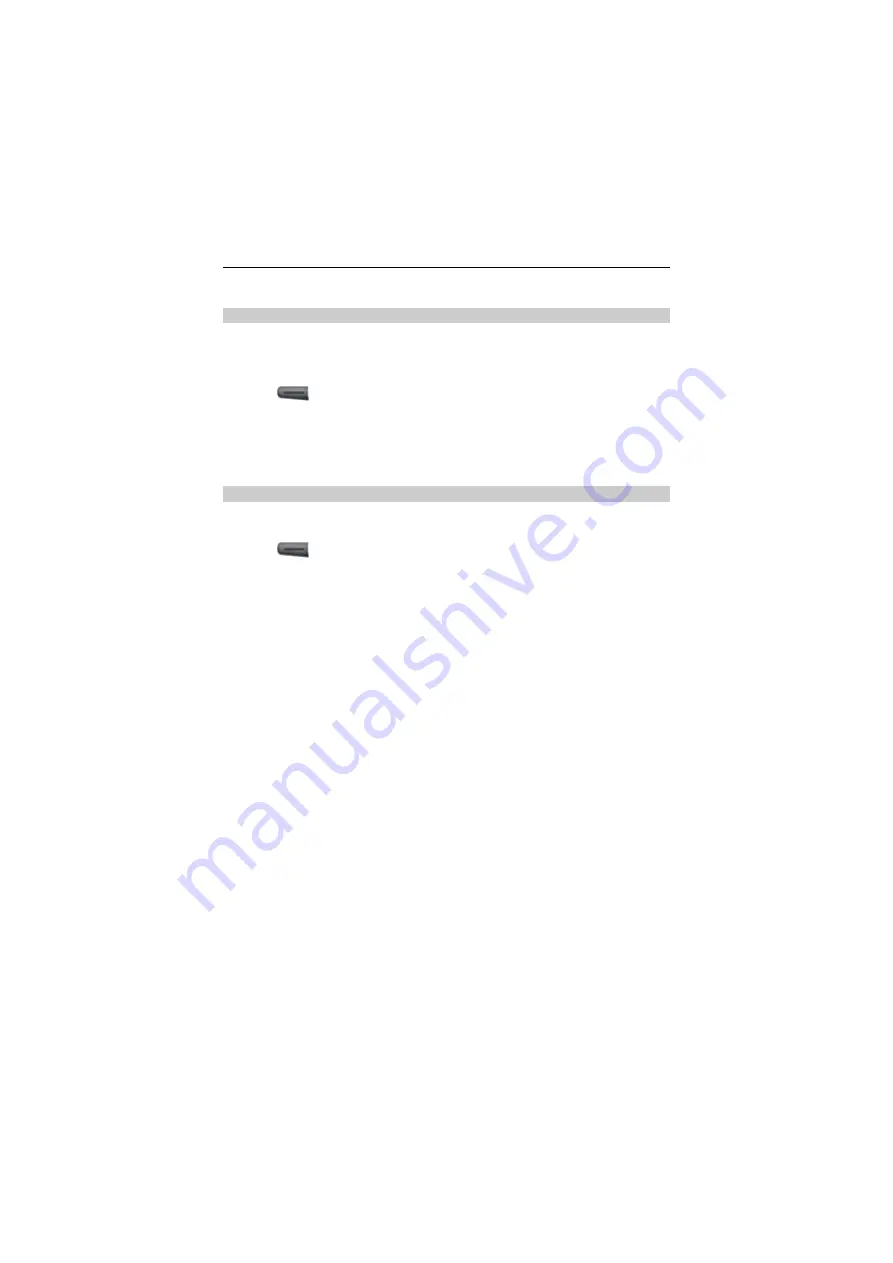
29
Select
Menu
>
Settings
>
Call Settings
>
Call Forwarding
:
y
All
: Forward all incoming calls.
y
Busy:
Forward an incoming call if your FWT number is in a call.
y
No Answer:
Forward an incoming call if nobody answers the FWT or you want to
reject the incoming call.
y
Default
: If the FWT number is busy or nobody answers the call, the incoming call is
forwarded.
y
Cancel All
: Cancel all the call forwarding functions.
Profile Settings
Your FWT provides three profiles. You can activate or customize a profile.
Selecting a Profile
1.
In the standby mode, select
Menu >
Profiles
.
2.
Press the up/down key to scroll up or down the profiles:
General
,
Outdoor
, and
Quiet
.
3.
Press
(
Select
) and select
Set
to activate the profile.
Note:
In the standby mode, you can press and hold the
*
key to activate the quiet mode.
Then, you can press and hold the
*
key again to restore the FWT to the previous
mode.
Editing a Profile
4.
In the standby mode, select
Menu >
Profiles
.
5.
Press the up/down key to scroll up or down the profiles:
General
,
Outdoor
and
Quiet
.
6.
Press
(
Select
) and select
Edit
to edit a profile.,you can set the following items:
y
Volume
: Adjust the volume of
Ring
(0-4 level) and
Key
(0-4 level).
y
Incoming Call
: Select a ring tone for incoming calls. 10 ring tones are available.
y
Alarm Clock
: Select an alert tone for the alarm clock. 10 alert tones are available.
y
SMS Alert
: Select a message tone. 5 message tones are available.
y
Key Tone
: Select a keypad tone. Select
Off
to deactivate the keypad tone.
y
Power On/Off Tone
: Activate or deactivate the power-on and power-off tone.