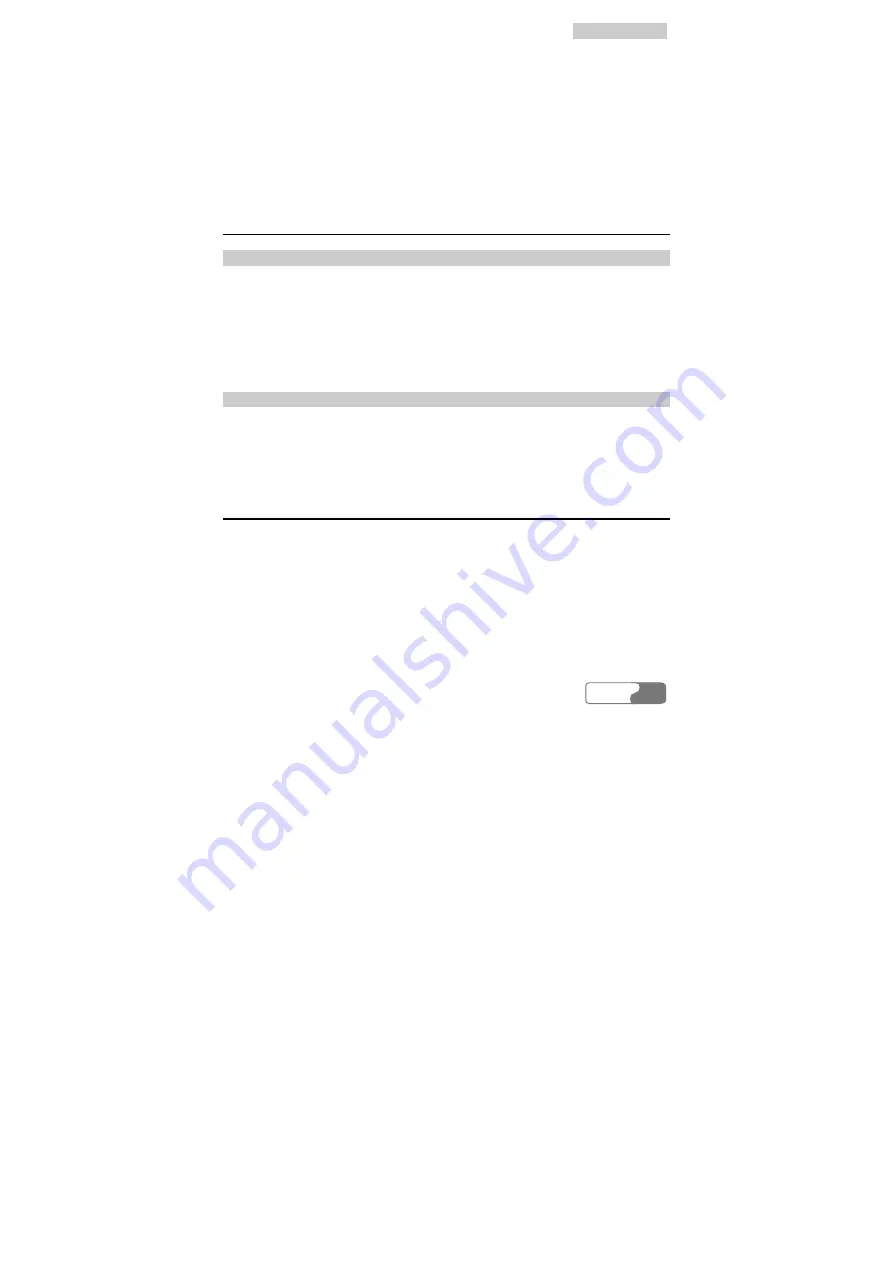
7 Phone Book
HUAWEI
37
1.
Find [
View
], and then press <
OK
>;
2.
Find the entry to be modified, press <
OK
> to display the details;
3.
Press <
OK
> to enter the "Options" menu, select [
Modify
], and then press
<
OK
> to enter it;
4.
In the "Number" input interface, modify the telephone number, and then
press <
OK
>;
5.
In the "Name" input interface, modify the name, and then press <
OK
>.
After adding a contact entry, you can modify it. See step 3-5.
Deleting Contact Entry
Deleting One by One
After you enter the "Phone Book" interface,
1.
Find [
View
], and then press <
OK
>;
2.
Find the entry to be deleted, press <
OK
> to display the details;
3.
Press <
OK
>, and then select [
Delete
];
4.
Press <
OK
> to confirm.
After adding a contact entry, you can delete it. See step 3-4.
Deleting All
After you enter the "Phone Book" interface,
1.
Fine [
Delete All
], and press <
OK
>;
2.
Press <
OK
> to confirm, or press <
END
> to exit.
Copying Contact Entry
Note:
If your FWT is of the type that does not need R-UIM card, this menu will
not appear.
After you enter the "Phone Book" interface,
1.
Find [
Copy
], and then press <
OK
>;
2.
Select an option:
Summary of Contents for ETS2226
Page 2: ......
Page 4: ......
Page 8: ......
Page 16: ......
Page 26: ......
Page 32: ...4 Installation Description HUAWEI 24 Figure 4 6 FWT vertical placement ...
Page 34: ......
Page 48: ......
Page 66: ......
Page 70: ......
Page 72: ......
Page 73: ...HUAWEI 65 16 Abbreviation R UIM Removable User Identity Module Ver V1 11 BOM 31015981 ...






























