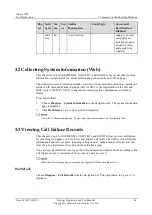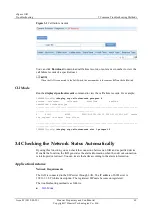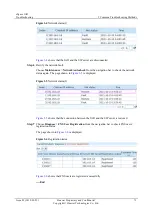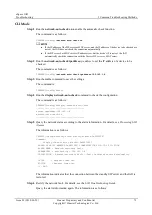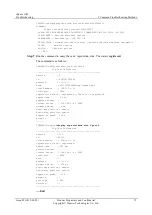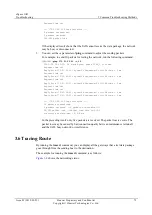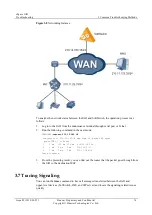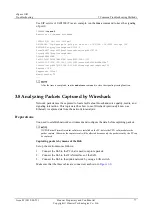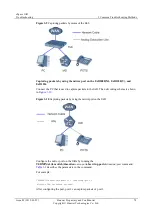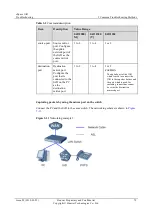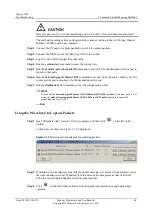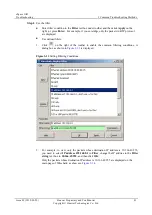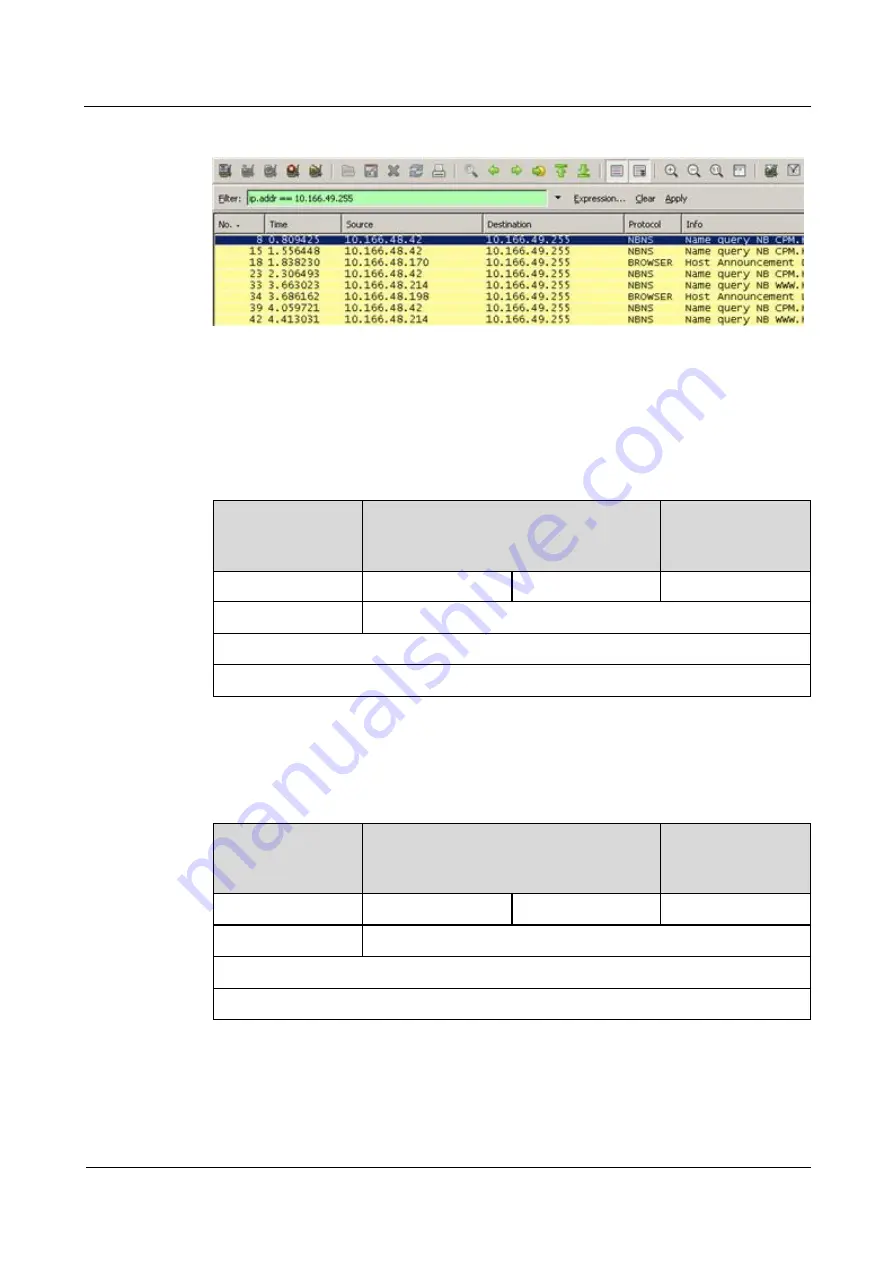
eSpace IAD
Troubleshooting
3 Co mmon Troubleshooting Methods
Issue 02 (2012-02-29)
Huawei Proprietary and Confidential
Copyright © Huawei Technologies Co., Ltd.
82
Figure 3-14
Running Filter Function
Voice services, call control, and remote (Telnet) maintenance involve packets of different
types. You can set the filter criteria based on the following description.
For SIP services, the structure of the protocol stack is shown in
. You need to
pay attention to the RTP and SIP protocols.
Table 3-3
Structure of SIP Signaling Protocol Stack
Remote
Maintenance
Through Telnet
Voice
Call Control
Telnet
RTP
RTCP
SIP
TCP
UDP
IP
MAC
For MGCP services, the structure of the protocol stack is shown in
. You need
to pay attention to the RTP and MGCP protocols.
Table 3-4
Structure of MGCP Signaling Protocol Stack
Remote
Maintenance
Through Telnet
Voice
Call Control
Telnet
RTP
RTCP
MGCP
TCP
UDP
IP
MAC
Step 5
Choose
File
>
File Save as
to save the packet file in a specified folder.
----End