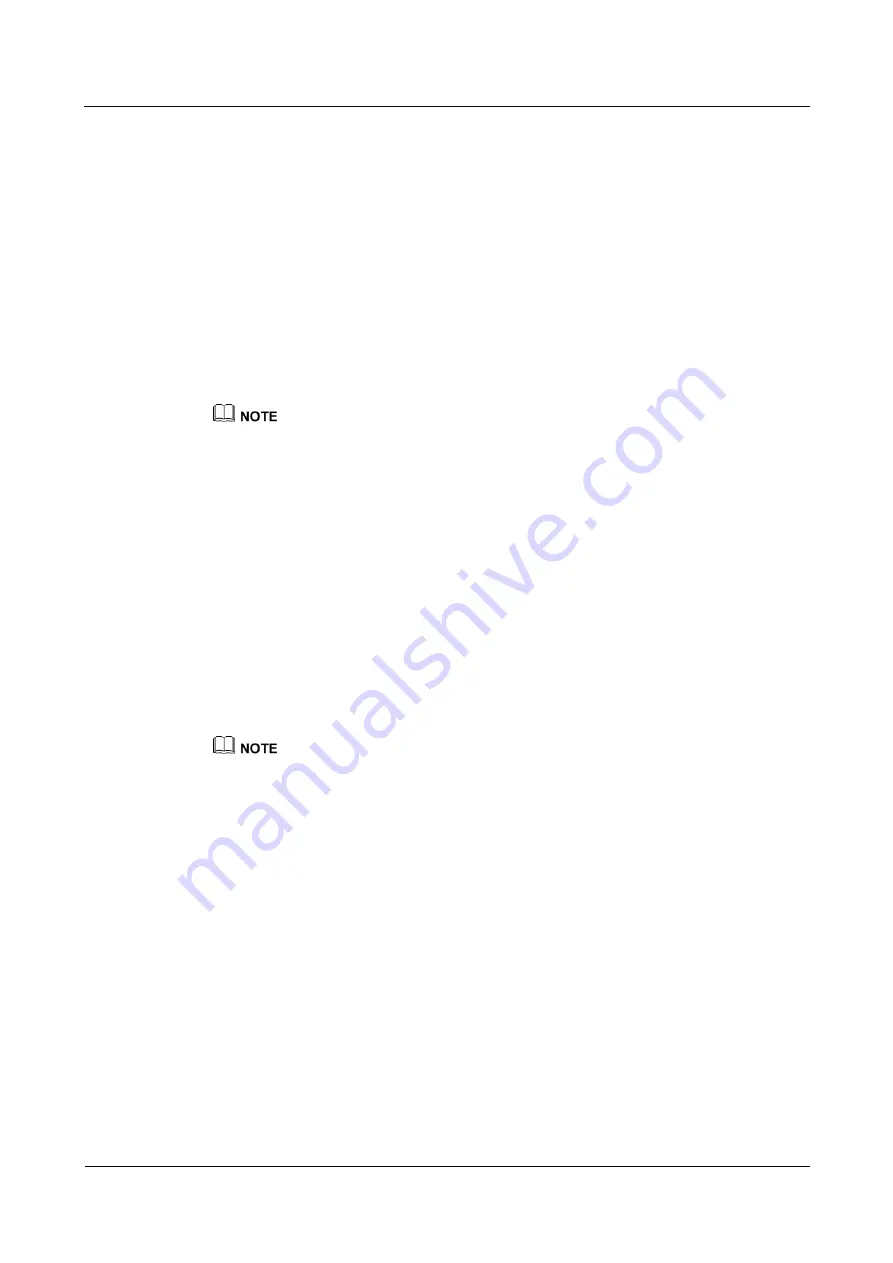
eSpace 7950 IP Phone
User Manual
5 Phone Usage
Issue 06 (2013-08-04)
Huawei Proprietary and Confidential
Copyright © Huawei Technologies Co., Ltd.
33
5.4.4 Making Calls Using Contacts
If a contact has been added to
Contacts
, you can call the contact on the
Contacts
screen.
Step 1
Press the Contacts button.
The
Contacts
screen is displayed.
Step 2
Press the Up arrow or Down arrow button to search for a contact or enter keywords including
the first name, last name, full name, or phone number in the
Search
text box to search for a
contact.
Step 3
Select a contact and press
Call
.
----End
When a contact is selected, press
More
to navigate to
Edit Dial
and press
Edit Dial
to change the
number of the contact.
When a contact is selected, press
Details
to display the details of the contact. Press the direction
button to select any number to call.
5.4.5 Making Calls Using the Call History
Step 1
Press the Call History button.
On the displayed
All
screen, press the Left arrow or Right arrow button to switch between the
All
and
Missed
screens.
Step 2
Press the Up arrow or Down arrow button to select a call record.
Step 3
Press
Call
.
----End
When a call record is selected, press
More
to navigate to
Edit Dial
and press
Edit Dial
to change the
number of the contact.
5.4.6 Making Calls Using the Corporate Directory
Step 1
Press the Contacts button.
The
Contacts
screen is displayed.
Step 2
Press the Right arrow button to switch to the
Corporate
screen.
Step 3
Press the Up arrow or Down arrow button to search for a contact or enter keywords including
number and name in the
Search
text box to search for a contact. (eSpace UC2.0 does not
support contact search by the office phone number.)
Step 4
Select a contact and press
Details
.
Step 5
Press
Call
.
----End






























