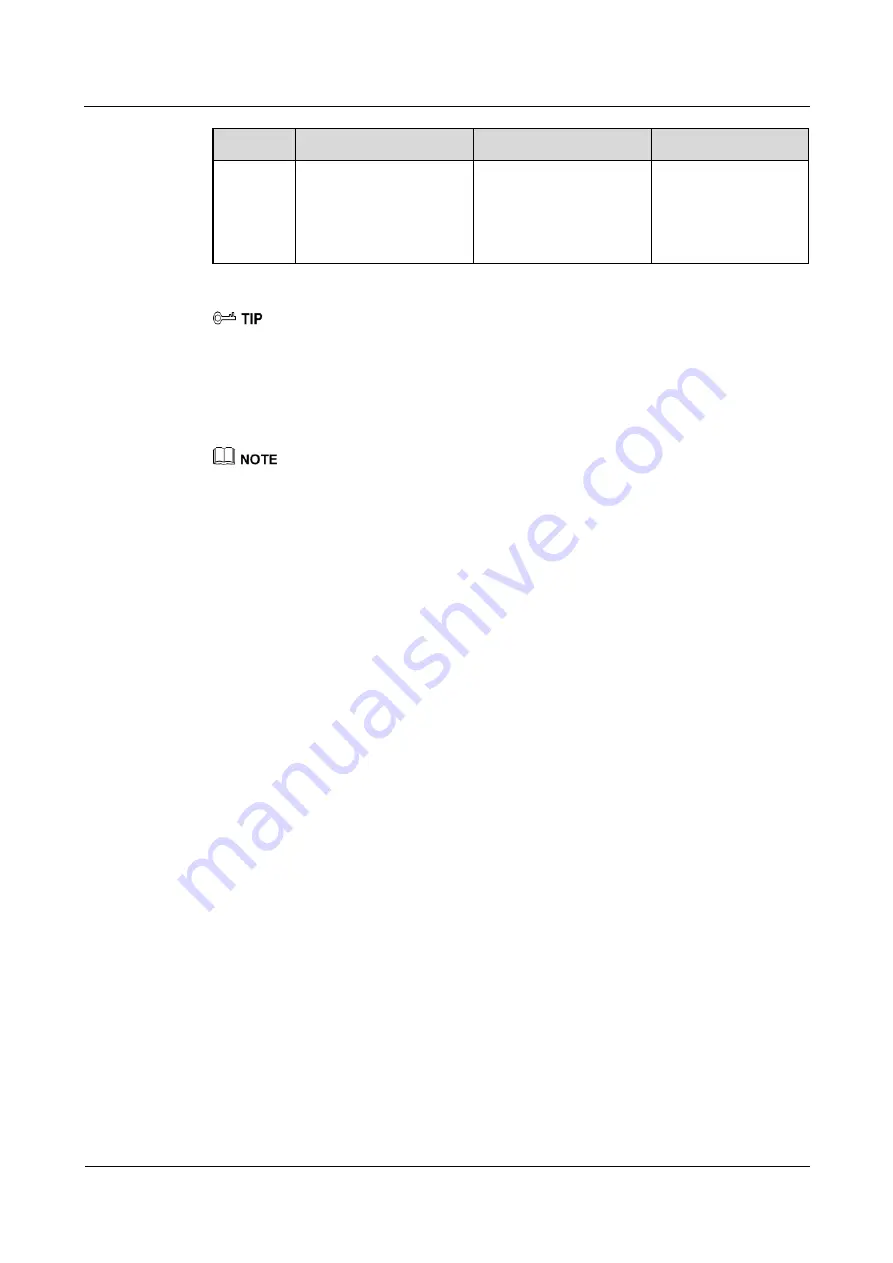
eSpace 7950 IP Phone
User Manual
3 Phone Settings on the LCD Screen
Issue 06 (2013-08-04)
Huawei Proprietary and Confidential
Copyright © Huawei Technologies Co., Ltd.
12
Function Parameter
Description
Usage
Phone
Lock
-
-
Press the
programmable button
on the expansion
module to lock the
phone.
To access the programmable button setting screen, you can press a programmable button on the
expansion module or an unused line button and hold down for at least 3 seconds.
Line Button
You can perform the following operations to set the line button:
Only unused line buttons can be set to shortcut buttons.
Step 1
On the home screen, choose
Apps
>
Button
>
Line Button
.
The
Line Button
screen is displayed.
Step 2
Select a line button to use and press
Modify
.
The line button setting screen is displayed.
Step 3
Select a function to use and set the parameters. For details, see
----End
# as Dial
You can perform the following operations to set the pound key (#) as the callout button:
Step 1
On the home screen, choose
Apps
>
Button
.
Step 2
Select
# as Dial
and press
Enable
or
Disable
.
After this function is enabled, the pound key (#) functions as the callout button only.
----End
Redial Button
The redial button allows you to redial a number. For details about how to set and use the
redial button, see
5.4.3 Making Calls Using the Redial Button
3.1.7 Answer Mode
When a call comes in, the phone selects the preset answer mode for you to answer the call
after you press
Answer
.
You can perform the following operations to set the answer mode:
Step 1
On the home screen, choose
Apps
>
Preferences
>
Answer Mode
.






























