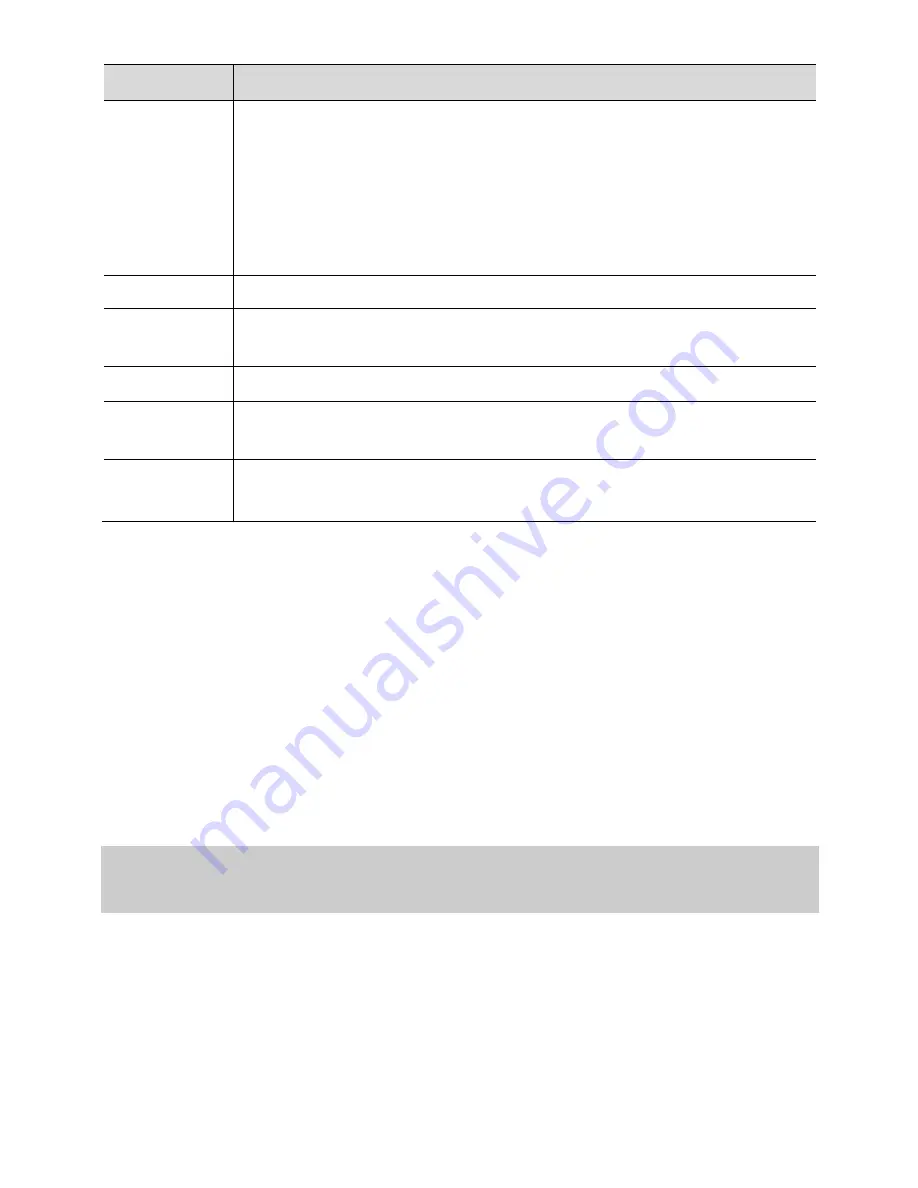
6
Parameter
Description
Key
The eSpace 7803X keys to be configured.
NOTE
If you assign the switch function to Key1, the eSpace 7803X provides
38 programmable keys on two pages, and Key21 on the second page is
also assigned with the switch function by default.
If you assign other functions to Key1, the eSpace 7803X provides only
20 programmable keys.
Type
Function to be selected.
Value
The setting varies according to the function that you select. If you set
Type
to
Speed Dial
, enter the called number in this text box.
Label
User-defined function name displayed on the eSpace 7803X LCD.
Line
Account. If you set
Type
to
Directory
, enter a directory in this text
box.
Extension
Feature code of a special function.
For details about the extension, contact the administrator.
For example, set parameters as follows to assign the speed dial function to an extension
key.
Step 1
Select
Speed Dial
from the
Type
drop-down list box for Key2.
Step 2
Enter the speed dial number
123456
in the
Value
text box.
Step 3
Enter a name for the speed dial function in the
Label
text box.
Step 4
Select
Line1
from the
Line
drop-down list box, indicating that settings are
intended for line 1.
Step 5
Click
Confirm
to save the settings.
Configuring the eSpace 7803X Keys on the IP Phone
Screen
To configure the eSpace 7803X on the IP phone screen, proceed as follows:
Step 1
After connecting the eSpace 7803X to the IP phone, press an eSpace 7803X
key to be configured for about five seconds.
The configuration page is displayed on the IP phone screen.
Step 2
Press the soft key
<Switch>
on the IP phone to select a function, and set
related parameters based on the selected function.








