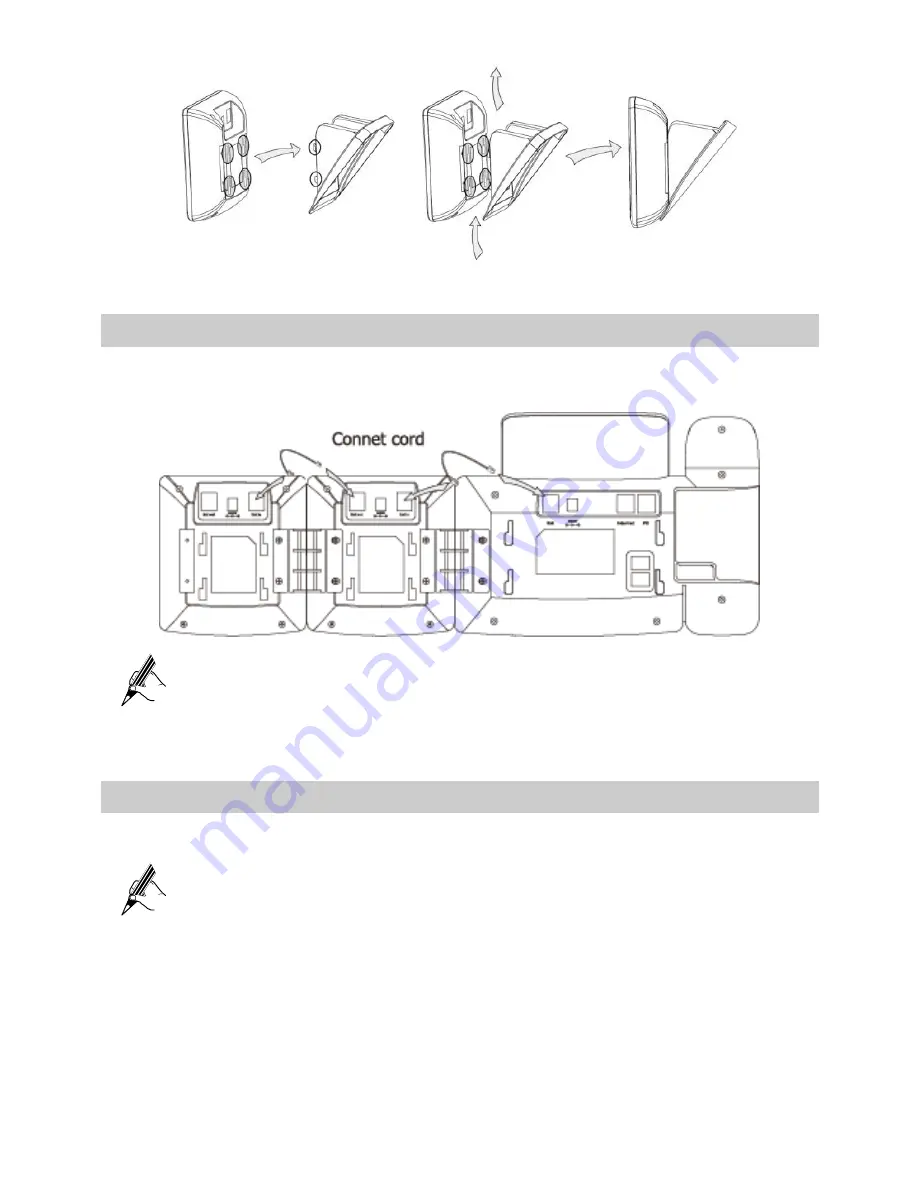
4
Connecting Cables
Use the connect cord to connect the
Ext in
port on the eSpace 7803X to the
Ext
port on
the eSpace 7850 or eSpace 7830, as shown in the following figure.
If an IP phone requires two eSpace 7803Xs, connect the
Ext in
port on an
eSpace 7803X to the
Ext out
port on the other eSpace 7803X, and connect
the second eSpace 7803X to the IP phone.
Starting the eSpace 7803X
After you power on the IP phone, the power indicator at the upper-right corner is green.
During the startup of the IP phone, a message is displayed asking you to
perform basic configurations. Click
Cancel
or waits 5 minutes for the phone
to automatically log in.


























