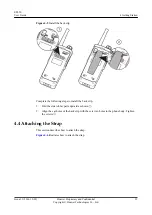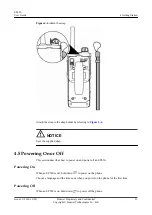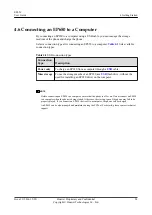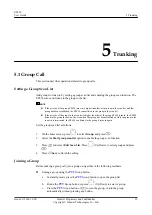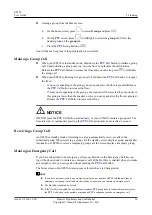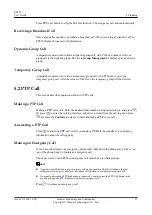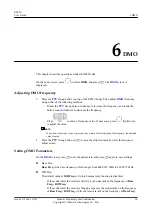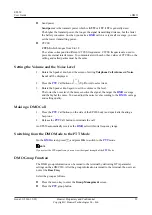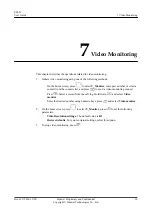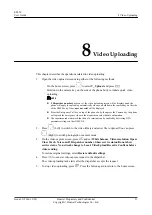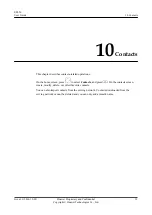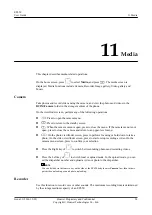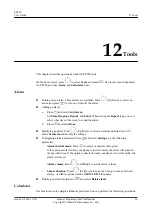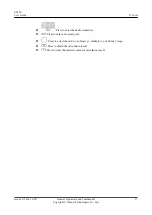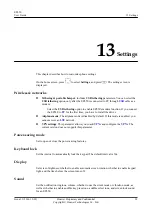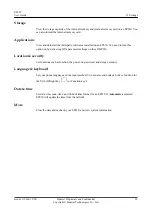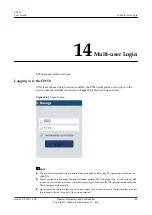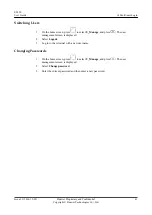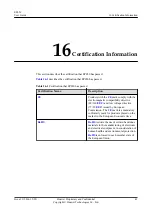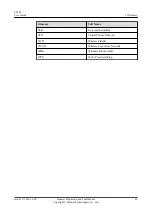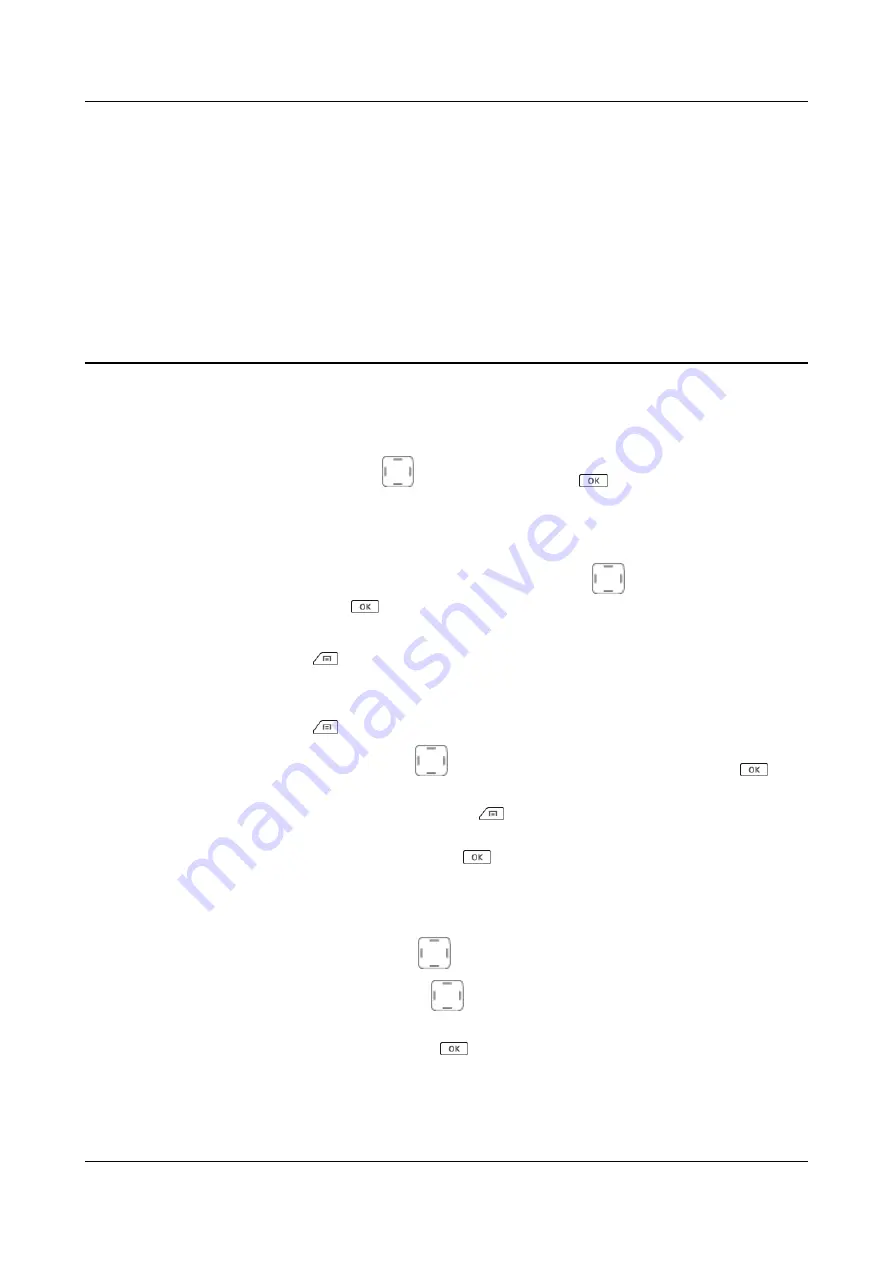
12
Tools
This chapter describes operations related to EP650 tools.
On the home screen, press
to select
Tools
, and press
. The tool screen is displayed.
An EP650 provides
Alarm
, and
Calculator
tools.
Alarm
l
Turning on an alarm: Three alarms are available. Press
(Up/Down) to select an
alarm, and press
to turn on or turn off the alarm.
l
Adding an alarm:
a.
Press
and select
Add alarm
.
Set
Time
,
Ringtone
,
Repeat
, and
Label
. When setting the
Repeat
type, you can
select what days of the week to sound the alarm.
b.
Press
and select
Done
.
l
Modifying an alarm: Press
(Up/Down) to select an alarm and hold down
.
Select
Set alarm
and modify the settings.
l
Configuring alarm parameters: Press
and select
Settings
, set the following
parameters:
–
Alarm in silent mode
: Press
to select or deselect this option.
If the option is selected and your phone is in silent mode, the alarm will sound at
the specified time. If the option is deselected and your phone is in silent mode, the
alarm is silenced.
–
Alarm volume
: Press
(Left/Right) to set the alarm volume.
–
Snooze duration
: Press
(Up/Down) to select how long to snooze between
alarms. Available options include
5
/
10
/
15
/
20
/
25
/
30
minutes.
l
Deleting an alarm: Hold down
and select
Delete alarm
.
Calculator
Use this tool to solve simple arithmetic problems. You can perform the following operations:
EP650
User Guide
12 Tools
Issue 11 (2016-12-05)
Huawei Proprietary and Confidential
Copyright © Huawei Technologies Co., Ltd.
36