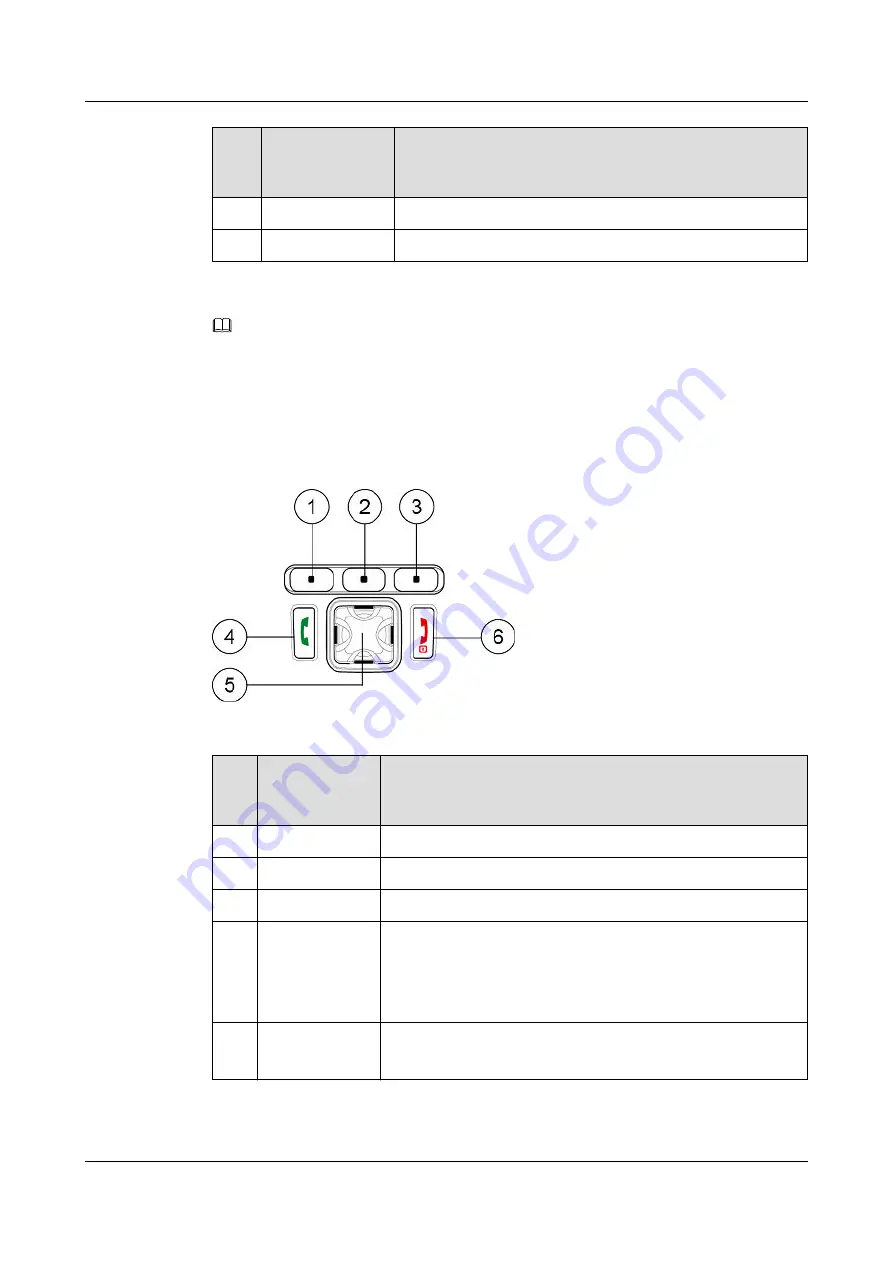
Nu
mbe
r
Name
Description
15
Back clip
—
16
Battery
—
NOTE
Functions of the keys vary depending on the setting on the network side and the software version.
Keypad
shows the keypad of an EP631S.
describes the keys on the keypad.
Figure 2-2
Keypad of an EP631S
Table 2-2
Keys on the keypad
Nu
mb
er
Name
Description
1
Left softkey
Used for screen display functions.
2
Center softkey
Used for screen display functions.
3
Right softkey
Used for screen display functions.
4
Call key
It is also called the Green key.
l
Press to answer a call.
l
Press to display the call record. Select a record and press to
make a Point To Point (PTP) voice call.
5
Navigation key
l
Press to control up/down, or left/right.
l
Set as the hot key to enter the application quickly.
EP631S
Quick Guide
2 Appearance
Issue 02 (2018-05-08)
Huawei Proprietary and Confidential
Copyright © Huawei Technologies Co., Ltd.
6




































