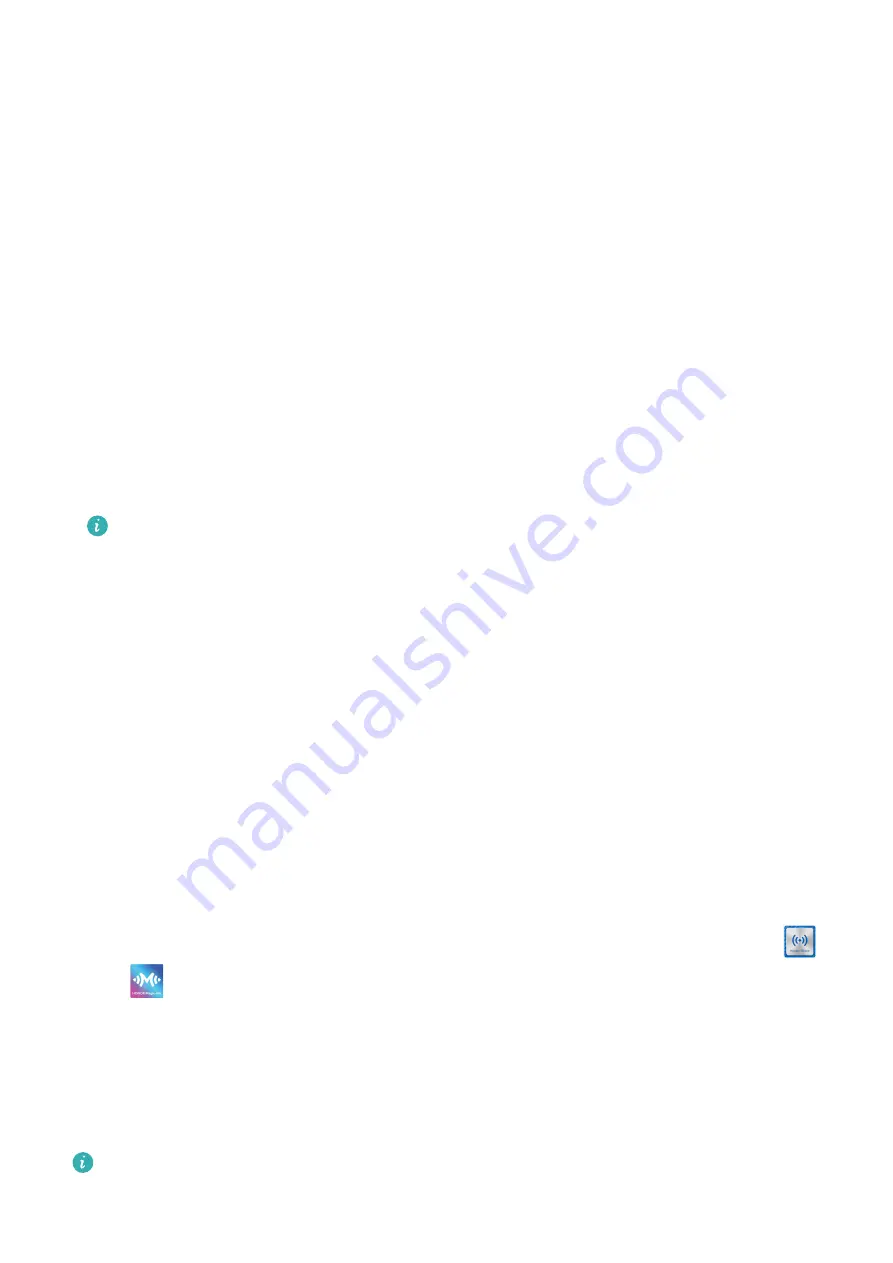
Drag and Drop Files
After Multi-Screen Collaboration is established between your device and PC, you can drag
and drop files such as pictures and videos between them to make your work easier.
Transfer files from your device to the PC.
•
In the device window on the PC, open Gallery or Files, click and hold a picture or video,
click and hold any of the selected files until a dragging icon is displayed, then drag the files
to a folder on your PC.
•
In the device window on the PC, drag the selected pictures or text and drop them in an
opened document on your PC.
For example, drag a photo or text from Notepad in the device window and drop it to an
Office document opened on your PC, then continue editing on your PC.
Transfer files from your PC to your device:
•
Go to Gallery > Albums in the device window, and drag a picture or video from your PC to
the device window.
•
Open Files in the device window, and drag a document from your PC to the device window.
The file will be saved in the folder that is open in Files, or in the Huawei Share folder
by default.
•
Open a file in the device window on the PC, then drag a picture or text from Notepad to
the device window.
For example, drag a picture on your PC to a Notepad item opened in the device window,
then continue editing on your device.
Use Huawei Share OneHop to Transfer Files
After Multi-Screen Collaboration is enabled between your device and PC, you can transfer
files between them using Huawei Share OneHop, without needing a data cable or any
software.
Share pictures and videos
•
Transfer pictures and videos from your device to your PC:
1
On your device, select one or more pictures and videos in Gallery.
2
Place the NFC area (near the rear camera) on the back of your device against the
or
label on the PC until your device vibrates or plays a tone. The selected pictures or
videos will be quickly transferred to your PC.
•
Transfer pictures from your PC to your device:
1
Right-click a picture on your PC and use Huawei Image viewer to open it.
2
On your device, exit Gallery or go to the home screen, and place your device against
your PC (in the same way as above) to transfer the picture from your PC to your device.
Ensure that PC Manager is running version 9.0 or later.
Record the PC screen:
Smart Features
22
















































