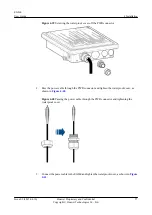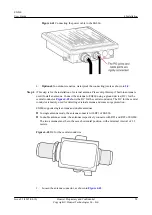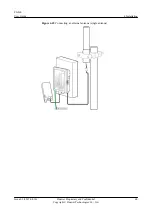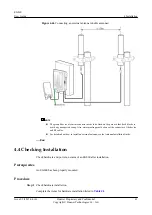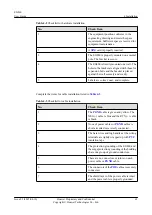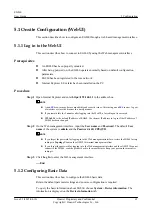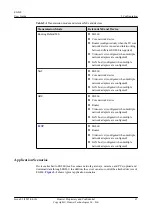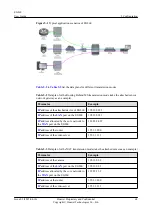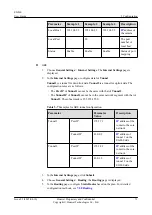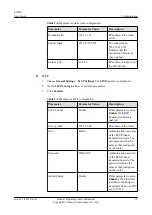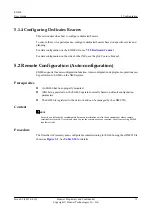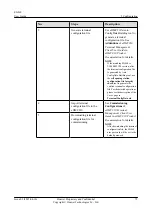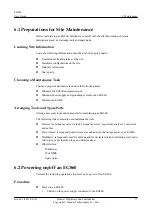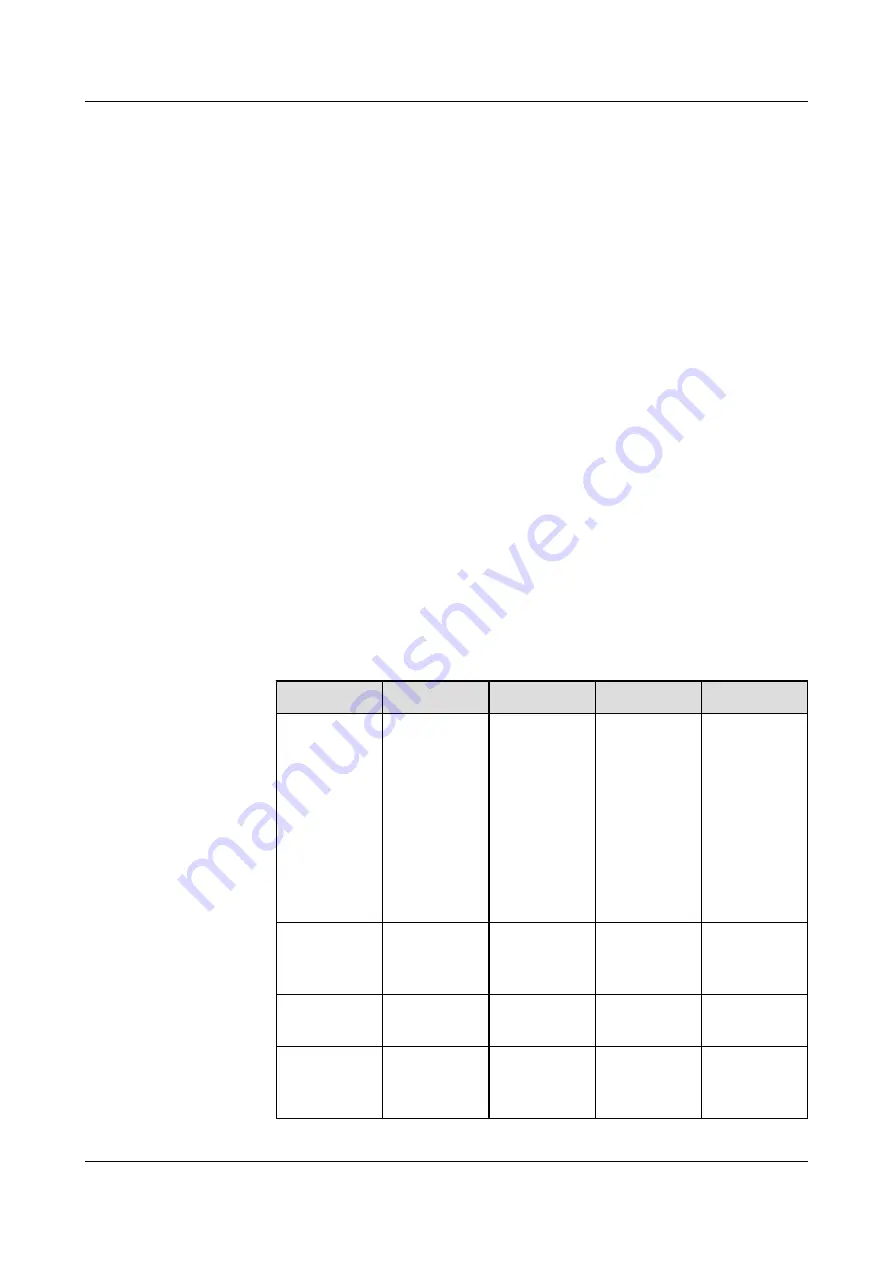
1.
Choose
General Settings
>
Internet Settings
. The
Internet Settings
page is
displayed.
2.
In the
Internet Settings
page, set
Routing Behind MS
to
Enable
. The
Enable
Routing Behind MS needs disenabling the natport function or clear the natport
and the Internet will be reconnectted, continue or no?
dialog box is displayed.
Click
OK
.
3.
Optional:
In the
Internet Settings
page, set
Quick Forward
to
Enable
.
4.
In the
Internet Settings
page, click
Submit
.
l
NAT
When the NAT transmission mode is used,
Port Mapping
should be configured on the
EG860 side so that the server can control the devices attached to EG860. If upload and
download services are performed only on the EG860 side, configuring
Port Mapping
is
not required.
1.
Choose
General Settings
>
Internet Settings
. The
Internet Settings
page is
displayed.
2.
In the
Internet Settings
page, set
NAT
to
Enable
.
NAT Type
is
NAPT
by default.
3.
Optional:
In the
Internet Settings
page, set
Quick Forward
to
Enable
.
4.
In the
Internet Settings
page, click
Submit
.
5.
Choose
NAT Settings
>
Port Mapping
. The
Port Mapping
page is displayed.
6.
In the
Port Mapping
page, configure
Port Mapping
based on the plan. For detailed
Table 5-6
Examples for port mapping configuration (configuring three tunnels)
Parameter
Example 1
Example 2
Example 3
Description
Type
Custom
Custom
Custom
When the
value of
Type
is
Custom
,
other
parameters
needed to be
filled in
manually. Set
according to
the plan.
Protocol
TCP/UDP
TCP/UDP
UDP
The Protocol
used for port
mapping
Remote Host
–
–
–
address of
remote host
Remote Port
Range
1-8079
8080
8081-65535
The port
number of
remote host
EG860
User Guide
5 Configuration
Issue 02 (2015-04-10)
Huawei Proprietary and Confidential
Copyright © Huawei Technologies Co., Ltd.
70