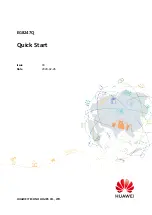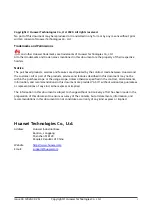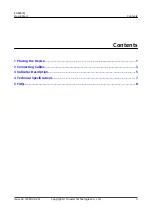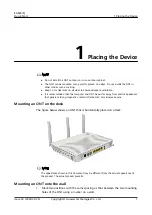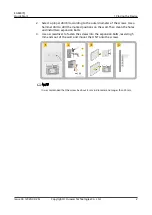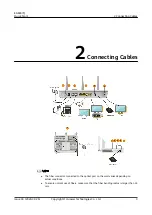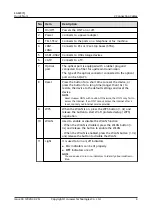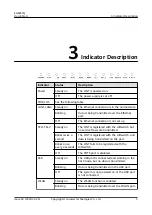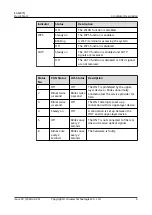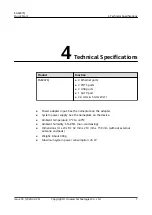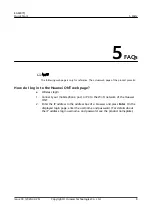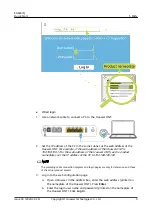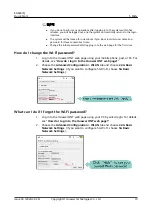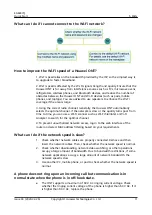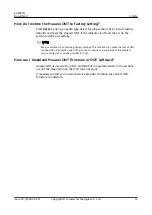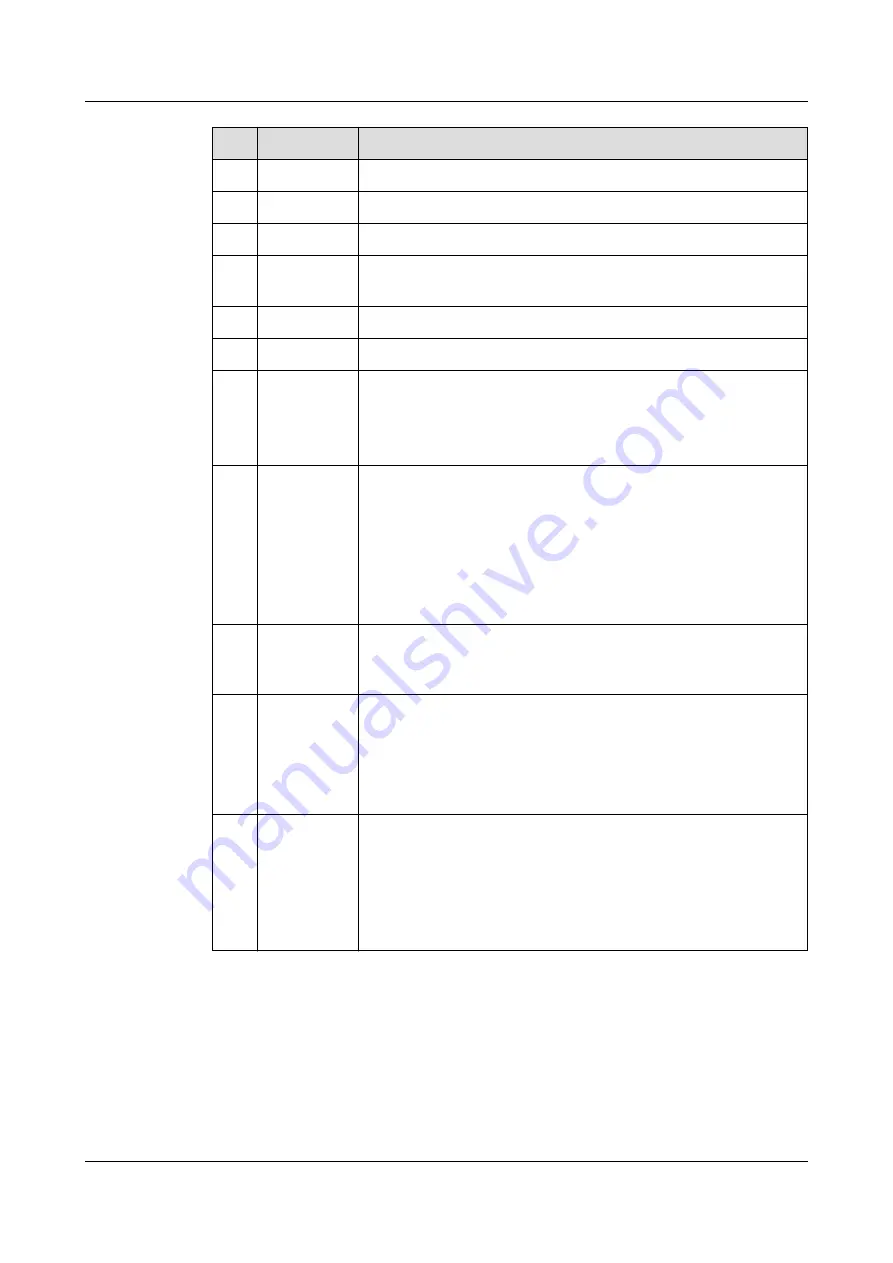
No. Item
Description
1
On/Off
Powers the ONT on or off.
2
Power
Connects to a power adapter.
3
TEL1-TEL2
Connects to the ports on a telephone or fax machine.
4
LAN1-
LAN4
Connects to PCs or IP set-top boxes (STBs).
5
USB1-USB2 Connects to USB storage devices.
6
CATV
Connects to a TV.
7
Optical
port
The optical port is equipped with a rubber plug and
connected to a fiber for upstream transmission.
The type of the optical connector connected to the optical
port can be SC/APC.
8
Reset
Press the button for a short time to reset the device; or
press the button for a long time (longer than 10s) to
restore the device to the default settings and reset the
device.
NOTE
Reset Huawei ONTs with caution. Otherwise, the ONTs may fail to
access the Internet. If an ONT cannot access the Internet after a
reset, contact your Internet service provider.
9
WPS
When the WLAN is on, press the WPS button (> 3s) and
release the button to start Wi-Fi protected setup (WPS)
negotiation.
10
WLAN
Used to enable or disable the WLAN function
- When the WLAN is disabled, press the WLAN button (>
3s) and release the button to enable the WLAN.
- When the WLAN is enabled, press the WLAN button (> 3s)
and release the button to disable the WLAN.
11
Light
It is used to turn on/off indicators.
● On: Indicators can be lit properly.
● Off: Indicators are off.
NOTE
You are advised to turn on indicators to identify abnormalities in
time.
EG8247Q
Quick Start
2 Connecting Cables
Issue 03 (2020-02-26)
Copyright © Huawei Technologies Co., Ltd.
4