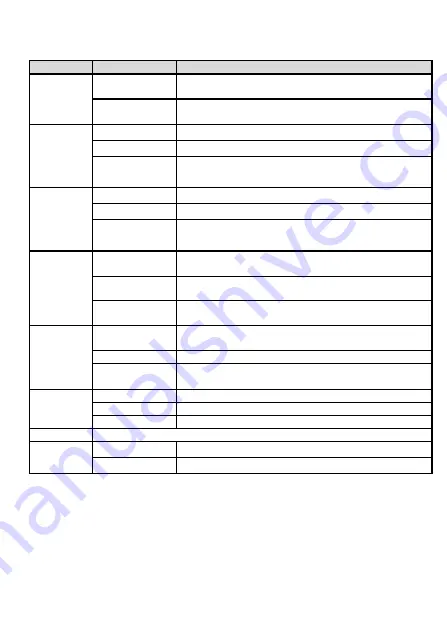
10
Indicator Description
Table 1-1
Indicator status description 1
Indicator
Status
Description
CATV
Always on
The CATV function is enabled and CATV signals are
received.
Off
The CATV function is disabled or CATV signals are not
received.
WPS
Steady on
The WPS function is enabled.
Blinking
A Wi-Fi terminal is accessing the system.
Off
The WPS function is disabled, or the indicator is turned
off.
WLAN
Steady on
The WLAN function is enabled.
Blinking
Data is being transmitted on the WLAN port.
Off
The WLAN function is disabled, or the system is not
powered on.
USB
Steady on
The USB port is connected and is working in the host
mode, but no data is transmitted.
Blinks twice a
second
Data is being transmitted on the USB port.
Off
The system is not powered on or the USB port is not
connected.
TEL1
–
TEL2
Steady on
The terminal is registered with the softswitch but no
service flows are transmitted.
Blinking
Service flows are transmitted.
Off
The terminal is not powered on or fails to be registered
to the softswitch, or the POTS port is not enabled.
LAN1
–
LAN4
Steady on
The Ethernet connection is in the normal state.
Blinking
Data is being transmitted on the Ethernet port.
Off
The Ethernet connection is not set up.
LOS/PON
See Table 1-2.
POWER
Steady green
The terminal is powered on.
Off
The power supply is cut off.
































