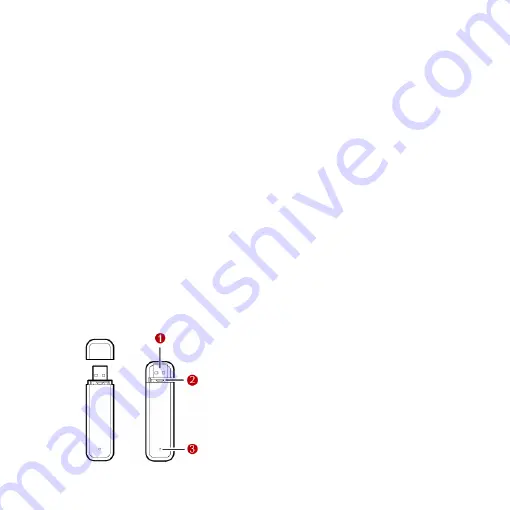
Thank you for purchasing Huawei EG162
USB Stick (hereinafter referred to as the
EG162).
Note
:
y
This manual briefs the profiles of EG162,
including the preparation,
installation/uninstall process, and safety
precautions.
y
You are highly recommended to read the
manual before using the EG162.
y
The actual signal strength and the
transmission rate are affected by the
environment. If the singal stength is weak
when you use the USB Stick, you can move
the PC, or use the delivery-attached data
cable move the USB Stick.
Getting to Know the EG162
This is a sketch for EG162. The actual product
may differ.
1.
USB connector
Connects to the USB interface of the PC.
2.
SIM card slot
Fixes and bear the SIM card.
3.
Indicator
It indicates the status of the EG162.
y
Green, blinking twice every 3s: The EG162
is powered on.
y
Green, blinking twice every 3s: The EG162
is registered to a GSM/GPRS/EDGE
network.
y
Green, always on: The GSM/GPRS/EDGE
connection is set up.
y
Blue, always on: SIM card is not installed.
SIM card is invalid. PIN code is required.
y
Blue, blinking twice every 3s: The EG162
fails to search the network.
y
Off: The EG162 is offline or removed from
a laptop.
Requirements for the PC
Before using the EG162, configure the
computer according to the following
requirements.
y
USB interface: USB 2.0 full speed
y
CPU: 866 MHz Pentium or above
y
Memory: 128 MB or above
y
Free space on the hard disk: 100 MB or
above
1










