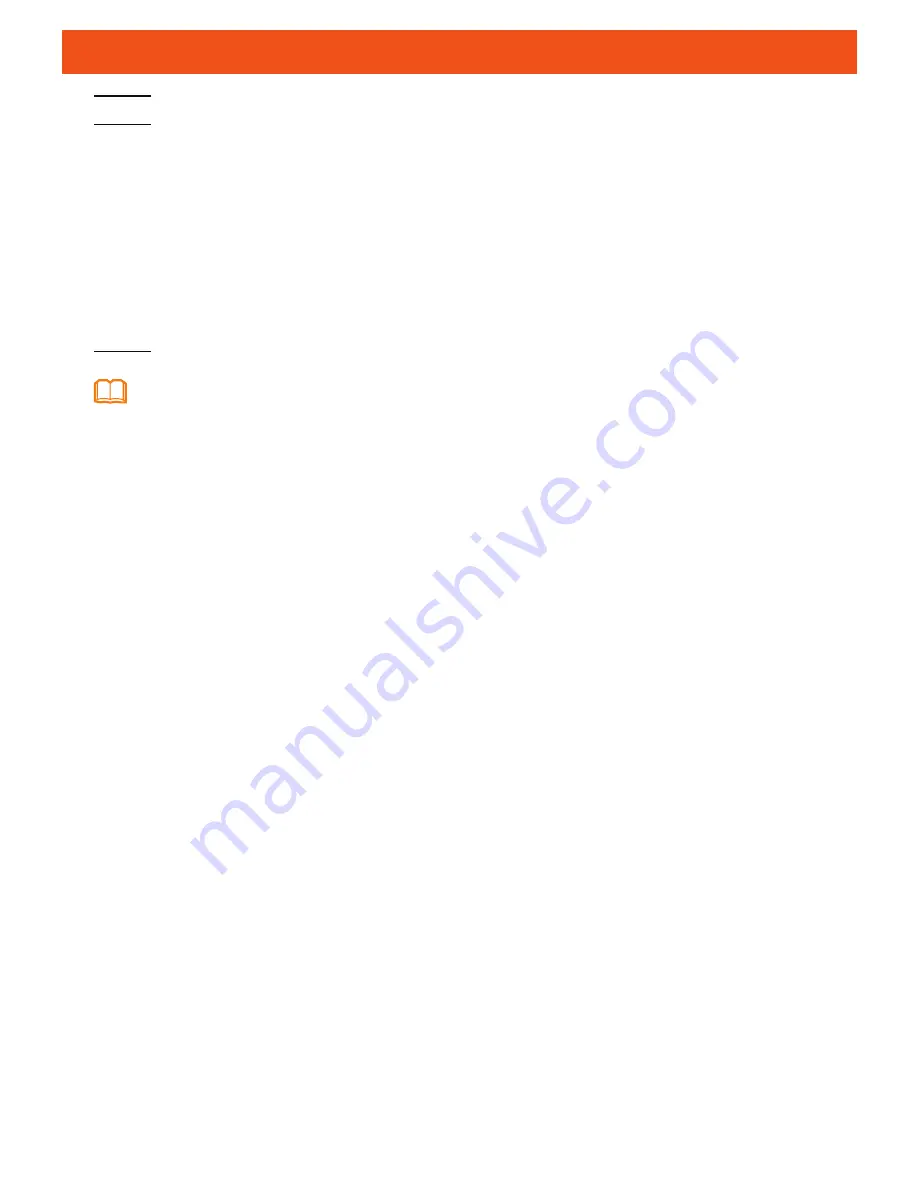
7
Configuring Wi-Fi Parameters
Step 1 Choose the
WLAN
tab and choose
WLAN Basic Configuration
.
Step 2 In the pane, select the
Enable WLAN
option box. In the dialog box that is
displayed, set the basic Wi-Fi parameters, including the SSID, authentication
mode, and encryption mode.
Step 3 Click
Apply
.
-SSID: See the nameplate on the device
-WPA PreSharedKey: See the nameplate on the device
SSID indicates the name of a wireless network searched by the Wi-Fi terminal; WPA
PreSharedKey indicates the authentication password for the Wi-Fi terminal to access a
wireless network.
HG8247H supporting Wi-Fi , a wireless network coverage is subject to the number, thickness, and
positions of walls, materials, ceilings, or other objects that radio signals traverse. Besides, metarial
type and background radio frenquency (RF) noise also affect the coverage of a wireless network.
You can maximize the coverage of a wireless network using the following methods:
1.
Decrease the number of walls and ceilings between HG8247H and other
network devices.
Each wall or ceiling reduces the coverage of a wireless network by one to 30
meters. Install HG8247H at a proper place to avoid walls or ceilings whenever
possible.
2.
Observe the straight line rule when installing network devices.
The distance for which signals have to traverse at a 45° corner of two 0.5 meter-thick walls
reaches approximately one meter. To better receive signals, devices should be installed at
places where signals can directly traverse walls or ceilings.
3.
Note the impact of building materials on the wireless network coverage.
A metal door or aluminum wall may limit the coverage of a wireless network. Install access
points, wireless routers, and computers, so signals can traverse walls or open passageways.
Materials and objects such as FRP products, metal products, insulative walls, filing cabinets,
bricks, and concrete weaken radio signals.
4.
When connecting HG8247H to a wireless network, keep it far from the
following devices:
- Electronic devices or components that produce RF noises (keep a distance of more than 2
meters between such a device and HG8247H.)
- 2.4 GHz wireless mobile phones or X-10 devices (such as microwave ovens, home security
systems, blue-tooth devices, and refrigerators) that greatly weaken or even eliminate radio
signals. Even if a 2.4 GHz wireless mobile phone is not connected to a wireless network, the
phone base still sends signals that interfere the wireless network.
NOTE
































