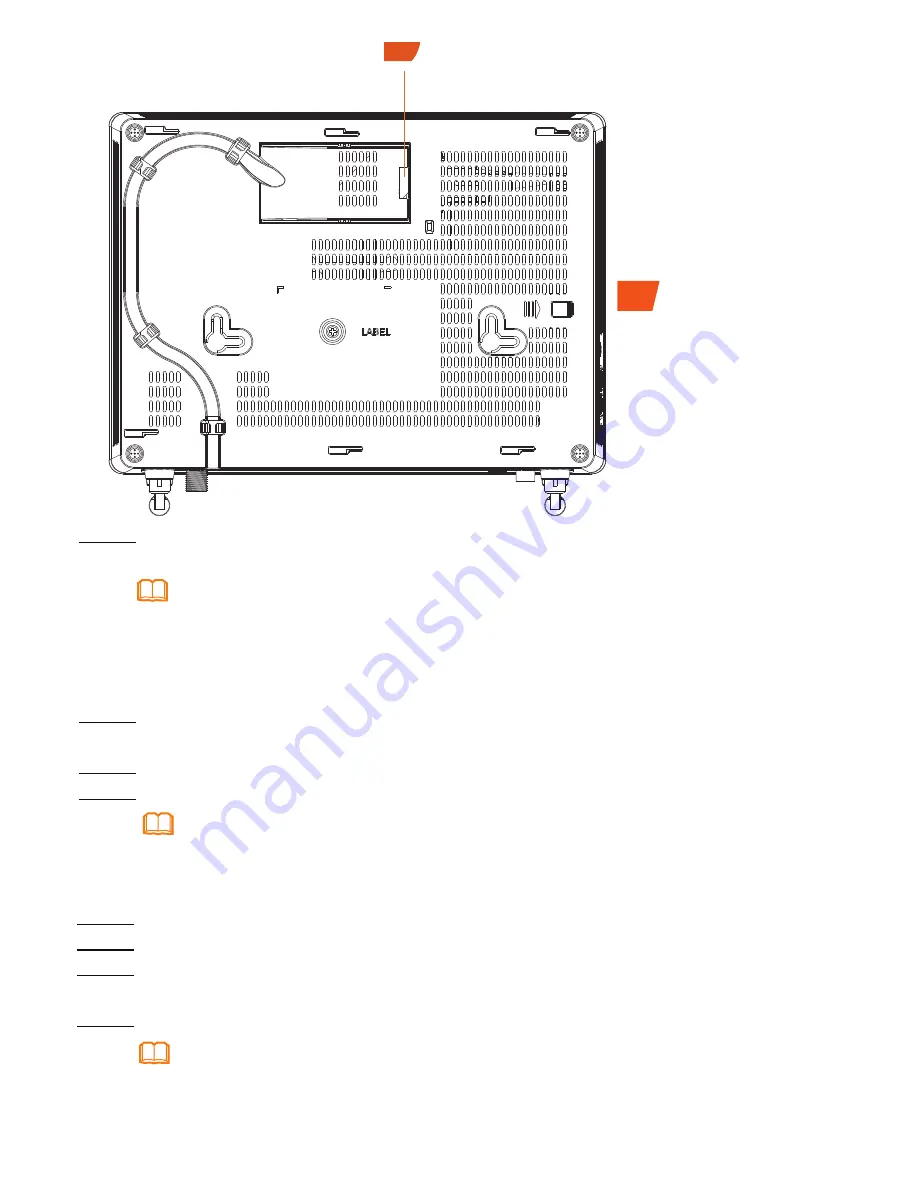
5
NOTE
1.The optical connector connected to the
OPTICAL
port is an SC/APC connector, and the
type of the optical connector connected to the optical port in the wall is determined by practical
conditions.
2.To ensure normal use of fibers, make sure that the fiber bend radius is larger than 30 mm.
Step 2 Use a network cable to connect the
LAN
port to a PC or the Ethernet port on the
IP STB.
Step 3 Use a phone line to connect the
TEL
port to a phone or fax machine.
Step 4 Use a power adapter to connect the
POWER
port to the power socket.
The preceding figure connects the power adapter as an example. When connecting the
backup battery unit , please see the usage guide to the backup battery for details .
NOTE
Step 1
Use an optical fiber to connect the optical port on the ONT and the optical port on
the wall.The optical port of the HG8247H is at the back of the device.
Step 5 Use a USB data cable to connect the
USB
port to the USB storage device.
Step 6 Press the
ON/OFF
power switch.
Step 7 Press the
WLAN
switch to enable the Wi-Fi access function. By default, this
function is enabled.
Step 8 Press the
WPS
switch to enable the WPS encryption function.
Before enabling the WPS encryption function of a GPON terminal, ensure that the function is
set in the system software in advance. After successful setting, press the
WPS
switch for the
settings to take effect.
NOTE
11
11
Optical port

































