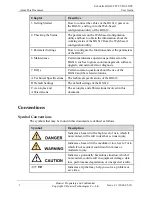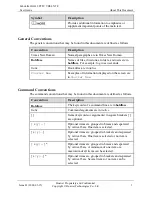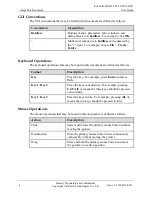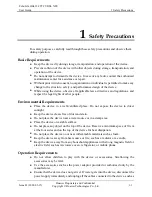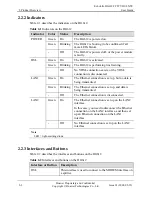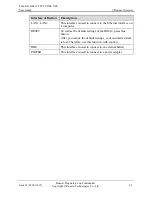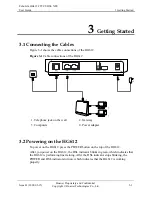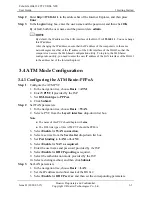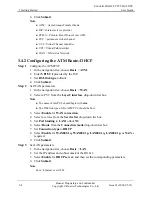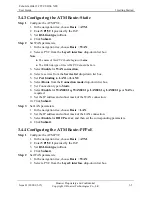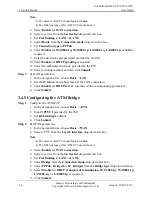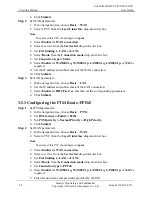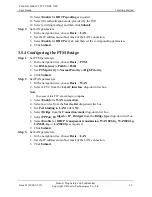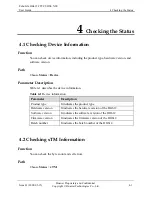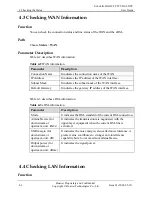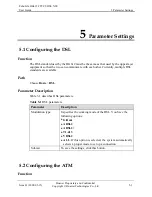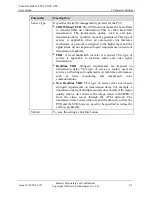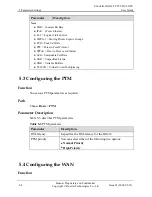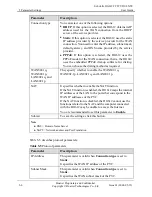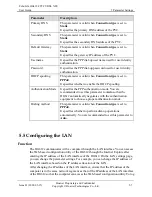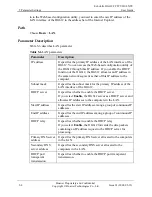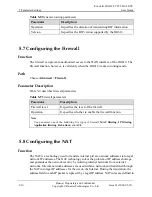EchoLife HG612 FTTC VDSL NTE
User Guide
3 Getting Started
Issue 01 (2009-05-15)
Huawei Proprietary and Confidential
Copyright © Huawei Technologies Co., Ltd
3-7
S
N
.
nnection.
3.5 PTM Mode Configuration
3.5.1 Configuring the PTM Route–DHCP
t
PTM priority
to
Normal Priority
High Priority
.
4.
C
Step 2
e
drop-down list box.
from the
Service list
drop-down list box.
o
LAN1
or
LAN2
.
p-down list box.
T
as
Step 3
1.
I
Basic
>
LAN
.
2.
e corresponding parameters.
3.5.2 Configuring the PTM Route–Static
3.
Set PTM priority to
Normal Priority
or
High Priority
.
tep 3
Set LAN parameters.
1.
In the navigation tree, choose
Basic
>
LA
2.
Set the IP address and subnet mask of the LAN co
3.
Click
Submit
.
Step 1
Set PTM parameters.
1.
In the navigation tree, choose
Basi
c >
PTM
.
2.
Set
DSL latency
to
Path0
or
Path1
.
3.
Se
or
lick
Submit
.
Set WAN parameters.
1.
In the navigation tree, choose
Basic
>
WAN
.
2.
Select a PVC from the
Layer2 interfac
Note
The name of this PVC should begin with
ptm
.
3.
Select
Enable
for
WAN connection
.
4.
Select a service
5.
Set
Port binding
t
6.
Select
Route
from the
Connection mode
dro
7.
Set
Connection type
to
DHCP
.
8.
Select
Enable
for
WAN802.1q
,
WAN802.1p
,
LAN802.1q
,
LAN802.1p
, or
NA
required.
9.
Click
Submit
.
Set LAN parameters.
n the navigation tree, choose
2.
Set the IP address and subnet mask of the HG61
3.
Select
Enable
for
DHCP server
, and then set th
4.
Click
Submit
.
Note
PTM = pulse time modulation
Step 1
Set PTM parameters.
1.
In the navigation tree, choose
Basic
>
PTM
.
2.
Set
DSL latency
to
Path0
or
Path1
.