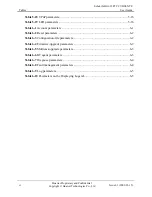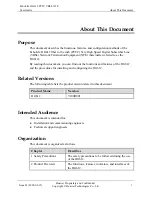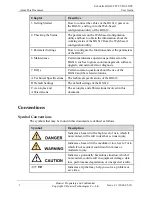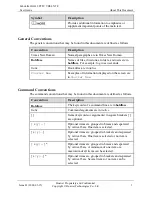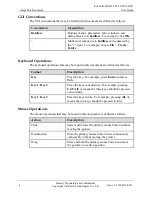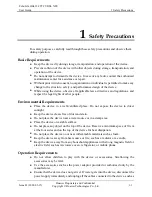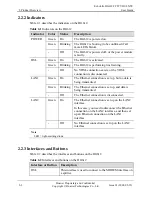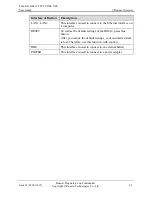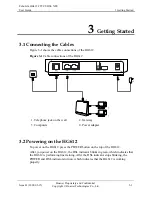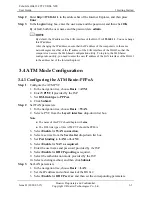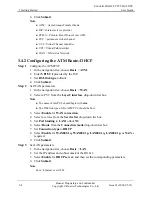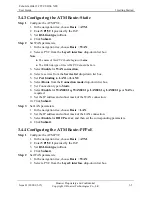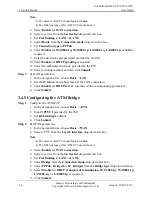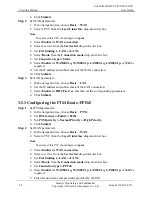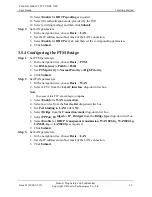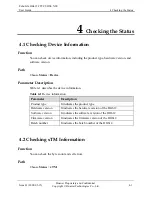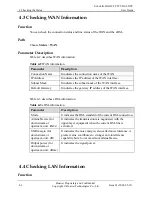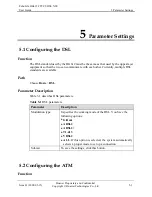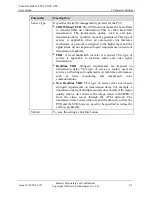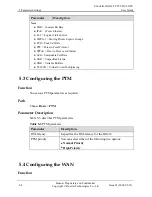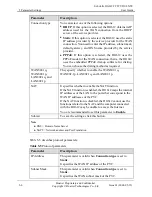EchoLife HG612 FTTC VDSL NTE
User Guide
3 Getting Started
Issue 01 (2009-05-15)
Huawei Proprietary and Confidential
Copyright © Huawei Technologies Co., Ltd
3-3
Step 2
.168.1.1
in the address bar of the Internet Explorer, and then press
Step 3
In th
box, enter the user name and the password, and then click
OK
.
By d
Enter
http://192
Enter
.
e
Login
dialog
efault, both the user name and the password are
admin
.
By default, the IP address of the LAN interface of the HG612 is
192.168.1.1
. You can change
this IP address.
After changing the IP address, ensure that the IP address of the computer is in the same
interface of the HG612 so that the
To log in to the Web-based
IP address of the LAN interface of the HG612
3.4 A
3.4.1 Configuring the ATM Route–PPPoA
Step 1
PVC.
e, choose
Basic
>
ATM
.
ick
Submit
.
Step 2
Set W
1.
I
ce
drop-down list box.
h
atm
.
hould be PPPoA.
list box.
e and password provided by the ISP.
d.
.
Step 3
s.
1.
In the navigation tree, choose
Basic
>
LAN
.
2.
Set the IP address and subnet mask of the HG612.
3.
Select
Enable
for
DHCP server
, and then set the corresponding parameters.
network segment as that of the IP address of the LAN
computer can access the Web-based configuration utility.
configuration utility, you need to enter the new
in the address bar of the Internet Explorer.
TM Mode Configuration
Configure the ATM
1.
In the navigation tre
2.
Enter
VPI/VCI
provided by the ISP.
3.
Set
DSL link type
to
PPPoA
.
4.
Cl
AN parameters.
n the navigation tree, choose
Basic
>
WAN
.
2.
Select a PVC from the
Layer2 interfa
Note
z
The name of this PVC should begin wit
z
The DSL link type of this ATM PVC s
3.
Select
Enable
for
WAN connection
.
4.
Select a service from the
Service list
drop-down
5.
Set
Port binding
to
LAN1
or
LAN2
.
6.
Select
Enable
for
NAT as required
.
7.
Enter the user nam
8.
Select
Enable
for
DHCP spoofing
as require
9.
Select the authentication mode provided by the ISP
10.
Select a dialing method, and then click
Submit
.
Set LAN parameter