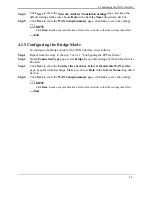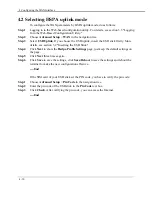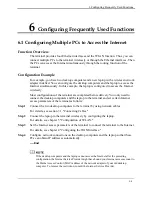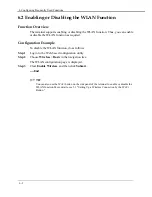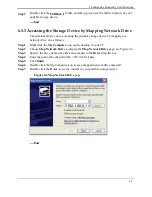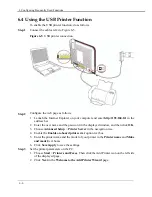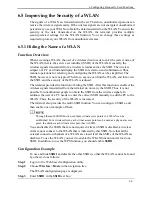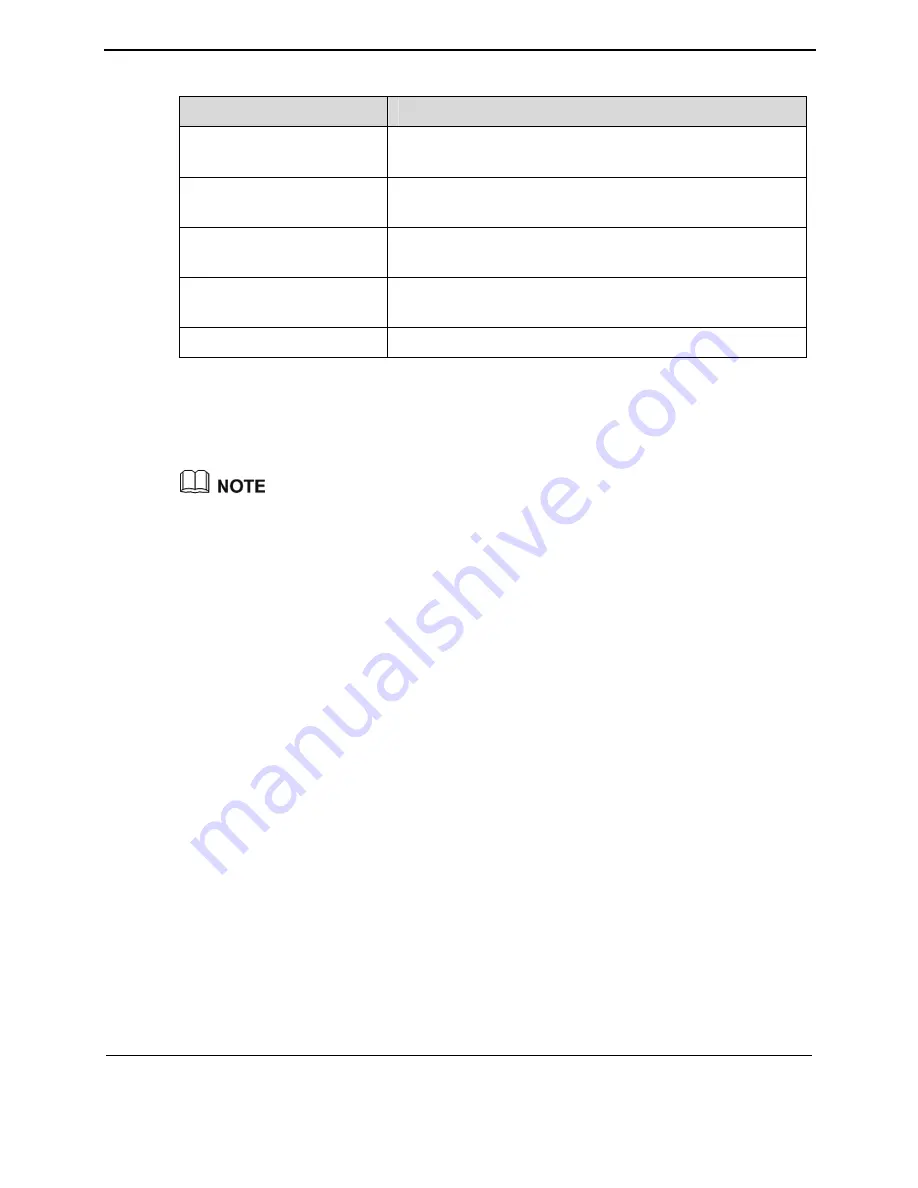
4 Configuring the WAN Interface
4-5
Table 4-3
Parameters for the
PPP Username and Password
page
Parameter
Description
PPP Username
The user name of the PPP, which is provided by the
Internet Service Provider.
PPP Password
The user name of the PPP, which is provided by the
Internet Service Provider.
PPP's MTU:[296-1492]
The maximum length of the transported IP package
with the selected PPPoA protocol.
PPP's LCP Echo-req
Interval:[10-60]
It specifies the time interval of the two echo-requests.
Authentication Method
The authentication method of the PPP protocol.
Step 10
Click
Next
to show the
Enable WAN Service
page, just keep the default settings. Make
sure choose
Data
in the
Service Name
drop-down list box.
Step 11
Click
Next
to show the
WAN Setup-Summary
page, click
Save
to save the settings.
Click
Back
to make any modifications. Reboot the terminal so that the settings take effect.