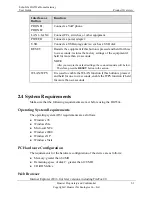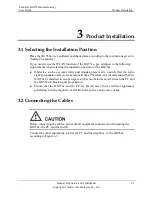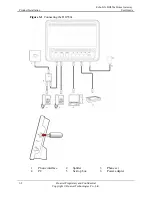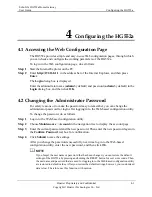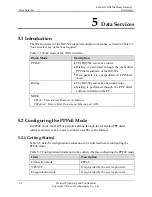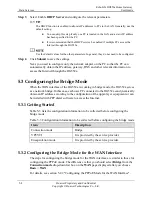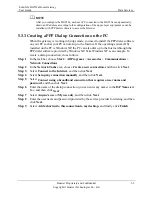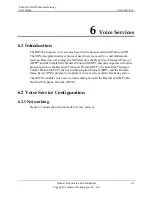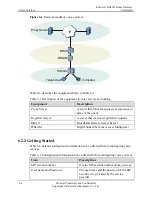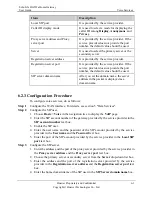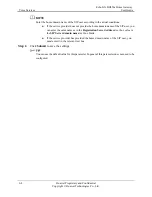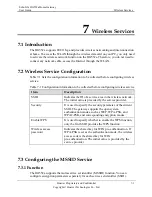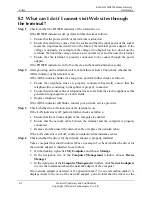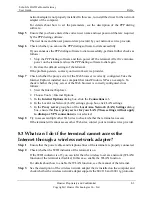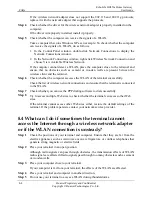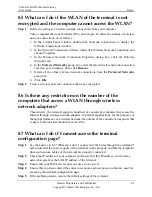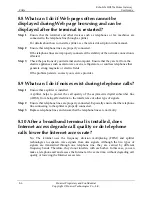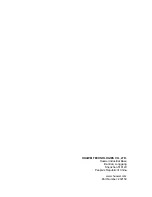Wireless Services
EchoLife HG552a Home Gateway
User Guide
7-2
Huawei Proprietary and Confidential
Copyright © Huawei Technologies Co., Ltd.
With the MSSID function, you can virtualize multiple independent access points (APs)
used in wireless networks. In terms of the wireless network, client each virtualized
wireless AP is equivalent to a physical wireless AP. Each wireless AP has its own SSID.
The HG552a supports one SSID, which can be configured through the Web
configuration page of the HG552a or configured remotely through the management
system of the HG552a.
7.3.2 Configuration Steps
To configure the SSIDs of the HG552a, do as follows:
Step 1
Choose
Basic
>
LAN
>
WLAN
on the Web configuration page to show the
wireless
settings
page.
Step 2
Select
Enable WLAN
to enable the WLAN function.
Step 3
Select a
country where the WLAN works in the
Country code
text box.
Step 4
Select an appropriate channel in the
Channel
text box based on the settings of the
WLAN.
To avoid signal interference, channels allocated to each AP should be different. You are
recommended to select
Auto
in the
Channel
text box.
Step 5
Select SSID1 in the
SSID index
drop-down list box.
Step 6
Select
Enable
to enable the selected SSID.
Step 7
Select the security mode in the
Security
drop-down list box.
When you specify the security mode, the gateway supports the corresponding WPA
pre-shared key and WPA encryption mode for the SSID.
Step 8
Click
Submit
to save the settings.
On the
WLAN Filtering
page, you can configure MAC address filtering for the WiFi.
7.3.3 Connecting the PC with the HG552a Through the Wireless
Network
After you install a wireless network card on your PC, the wireless data card
automatically searches for an available wireless network. After the wireless data card
detects a wireless network, you need to set the name of the wireless network (that is, the
SSID) and the wireless network access password as prompted by the software of the
wireless data card.