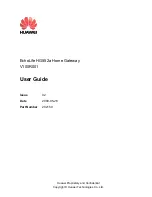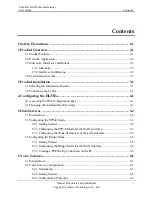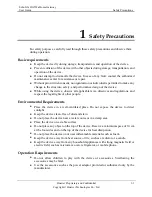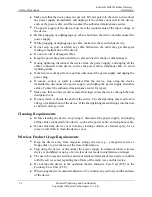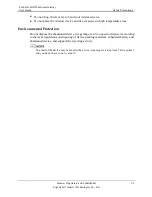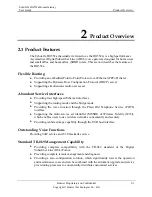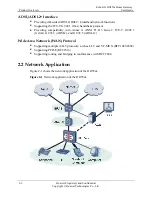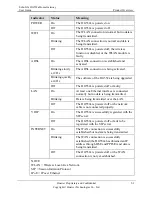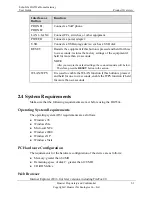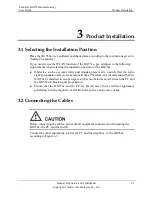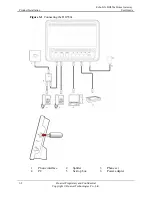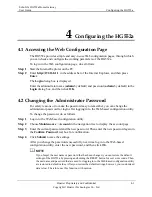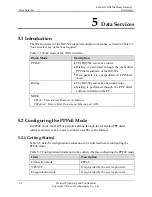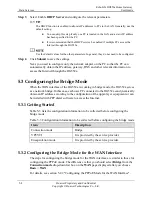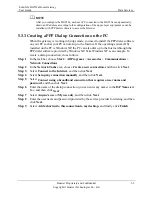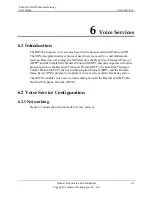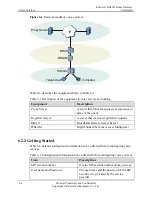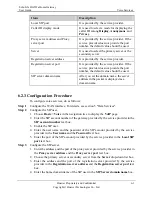EchoLife HG552a Home Gateway
User Guide
Product Overview
Huawei Proprietary and Confidential
Copyright © Huawei Technologies Co., Ltd.
2-1
2
Product Overview
2.1 Pr
and small office and home office (SOHO) users. This section describes the features of
Flexible R
dialer
Protocol (DHCP) server
ulti-user access
Abund
ity (WiFi),
ility through the USB host interface
Outsta
ice
Standar
standard of the Digital
z
operation
and service
provisioning processes to conveniently distribute customized services
oduct Features
The EchoLife HG552a (hereinafter referred to as the HG552a) is a high-performance
Asymmetrical Digital Subscriber Line (ADSL) voice gateway designed for home users
the HG552a.
outing
z
Providing an embedded Point to Point Proto
z
Supporting the Dynamic Host Configuration
col over Ethernet (PPPoE)
z
Supporting simultaneous m
ant Service Interfaces
z
Providing four high-speed Ethernet interfaces
z
Supporting the routing mode and the bridge mode
z
Providing the voice function through the Plain Old Telephone Service (POTS)
interface
idel
z
Supporting the multi-service set identifier (MSSID) of Wireless F
which enables users to use wireless networks conveniently and securely
z
Providing mobile storage capab
nding Voice Functions
Providing VoIP service and T.38 facsimile serv
d TR-069 Management Capability
z
Providing complete compatibility with the TR-069
Subscriber Line (DSL) Forum
z
Providing complete remote management and diagnosis
Providing a zero-configuration solution, which significantly lowers the
and maintenance costs and can be combined with the automatic upgrade