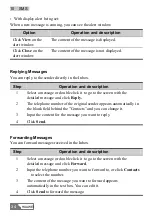HUAWEI
49
12
Call Logs
The call log contains information about dialed, received and missed calls. Each
kind of log supports up to 1000 items.
Click on
or select [Tools/Call Log], the Call Log screen is displayed.
Missed Calls
Click
Missed calls
, and the Missed Calls screen is displayed.
Sending Messages
You can send messages to the numbers in the Missed calls items.
Step
Operation and description
1
Select one or more items.
2
Click
Send
, and then the EC301/321/351 automatically retrieves the
numbers in the items you select, and the Write SMS screen is
displayed.
3
The numbers retrieved automatically are displayed in the blank
column behind the "Contacts". Input the content for the message and
click
Send
.
Making Calls
You can dial out a number in a Missed calls item.
Summary of Contents for EC301
Page 1: ......