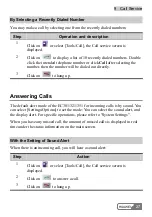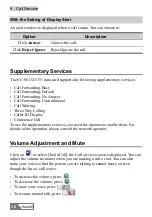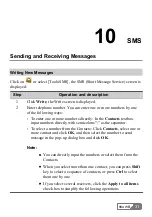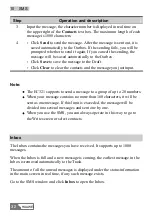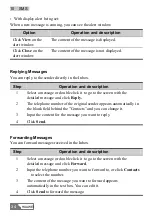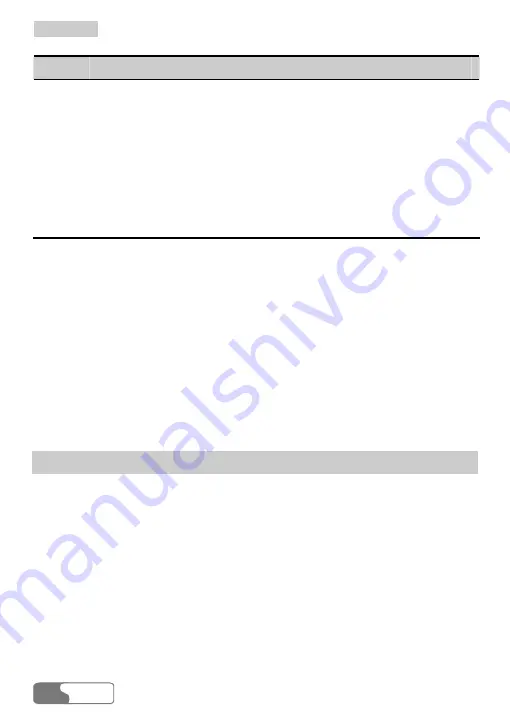
1
1
0
0
S
S
M
M
S
S
HUAWEI
32
Step
Operation and description
3
Input the message, the character number is displayed in real time on
the upper right of the
Contacts
text box. The maximum length of each
message is 1000 characters.
4
y
Click
Send
to send the message. After the message is sent out, it is
saved automatically to the Outbox. If the sending fails, you will be
prompted whether to send it again. If you cancel the sending, the
message will be saved automatically to the Outbox.
y
Click
Save
to save the message to the Draft.
y
Click
Clear
to clear the contacts and the message you just input.
Note:
y
The EC321 supports to send a message to a group of up to 20 numbers.
y
When your message contains no more than 160 characters, it will be
sent as one message. If this limit is exceeded, the message will be
divided into several messages and sent one by one.
y
When you use the SMS, you can always operate in this way to go to
the Write screen or select contacts.
Inbox
The Inbox contains the messages you have received. It supports up to 1000
messages.
When the Inbox is full and a new message is coming, the earliest message in the
Inbox is removed automatically to the Trash.
The amount of all the unread messages is displayed under the status information
in the main screen in real time, if any such message exists.
Go to the SMS window and click
Inbox
to open the Inbox.
Summary of Contents for EC301
Page 1: ......